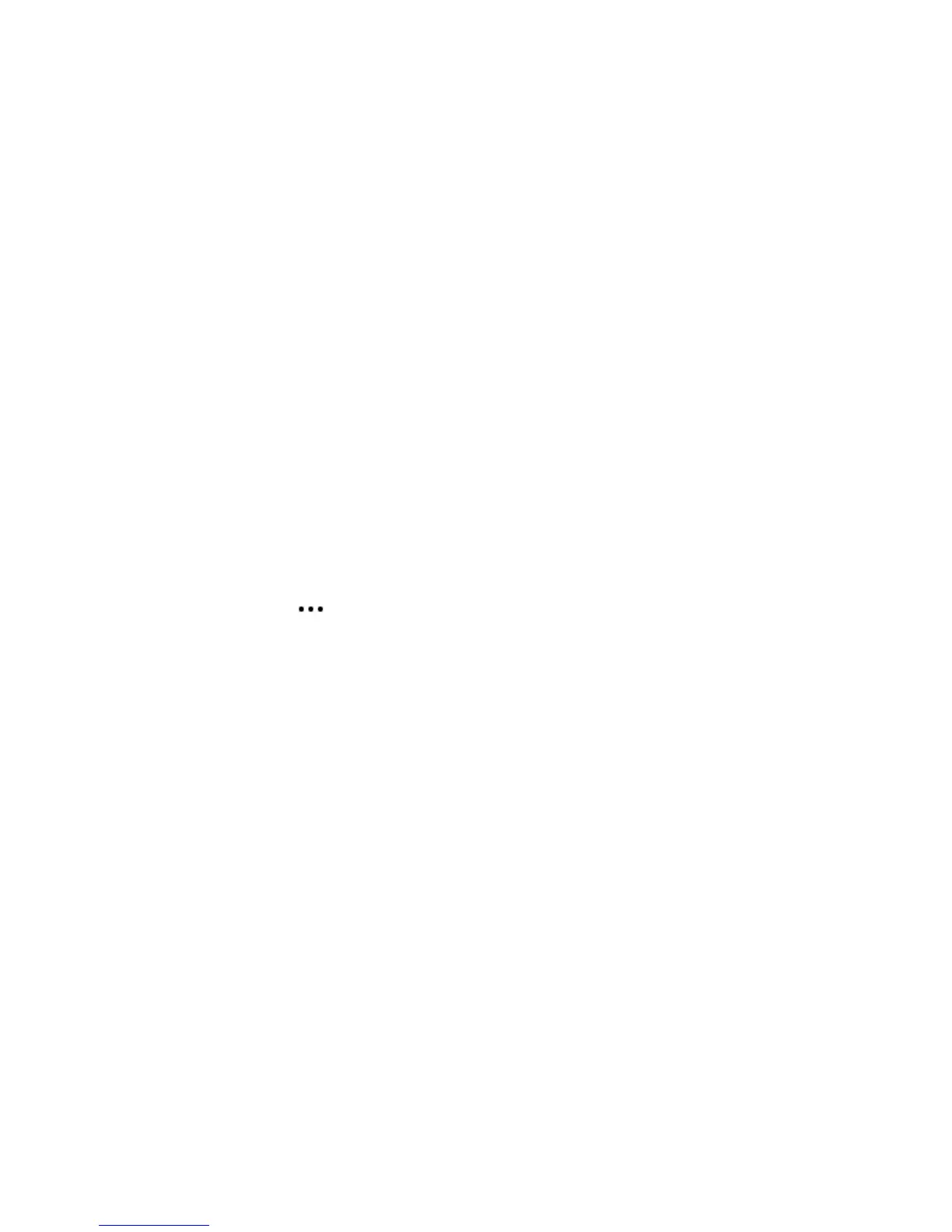Sonos One
9
• Music Level: Click and drag the slider to increase or decrease the volume of the surround speakers for
playing music.
• Music Playback: Choose Ambient (default; subtle, ambient sound) or Full (enables louder, full range
sound). This setting applies only to music playback, not TV audio.
Play music
Open the Sonos app and tap Browse or make a selection from the MUSIC pane on your Mac or PC.
• Radio by TuneIn. Select from more than 100,000 free internet radio stations, podcasts, and shows.
• Music services. Explore and manage your music services—add your own or try something new.
• Music stored on your mobile device. Play music you’ve downloaded to your phone or tablet.
• Music library. Play music stored on your computer or any Network-Attached Storage (NAS) device.
For a full list of music choices available in your country, go to www.sonos.com/music. For more information
about playing music, check out our mobile app product guide at www.sonos.com/guides.
Equalization settings
Sonos speakers ship with the equalization settings preset to provide the optimal playback experience. You
can change the sound settings (bass, treble, balance, or loudness) to suit your personal preferences.
1. On a mobile device, tap > Settings > Room Settings.
2. Select a room.
3. Select EQ, and then drag your finger across the sliders to make adjustments.
4. To change the Loudness setting, touch On or Off. (The loudness setting boosts certain frequencies,
including bass, to improve the sound at low volume.)
I have a new router
If you purchase a new router or change your ISP (Internet service provider), you’ll need to restart all your
Sonos products after the router is installed.
Note: If the ISP technician connects a Sonos product to the new router, you only need to restart your wireless Sonos
products.
1. Disconnect the power cord from all of your Sonos products for at least 5 seconds.
2. Reconnect them one at a time, starting with the Sonos product that is connected to your router (if one is
usually connected).
Wait for your Sonos products to restart. The status indicator light changes to solid white when the restart
is complete.
