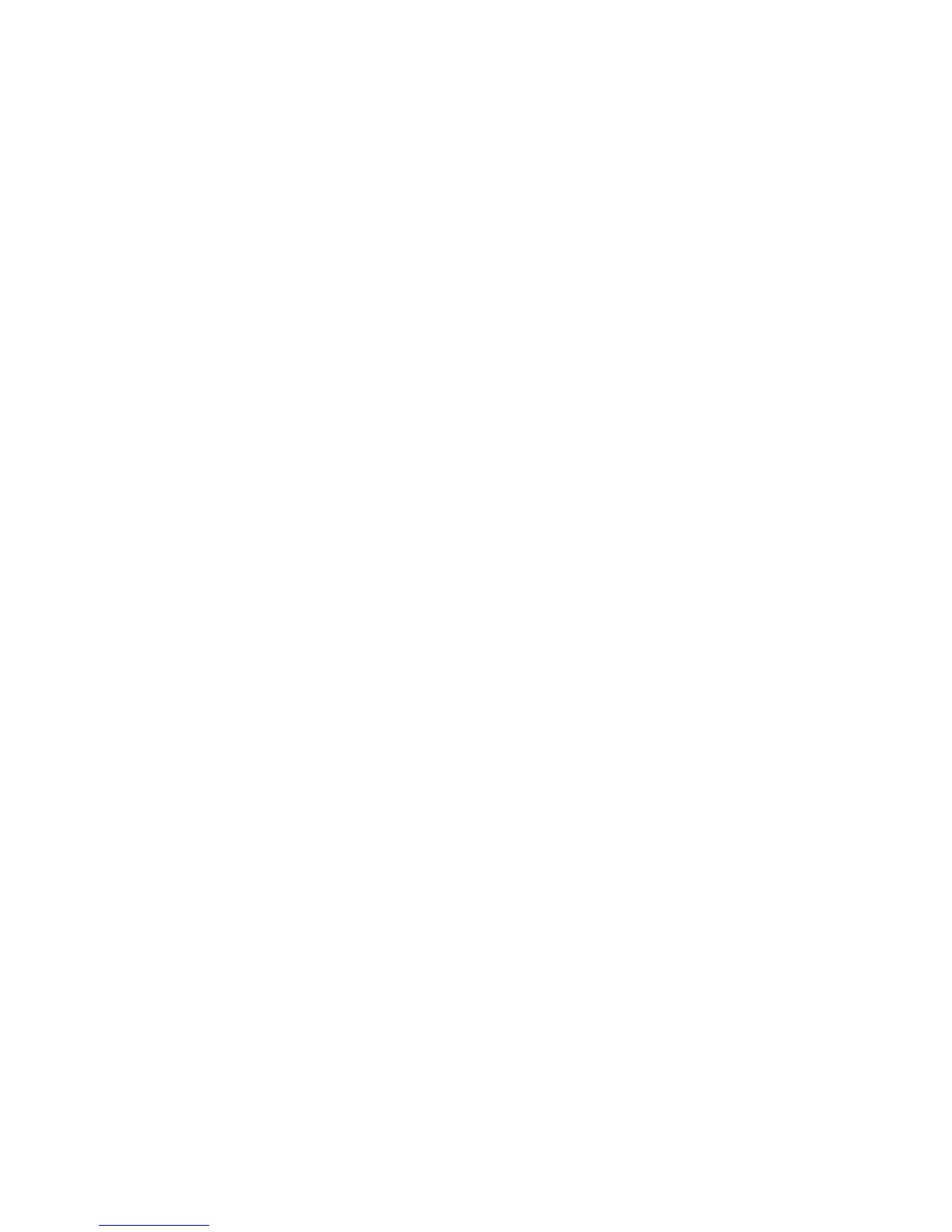Product Guide
8
Using the Sonos app on a mobile device
1. Select Room Settings from the Settings menu.
2. Select the room your PLAYBASE is located in.
3. Select TV Setup and Control -> Remote Control Setup.
If a remote control is already configured for use with your PLAYBASE you will be asked if you want to
replace it.
4. Pick up the remote control you wish to begin using with the PLAYBASE.
5. Point the remote at the PLAYBASE and press the Volume Up button on the remote control.
• If the remote control is recognized, click Done. You can now use that remote to control the volume and
mute settings on your PLAYBASE.
• If the remote control is not recognized, you will be prompted to make additional button presses to
complete the setup process.
Using the Sonos app on a Mac or PC
1. Select Manage -> Settings (PC) or Sonos -> Preferences (Mac).
2. Select Room Settings if it is not already highlighted on the left.
3. Choose the room the PLAYBASE is located in from the Room Settings for drop-down.
4. Select the TV Setup tab.
5. Click Remote Control Setup.
6. Pick up the remote control you wish to begin using with the PLAYBASE, and then click Next.
7. Point the remote at the PLAYBASE and press the Volume Up button on the remote control.
• If the remote control is recognized, click Done. You can now use that remote to control the volume and
mute settings on your PLAYBASE.
• If the remote control is not recognized, you will be prompted to make additional button presses to
complete the setup process.
If a message appears on the television whenever you adjust the volume up and down, please see “Eliminating
annoying messages on your TV when using a cable, satellite, or set top box remote” or “Eliminating annoying
messages on your TV when using a universal remote” for additional information.
Equalization (EQ)
During the PLAYBASE setup process you were guided through the audio calibration process. If desired, you
can change the sound settings (bass, treble or loudness) for the Sonos PLAYBASE. Bass boosts lower
frequencies, treble boosts higher frequencies, while loudness boosts certain frequencies, including bass, to
improve the sound at low volume.
Any manual EQ changes you make will be reset whenever you go through the audio recalibration process (see
page 9 for more information).
Using a Sonos app on a mobile device
1. From the Settings menu, select Room Settings.
2. Select the room you want to adjust.
3. Select Equalization.
4. Choose one of the following options:
• Drag your finger across the bass or treble sliders to make adjustments.
