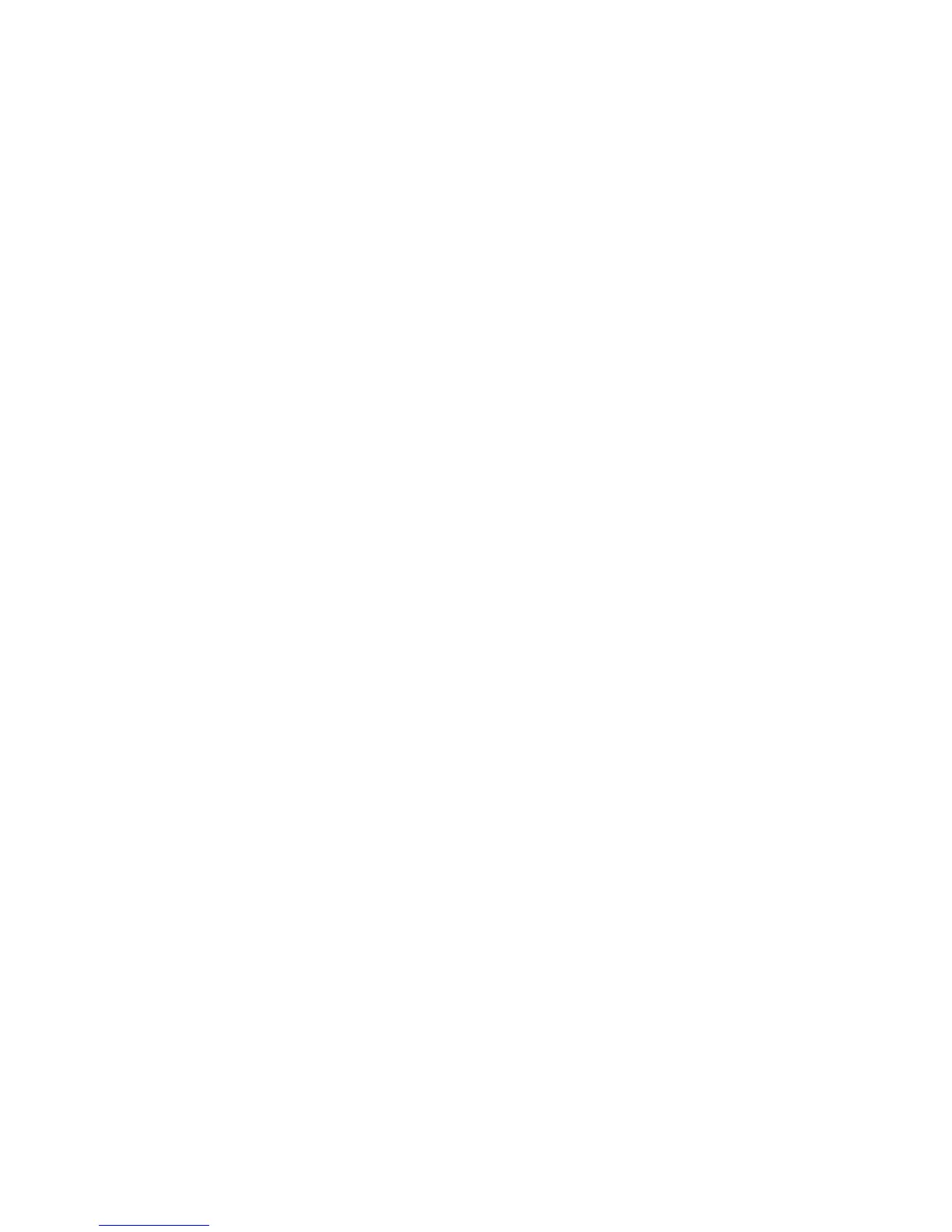Sonos PLAYBASE
11
Using the Sonos app on a computer
1. Select Manage -> Settings (PC) or Sonos -> Preferences (Mac).
2. Select Room Settings if it is not already highlighted on the left.
3. Choose the room the PLAYBASE is located in from the Room Settings for drop-down.
4. Select the TV Setup tab.
5. Check the TV Autoplay checkbox to turn this setting on, uncheck to turn it off.
6. Close the Settings window when changes are complete.
Ungroup on autoplay
As with any Sonos player, you can group and ungroup the PLAYBASE with other rooms. If ungroup on
autoplay is checked, any Sonos rooms that are grouped with the PLAYBASE when the TV is turned on will
automatically drop from the group. This setting is Yes by default.
Using the Sonos app on a mobile device
1. From the Settings menu, select Room Settings.
2. Select the room the PLAYBASE is located in.
3. Select TV Setup and Control -> Ungroup on Autoplay.
4. Select Yes or No.
Using the Sonos app on a computer
1. Select Manage -> Settings (PC) or Sonos -> Preferences (Mac).
2. Select Room Settings if it is not already highlighted on the left.
3. Choose the room the PLAYBASE is located in from the Room Settings for drop-down.
4. Select the TV Setup tab.
5. Check the Ungroup on Autoplay checkbox to turn this setting on, uncheck to turn it off.
6. Close the Settings window when changes are complete.
IR signal light
A light displays on the PLAYBASE when an IR signal is being sent. If desired, you can adjust this setting so the
IR light never displays. This setting is On by default.
Using the Sonos app on a mobile device
1. From the Settings menu, select Room Settings.
2. Select the room the PLAYBASE is located in.
3. Select TV Setup and Control -> IR Signal Light.
4. Select On or Off.
Using the Sonos app on a computer
1. Select Manage -> Settings (PC) or Sonos -> Preferences (Mac).
2. Select Room Settings if it is not already highlighted on the left.
3. Choose the room the PLAYBASE is located in from the Room Settings for drop-down.
4. Select the TV Setup tab.
5. Check the IR Signal Light checkbox to turn this setting on, uncheck to turn it off.
