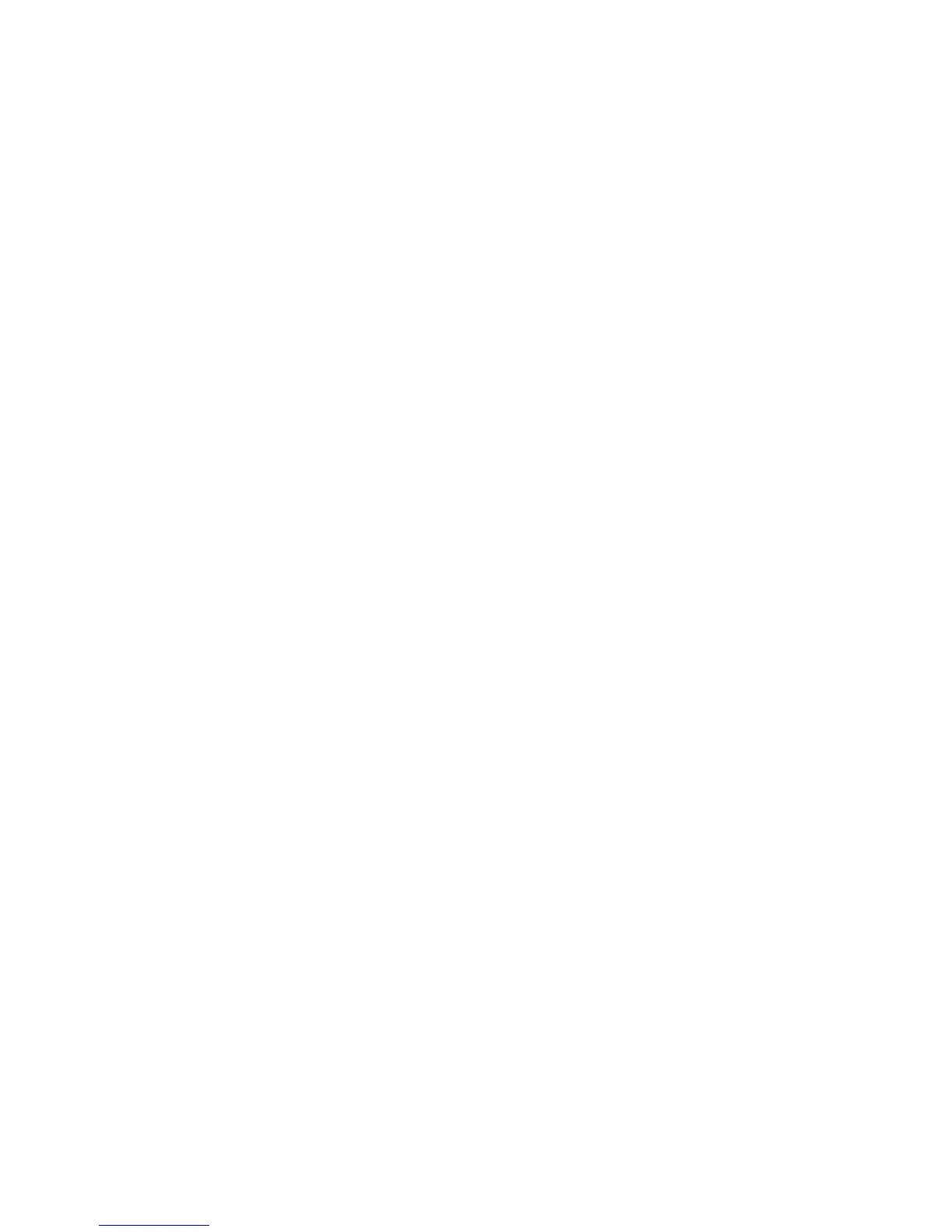Sonos PLAYBASE
13
4. Select a new name from the list and touch OK, or select Enter New to type a unique name.
Using the Sonos app on a computer
1. Select Manage -> Settings (PC) or Sonos -> Preferences (Mac).
2. Select Room Settings if it is not already highlighted on the left.
3. Choose the room you wish to change from the Room Settings for drop-down list.
4. Choose a new name from the Room Name list.
Sonos SUB
Adding a Sonos SUB
You can pair a SUB with the PLAYBASE to add to your cinematic experience.
Using the Sonos app on a mobile device
1. From the Settings menu, select Room Settings.
2. Select the room the PLAYBASE is located in.
3. Select Add SUB.
4. Follow the prompts to add the SUB to your Sonos system.
Using the Sonos app on a computer
1. Select Manage -> Settings (PC) or Sonos -> Preferences (Mac).
2. Select Room Settings if it is not already highlighted on the left.
3. From the Basic tab, select Add SUB.
4. Follow the prompts to add the SUB to your Sonos system.
SUB settings
Follow the steps below if you wish to make any changes to the SUB settings.
Using the Sonos app on a mobile device
1. From the Settings menu, select Room Settings.
2. Select the room the PLAYBASE and SUB are located in. It appears as Room (+SUB) on the Room
Settings menu.
3. Select Advanced Audio -> SUB Settings.
4. Choose one of the following:
• SUB: Choose On or Off to turn the sound from the SUB on and off.
• SUB Level Adjustment: Drag your finger across the slider to increase or decrease the volume of the
SUB. (You can use this setting to match the subwoofer level to the level of your main speakers.)
• Placement Adjustment (phase): Select On or Off.
Using the Sonos app on a computer
1. Select Manage -> Settings (PC) or Sonos -> Preferences (Mac).
2. Select Room Settings if it is not already highlighted on the left.
