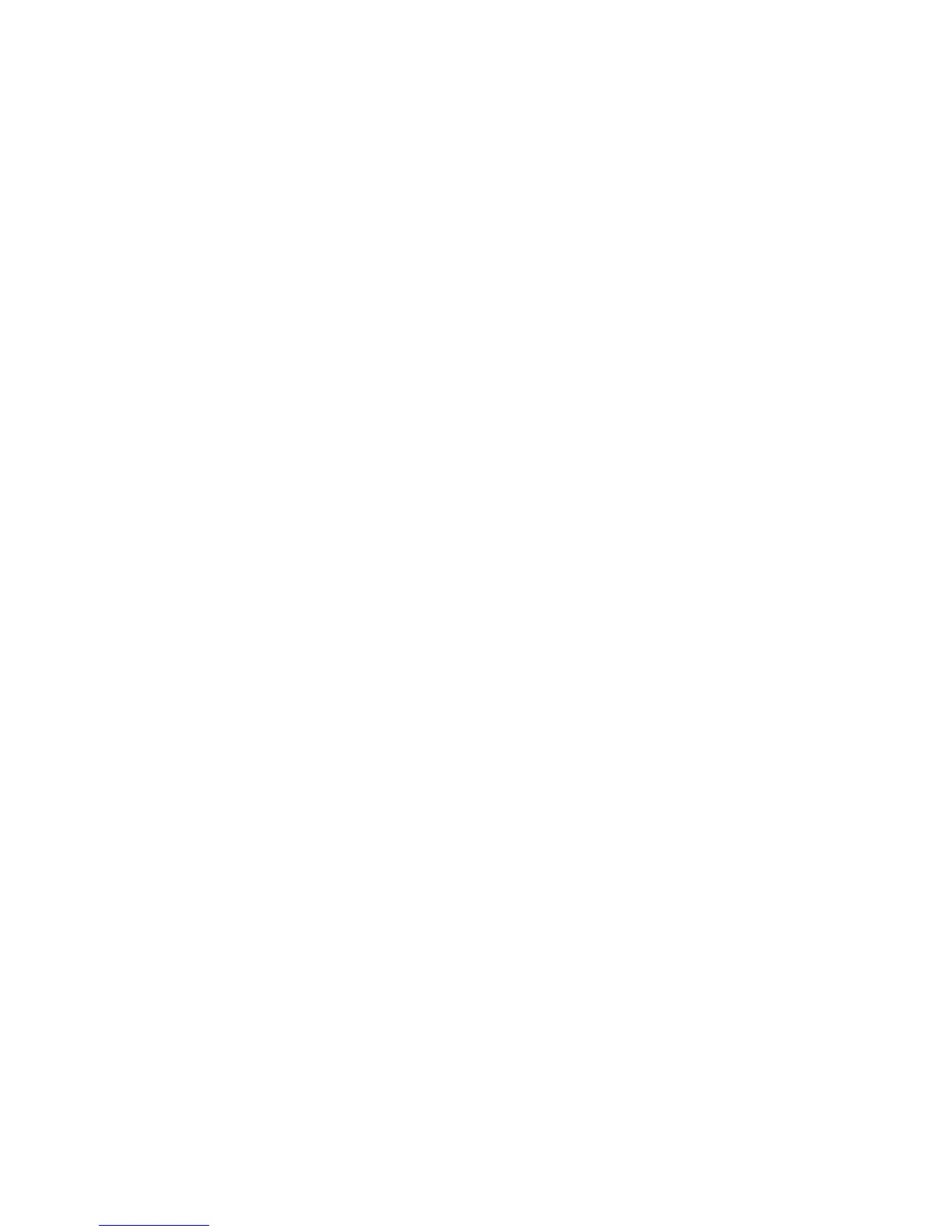Product Guide
14
3. Choose the room the PLAYBASE and SUB are located in from the Room Settings for drop-down. It
appears as Room (+SUB).
4. Select the SUB tab.
5. Choose one of the following:
• SUB: Check to turn the sound from the SUB on; uncheck to turn it off.
• SUB Level Adjustment: Click and drag the slider to increase or decrease the volume of the SUB. (You
can use this setting to match the subwoofer level to the level of your main speakers.)
• Placement Adjustment (phase): Check to turn on; uncheck to turn it off.
Removing a SUB
Using the Sonos app on a mobile device
1. From the Settings menu, select Room Settings.
2. Select the room the SUB is associated with. It appears as Room (+SUB) on the Room Settings menu.
3. Select Remove SUB.
4. Choose one of the following settings:
• If you want to associate the SUB with a different Sonos player, select Choose Room for SUB and then
select another room.
• If you are not going to use the SUB right now, select Don’t use SUB. It will appear on the Rooms menu
as SUB (unused) until you select it and associate it with another Sonos player.
Using the Sonos app on a computer
1. Select Manage -> Settings (PC) or Sonos -> Preferences (Mac).
2. Select Room Settings if it is not already highlighted on the left.
3. Choose the room the PLAYBASE is located in from the Room Settings for drop-down list.
4. From the Basic tab, click Remove SUB.
Adding Surround Speakers
You can easily pair two PLAY:1, PLAY:3 or PLAY:5 (gen2) speakers with a PLAYBASE to function as left and
right surround channels in your Sonos surround sound experience. You can either configure surround
speakers during the setup process, or follow the steps below to add them.
• Make sure the Sonos products are the same—you cannot combine a PLAY:1 and a PLAY:3 to function
as surround speakers.
• Be sure to follow these instructions to set up your surround speakers. Do not create a room group or
stereo pair as these will not achieve the left and right surround channel functionality.
