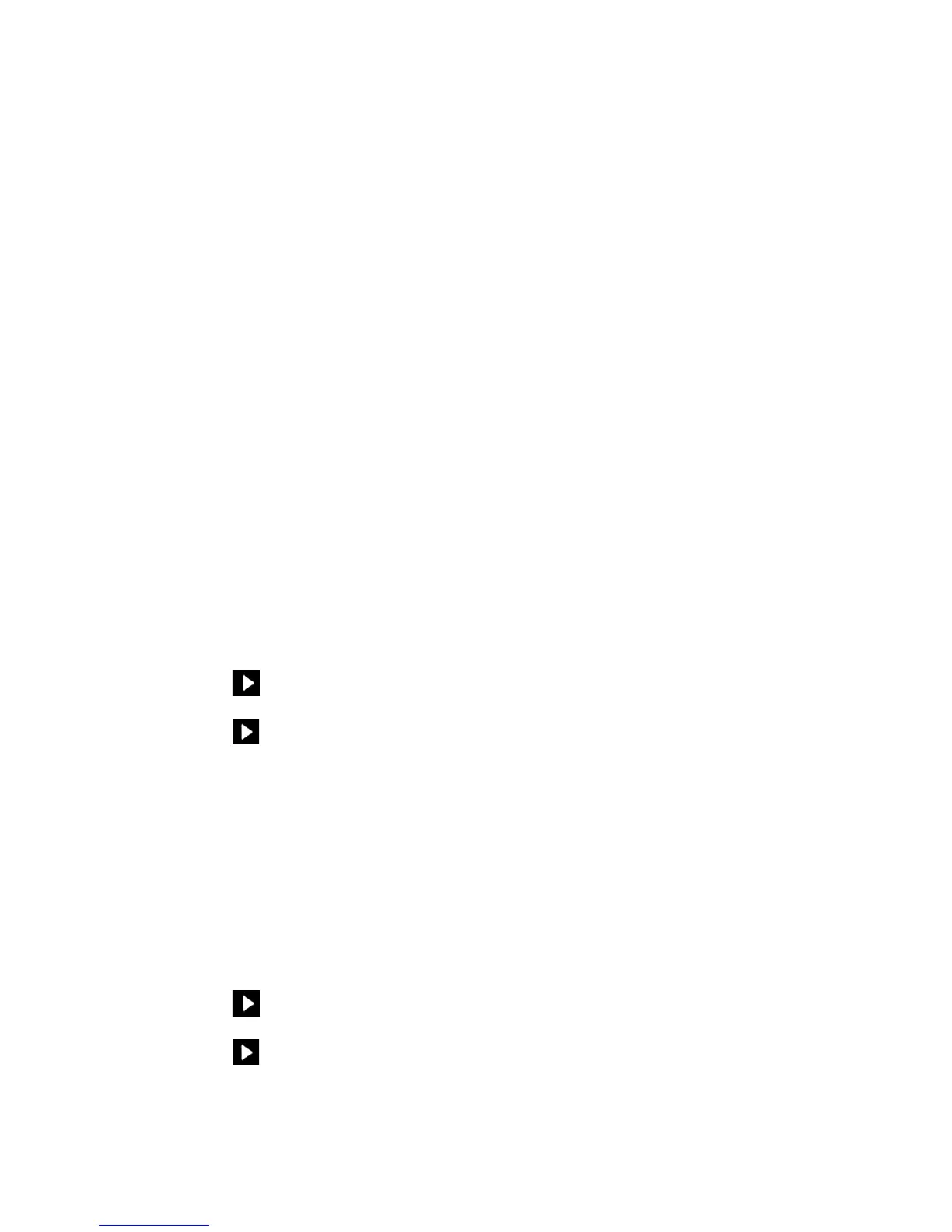Sonos PLAYBASE
9
• Select On or Off to adjust the Loudness setting.
Using the Sonos app on a Mac or PC
1. Select Manage -> Settings (PC) or Sonos -> Preferences (Mac).
2. Select Room Settings if it is not already highlighted on the left.
3. Choose the room the PLAYBASE is located in from the Room Settings for list, and then select the EQ
tab.
4. Choose one of the following options:
• Click and drag the bass or treble sliders to make adjustments.
• Click the Loudness checkbox to turn the loudness setting on or off.
5. Close the Settings window when changes are complete.
Recalibrating the audio
If you have a SUB and/or Sonos surround speakers associated with your PLAYBASE, you may wish to make
some adjustments after initial setup. You will likely wish to recalibrate the audio if you move any Sonos
products in the room.
If you made any manual adjustments to EQ settings, these will be reset during the recalibration process.
Using the Sonos app on a mobile device
1. From the Settings menu, select Room Settings.
2. Select the room that is associated with the surround components. It appears as Room (+SUB) or Room
(+LS+RS) or Room (+SUB+LS+RS) on the Room Settings menu.
3. Select Advanced Audio -> Recalibrate Audio.
4. Follow the prompts to optimize your audio performance.
• If you have a SUB associated with your PLAYBASE, you will be asked to choose between 2 test sounds:
• Press Play to compare the volume of two test sounds, A and B, and then select No Difference,
A is louder or B is louder. If you don’t hear a noticeable difference, select No Difference.
• Press Play to listen to a test sound, and then select the level you prefer.
• If you have surround speakers associated with your PLAYBASE, you will be asked to answer some room
configuration questions.
Using the Sonos app on a computer
1. Select Manage -> Settings (PC) or Sonos -> Preferences (Mac).
2. Select Room Settings.
3. Select the room that is associated with the surround components. It appears as Room (+SUB) or Room
(+LS+RS) or Room (+SUB+LS+RS) on the Room Settings menu.
4. Select the Basic tab, and then select Recalibrate Audio.
5. Follow the prompts to optimize your audio performance:
• If you have a SUB associated with your PLAYBASE, you will be asked to choose between 2 test sounds:
• Press Play to compare the volume of two test sounds, A and B, and then select No Difference,
A is louder or B is louder. If you don’t hear a noticeable difference, select No Difference.
• Press Play to listen to a test sound, and then select the level you prefer.
• If you have surround speakers associated with your PLAYBASE, you will be asked to answer some room
