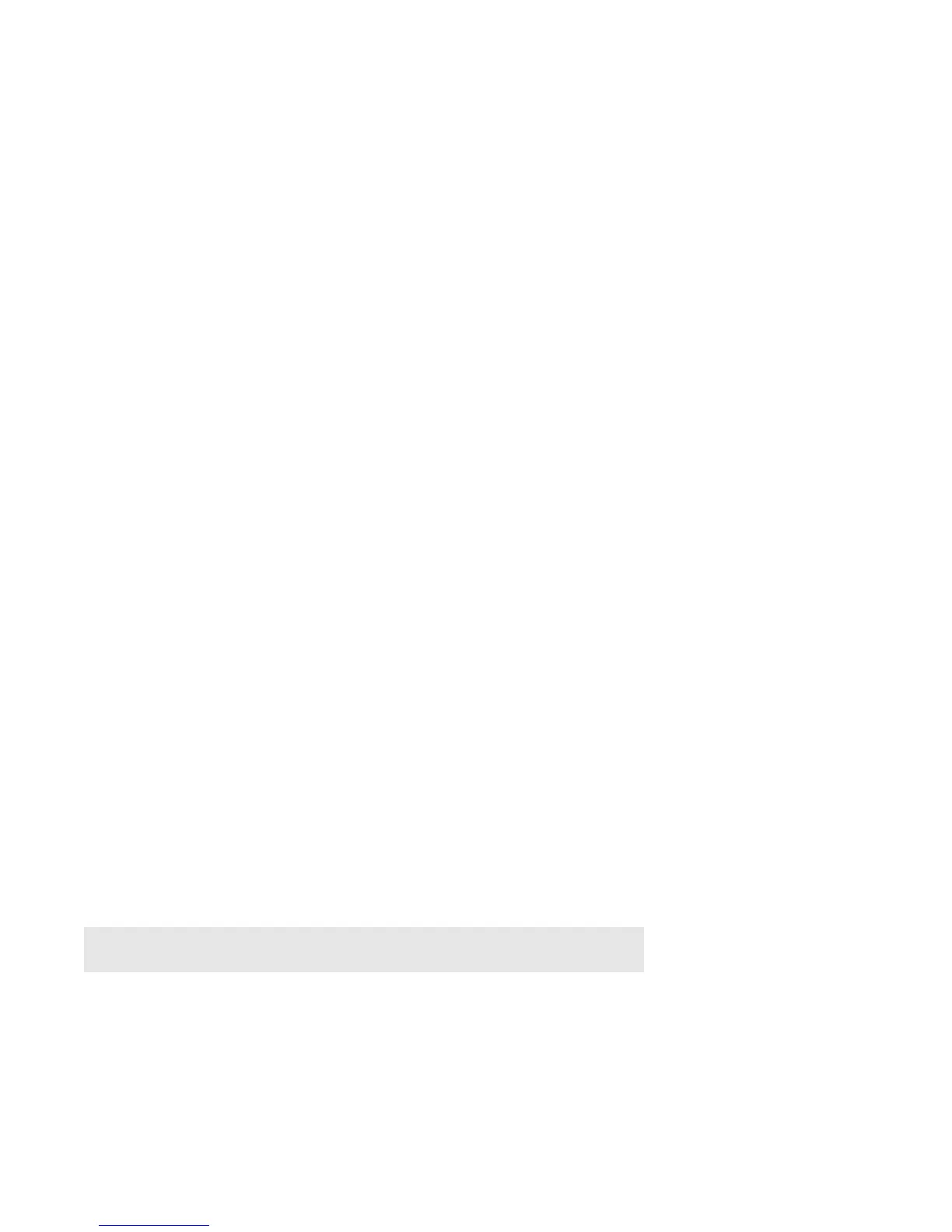Sonos PLAYBASE
19
If your remote will not allow additional devices to be programmed, you might wish to purchase a universal
remote to make it easier to control all your devices. Sonos recommends a Logitech® Harmony® universal
remote. See
page 19 for more information.
Program the unused device key
Programming the unused device key will add new volume commands to your remote control.
To perform this step you will need to refer to the printed instructions that came with your remote control or
browse the on-screen help menu on your cable/satellite/set-top box as the specific details will vary by
manufacturer. If you cannot locate the instructions, contact your cable service provider for additional help.
• From the list of codes that can be programmed, select a Sonos code if it appears in the list.
• If Sonos does not appear in the list, select a code for any manufacturer brand other than your TV or
other devices connected to the TV. For example if you own a Vizio TV and a Samsung Blu-ray player,
choose a Panasonic code from the list.
• DO NOT initiate an automated search for a code.
Lock your remote control to the new volume commands
Locking volume control to the new device will ensure your remote always sends the new volume commands.
This feature is likely referred to as volume lock or volume punch through in the instructions that accompanied
your remote control.
Configure your PLAYBASE to work with these new volume commands
See “Setting Up a remote control” for help with this step.
Verify that the problem is solved
If the problem persists, try repeating the steps above, choosing a different manufacturer brand when
programming the unused device key.
Eliminating annoying messages on your TV when using a universal remote
After you disable your TV speakers, your television might display an annoying or confusing message
whenever you adjust the volume on the PLAYBASE. This could be a message reminding you that your TV
speakers are off, or a volume indicator unrelated to the sound from your PLAYBASE. Try the steps below to
configure your universal remote so this message no longer appears when you increase or decrease the
PLAYBASE’s volume.
If you do not own a universal remote, Sonos recommends you purchase a Logitech® Harmony® remote.
If you are using a Logitech universal remote
If this remote is a new purchase, you will first need to set up a Logitech user account and install the Harmony
Remote software. Then follow the steps below to add the PLAYBASE as a new device.
1. Use the USB cable provided by Logitech to connect your Harmony remote to your computer.
2. Launch the Logitech Harmony Remote software or go to www.logitech.com\myharmony and login to
your account. (Where you are directed depends on the Logitech universal remote model you purchased.)
3. Select the Add Device setting.
Note: If this remote is a new purchase, you will need to set up a Logitech user
account and install the Harmony Remote software before proceeding.
