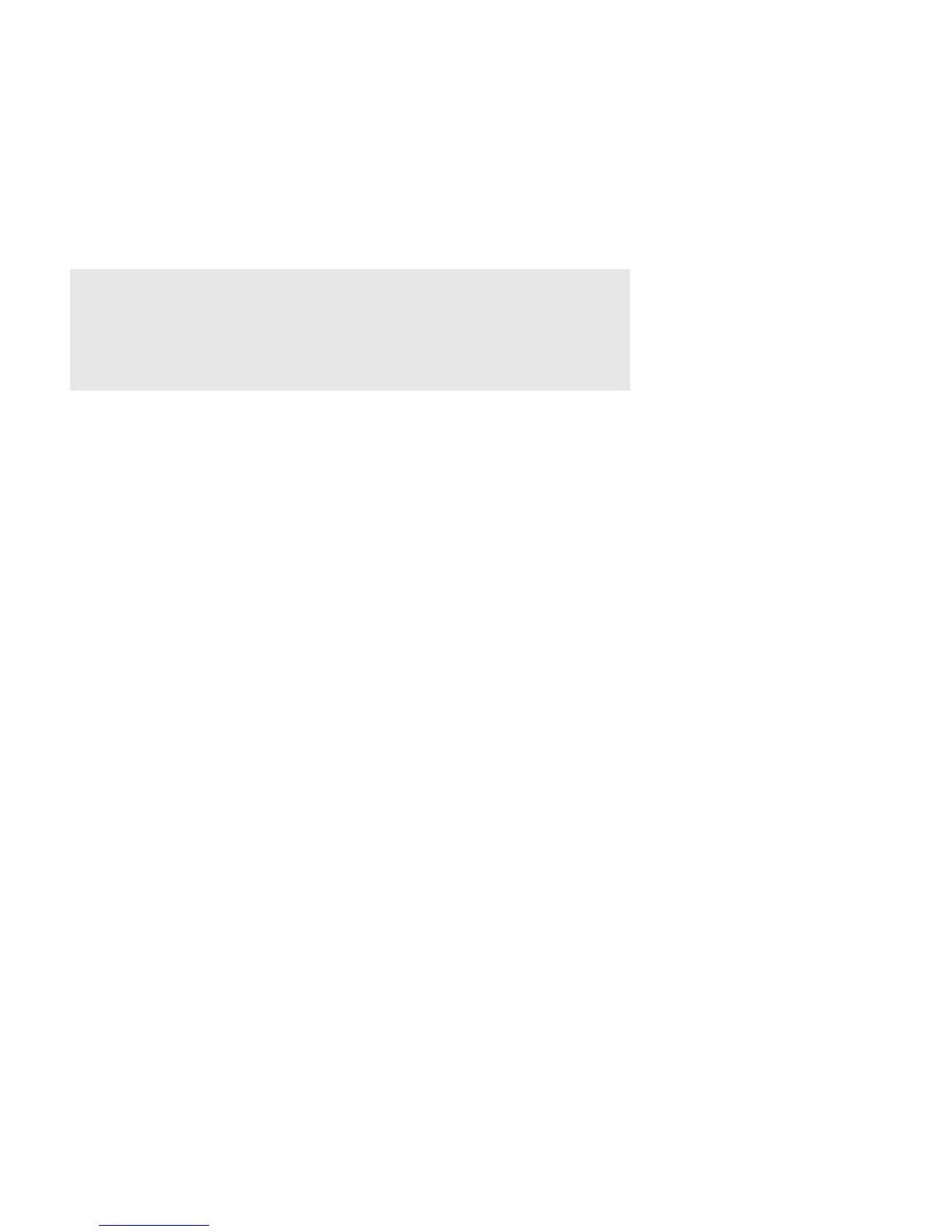Product Guide
18
To play music directly from the Google Play Music app to your Sonos system, you must have both the Google
Play Music app and the Sonos app installed on your mobile device.
Simply open the Google Play Music app and connect to a Sonos room or room group to start the music.
Basic Troubleshooting
If a problem occurs, you can try the troubleshooting suggestions listed below. If one of these doesn’t remedy
the problem, or you are not sure how to proceed, please contact the Sonos Customer Support team and we’ll
be happy to help.
• Customer Support
• Visit our PLAYBASE reference section at http://moreinfo.sonos.com/PLAYBASE
• Visit our website at www.sonos.com/support
• Email us at support@sonos.com
PLAYBASE not detected during setup
• Did you allow Sonos to check for updates? The Sonos PLAYBASE requires software version 4.0 or later.
• Is the power cord properly seated? Be sure to push the power cord firmly into the PLAYBASE until it is
flush with the surface.
• If either of these is not the problem, a network issue may be preventing the PLAYBASE from connecting
to your Sonos system. Try moving the Sonos products closer together.
Eliminating annoying messages on your TV when using a cable, satellite, or set
top box remote
After you disable your TV speakers, your television might display an annoying or confusing message when
you adjust the volume on the PLAYBASE. This could be a message reminding you that your TV speakers are
off, or a volume indicator unrelated to the sound from your PLAYBASE. If you have a programmable remote
control, you can try the steps below. These steps will configure your remote control to send volume
commands that are only recognized by the PLAYBASE so the message no longer appears when you increase
or decrease the volume.
You will need to refer to the printed instructions that came with your remote control, or browse the on-screen
help menu on your cable/satellite/set-top box as the specific details will vary. If you can’t find what you’re
looking for, please contact your cable service provider for additional help.
Identify an unused device key
Your remote control can likely control a variety of devices. The device keys are usually located at the top of the
remote and labeled TV/Cable/CBL/STB/DVD/AUX. Identify a device key that is not currently being used (for
example, the AUX key).
Warning:Do not open the product as there is a risk of electric shock. Under no
circumstances should the product be repaired by anyone other than an authorized
Sonos repair center, as this will invalidate the warranty. Please contact Sonos
Customer Support for more information.
The grill cloth is not removable. Tampering with the cloth may damage your
PLAYBASE.
