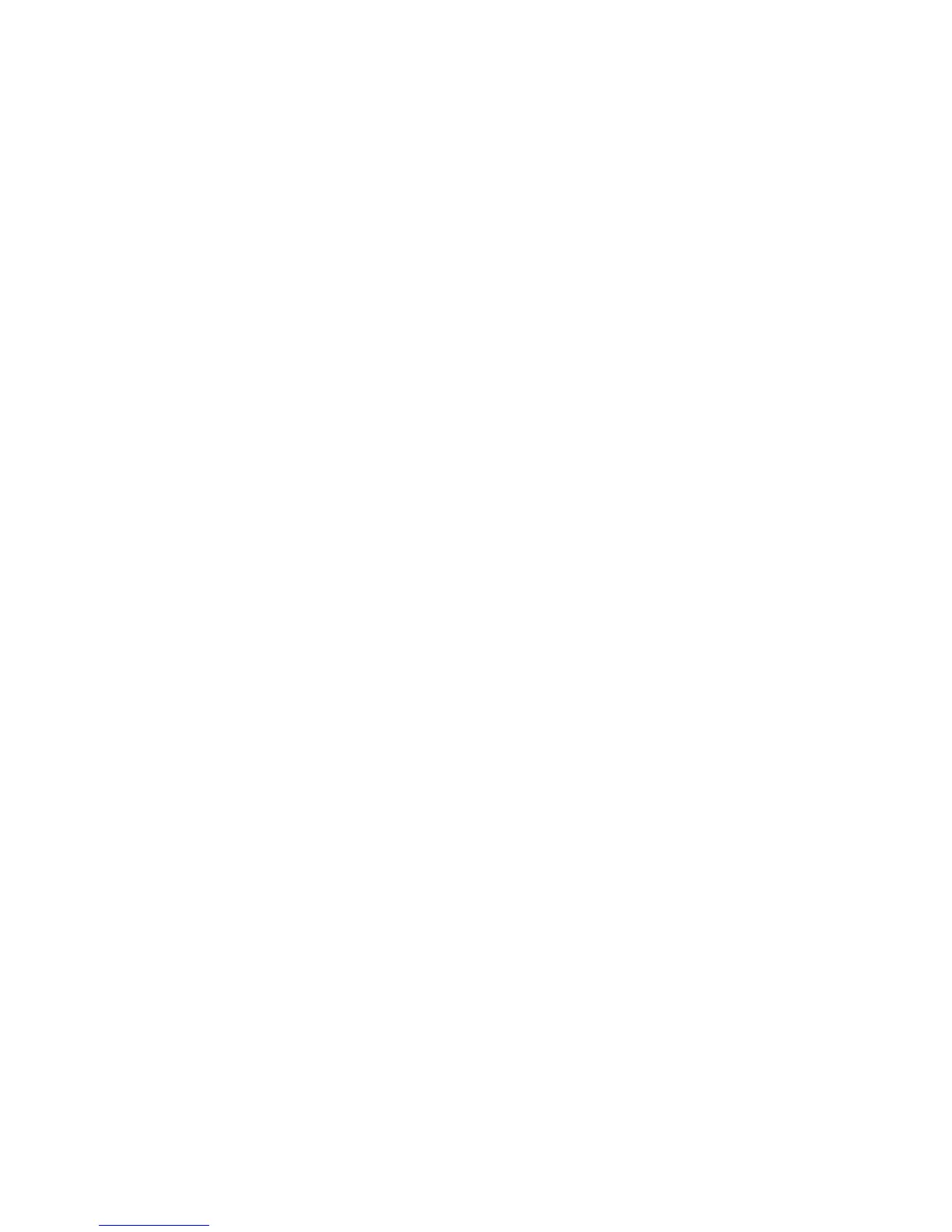Sonos PLAYBASE
15
Using the Sonos app on a mobile device
1. From the Settings menu, select Room Settings.
2. Select the room the PLAYBASE is located in.
3. Select Add Surround Speakers.
4. Follow the prompts to add first a left and then a right surround speaker.
Removing surround speakers
1. From the Settings menu, select Room Settings.
2. Select the room the surround speakers are associated with. The room name appears as Room (+LS+RS)
on the Room Settings menu.
3. Select Remove Surround Speakers.
4. Select Next to drop the surround sound speakers from your surround system. If these were newly
purchased players they will appear as Unused on the Rooms menu. If these players existed in your
household previously, they revert back to their previous state.
You can now move them to another room for individual use.
Changing the surround settings
The default setting is determined by the calibration process. If you wish to make a change, you can follow the
steps below.
1. From the Settings menu, select Room Settings.
2. Select the room the PLAYBASE and surround speakers are located in. It appears as Room (+LS+RS) on
the Room Settings menu.
3. Select Advanced Audio -> Surround Settings.
4. Choose one of the following:
• Surrounds: Choose On or Off to turn the sound from the surround speakers on and off.
• Surround Level Adjustment: Drag your finger across the slider to increase or decrease the volume of
the surround speakers.
• Music Playback: Choose Ambient (default; subtle, ambient sound) or Full (enables louder, full range
sound). This setting applies only to music playback, not TV audio.
Using the Sonos app on a Mac or PC
1. Select Manage -> Settings (PC) or Sonos -> Preferences (Mac).
2. Select Room Settings if it is not already highlighted on the left.
3. From the Basic tab, select Add Surround Speakers.
4. Follow the prompts to add first a left and then a right surround speaker.
Removing surround speakers
1. Select Manage -> Settings (PC) or Sonos -> Preferences (Mac).
2. Select Room Settings if it is not already highlighted on the left.
3. Choose the room the PLAYBASE is located in from the Room Settings for drop-down list. The room
name appears as Room (+LS+RS).
