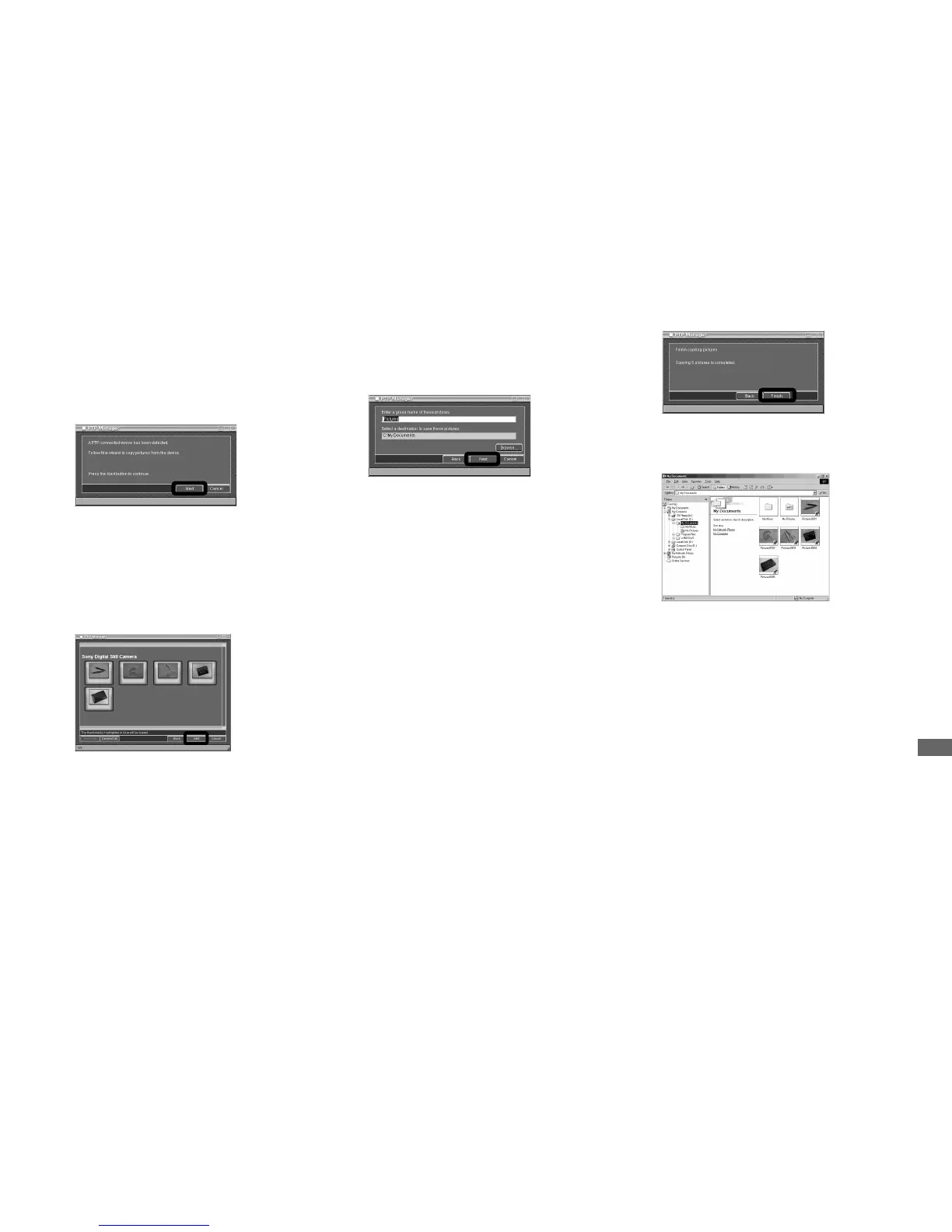85
Enjoying images on your computer
Copying images
a Follow the steps on page 83 to
make the USB connection,
then the PTP Manager starts.
Click [Next].
The images stored on the disc are
displayed. It may take some time to
load the images from the disc.
b Select the images that you
want to copy, then click [Next].
The Copy Destination and Group
Name Setup screen appears.
The images in the selected recording
folder appear.
To copy an image in a different folder,
follow the procedure on page 41 and
change the recording folder.
c Specify the image group
names to be copied and the
copy destination, then click
[Next].
Image copying starts. When the
copying is completed, the copying
completed message appears.
• The images are copied into the “My
Documents” folder as an example.
d Click [Finish].
The Explorer starts up and the copy
destination folder opens.
The images are copied to the copy
destination folder.
