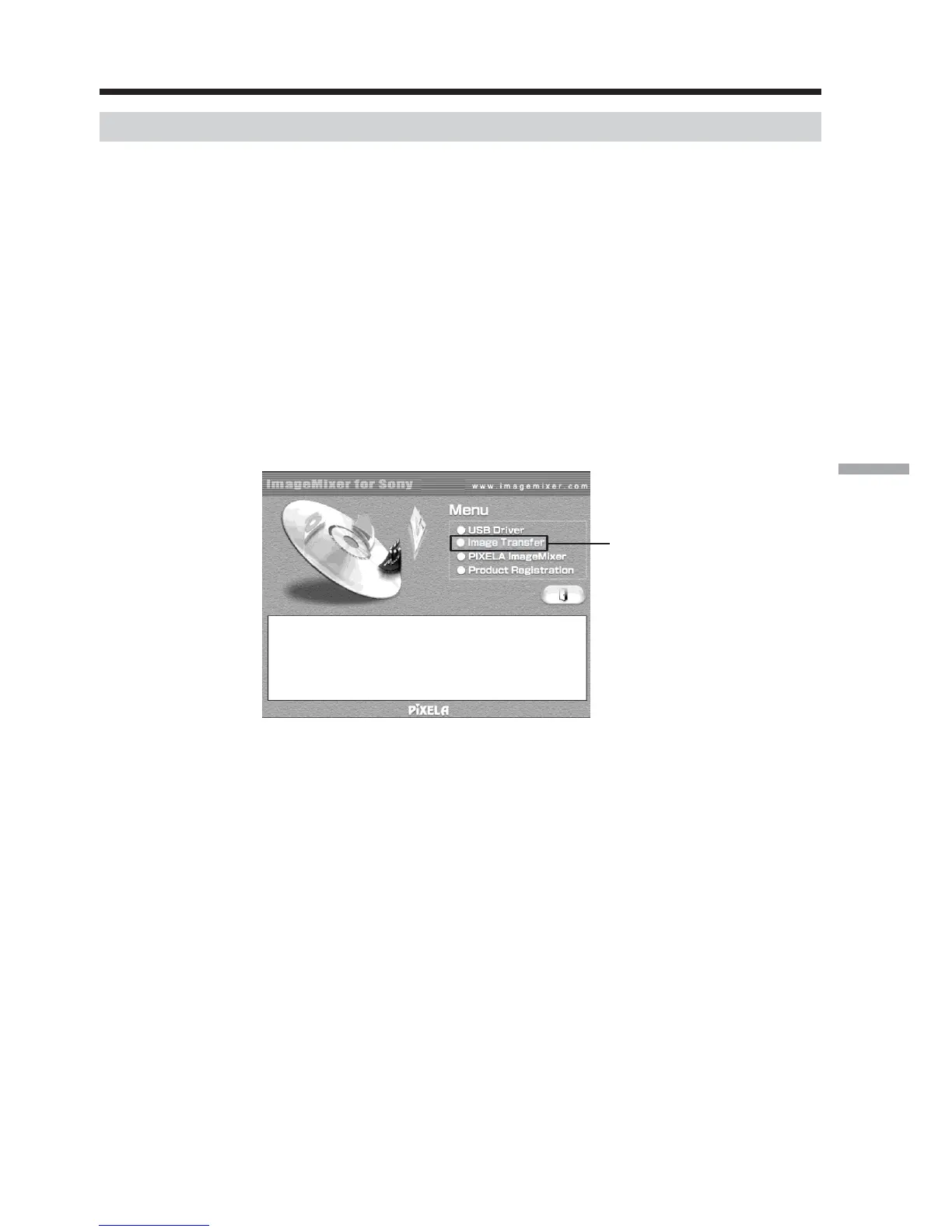143
Viewing images with a computer
Installing Image Transfer
Make sure USB driver installation is complete.
This function enables image data recorded on the “Memory Stick” to be automatically
transferred (copied) to a computer.
If you are using Windows 2000, log in with permission of administrators.
If you are using Windows XP, log in with permission of computer administrators.
(1) Turn on the computer and allow Windows to load.
(2) Insert the supplied CD-ROM in the CD-ROM drive of the computer. The
application software starts up.
(3) Select “Handycam” on the screen.
The title screen appears.
(4) Move the cursor to “Image Transfer” and click.
The Install Wizard program starts up and the “Choose Setup Language”
screen appears.
(5) Select the language for installation.
(6) Follow the on-screen messages.
The installation screen disappears when installation is complete.
Connecting your camcorder to a computer using the USB cable
(For Windows users)
Click
