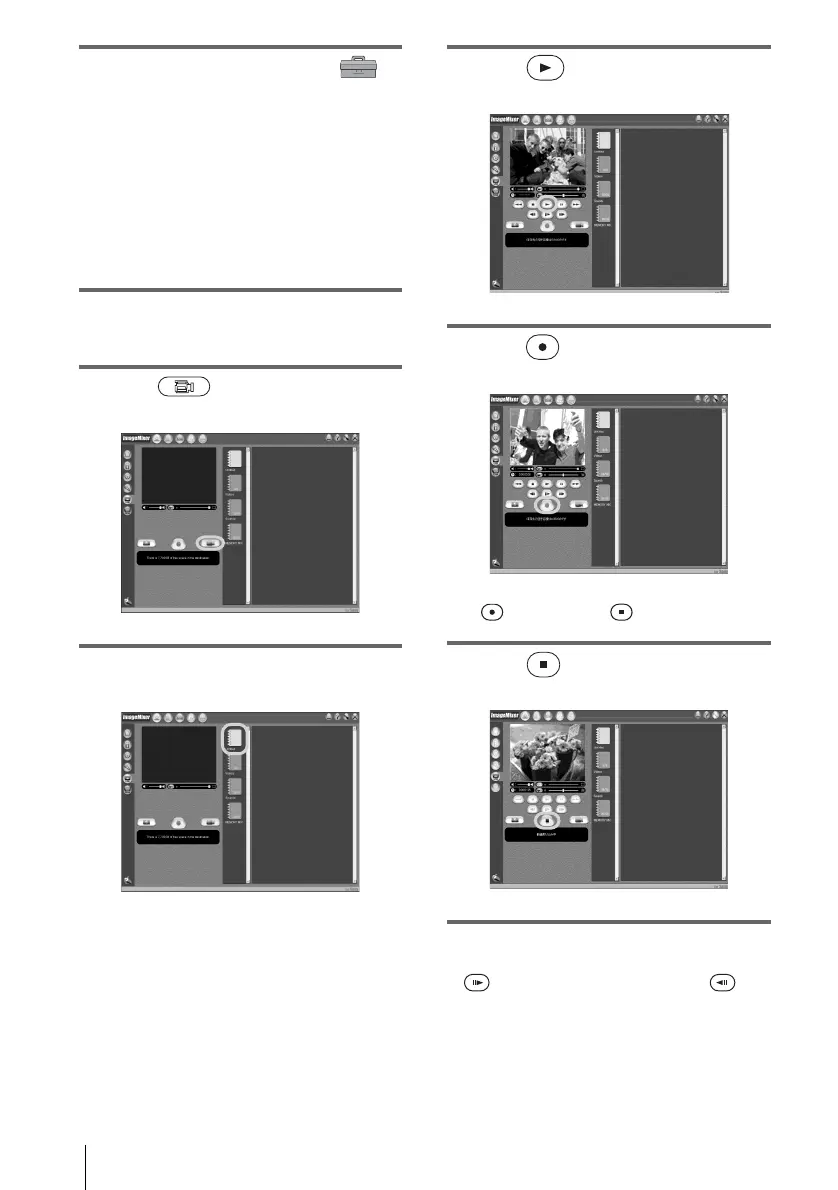Managing pictures on a Windows computer
20
6 Touch [P-MENU], [MENU], [
(STANDARD SET)] and [USB-PLY/
EDT], then touch to select [USB
STREAM].
For details, refer to the separate Camera
Operations Guide supplied with your
camcorder.
This operation is not necessary when
connecting the camcorder to the computer
via an i.LINK cable (p. 16).
7 Connect your camcorder to the
computer (p. 13).
8 Click (Motion Picture
Capture).
9 Click to select an album to copy the
picture to.
10Click (Playback) to play back
the tape.
11Click (Capture) at the point you
want to start copying.
(red) turns to (black).
12Click (Stop) at the point you
want to stop copying.
b Note
• (forward one frame at a time) and
(rewind one frame at a time) only function on the
DV format models. (These buttons do not appear on
other models.)
