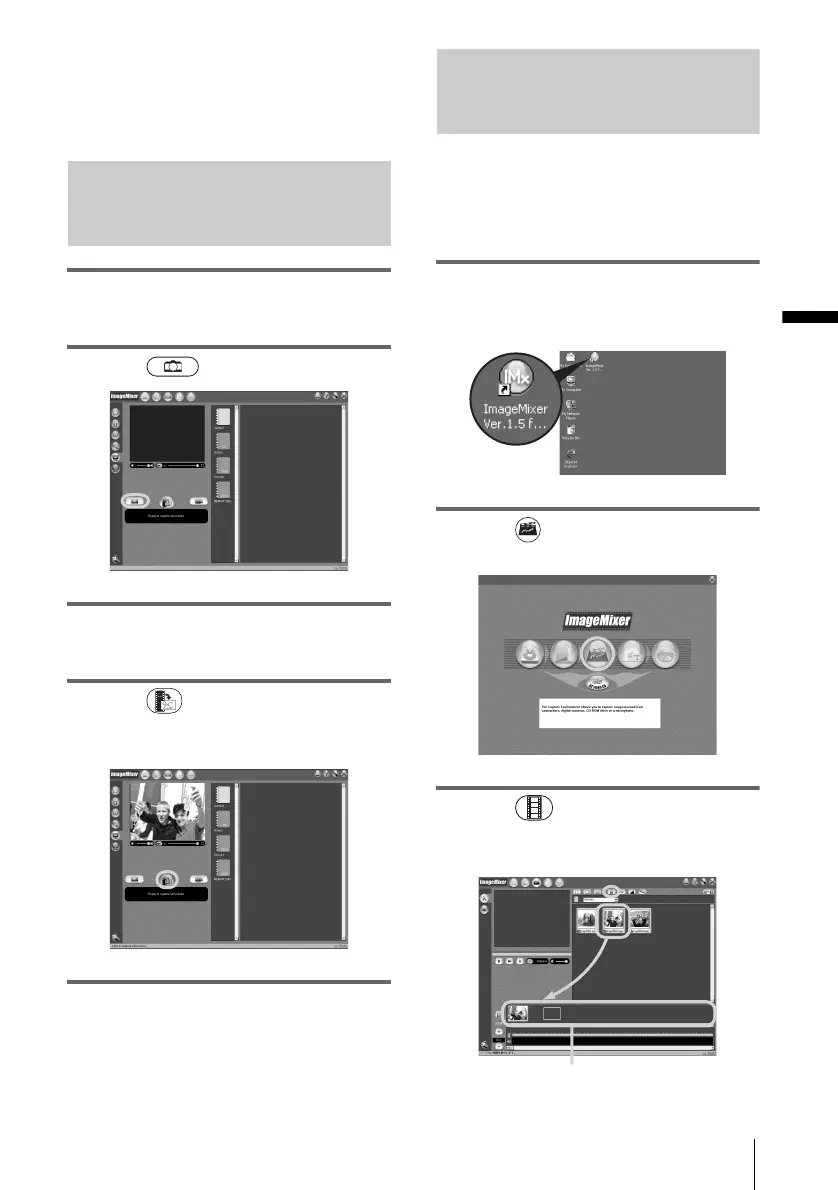Managing pictures on a Windows computer
Managing pictures on a Windows computer
21
z Tip
• When you copy a movie longer than the maximum
recording time allowed (10 to 20 minutes), the
playback stops automatically and the scenes up to
that point will be copied to the computer.
Copying still images extracted
from a movie on your computer
1 Follow steps 1 to 7 on “Copying movies
onto your computer” (p. 19).
2 Click (Still Picture Capture).
3 Follow steps 9 and 10 on “Copying
movies onto your computer” (p. 20).
4 Click (Capture) at the point
where you want to extract a still image
from the movie.
Editing pictures on your computer
You can put together multiple pictures copied
onto your computer and create one movie.
Refer to the on-line help for details on this
operation (p. 22).
1 Start up the computer, then double-
click [ImageMixer Ver.1.5 for Sony]
on the desktop.
2 Click (Movie Editing
Environment).
3 Click (Movie Display). Select a
movie from the list, then drag and drop
it on the storyboard.
Storyboard
,continued
