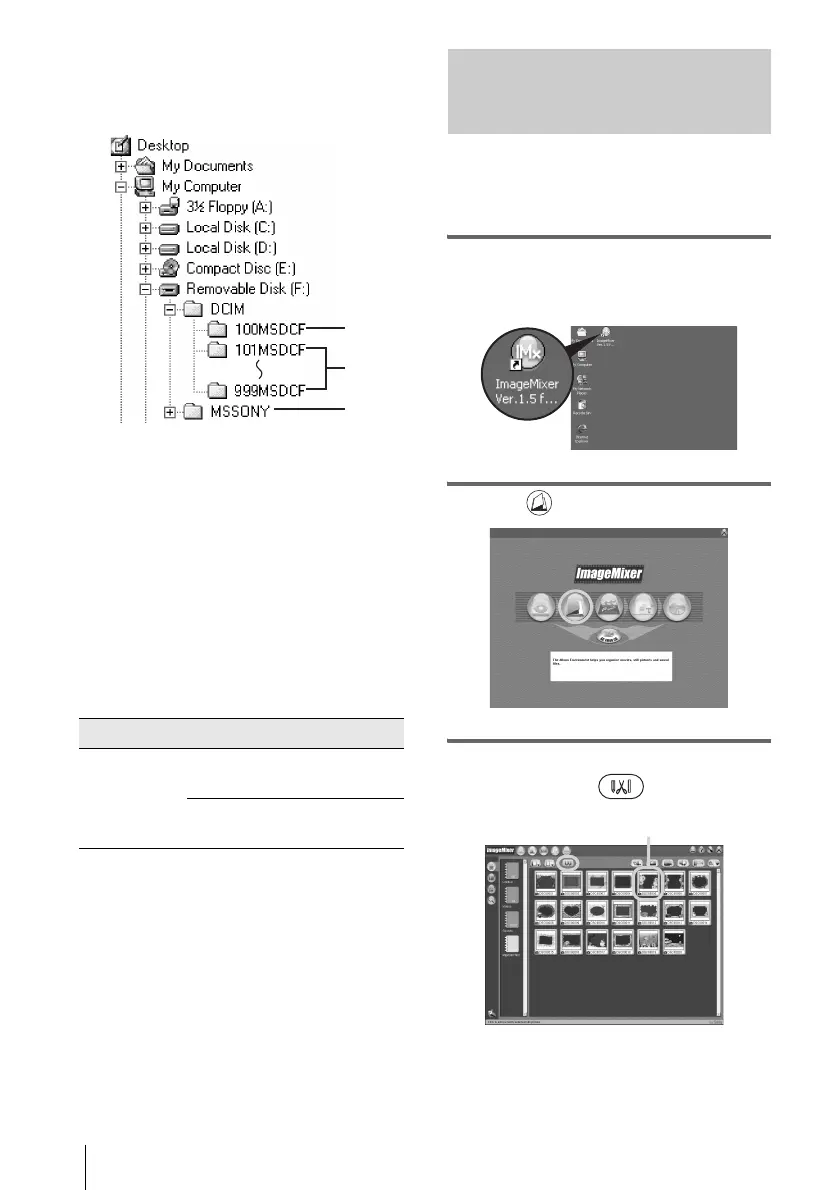Managing pictures on a Windows computer
28
Pictures on a “Memory Stick”
The pictures are stored in the [Removable disk]
or [Sony MemoryStick] folder displayed in [My
Computer].
A Folder containing image files recorded
using other camcorders without the
folder creation function (for playback
only)
B Folder containing image files recorded
with your camcorder
When no new folders have been created,
only [101MSDCF] is displayed.
C Folder containing movie data recorded
using other camcorders without the
folder creation function (for playback
only)
sssss stands for any number between 00001 to
99999.
To copy pictures on the computer
without using Image Transfer
Double-click the [Removable disk] or [Sony
MemoryStick] icon displayed in [My
Computer]. Then, drag and drop a picture in the
folder onto the hard disk drive of your
computer.
Editing still images on your
computer
You can edit the still images copied from your
camcorder using ImageMixer Ver.1.5 for Sony
and save them on your computer.
1 Start up the computer, then double-
click [ImageMixer Ver.1.5 for Sony]
on the desktop.
2 Click (Album).
3 Click the still image that you want to
edit, then click (Edit).
Folder File Meaning
101 MSDCF
(up to 999
MSDCF)
DSCssss
s.JPG
Still image
file
MOVsss
ss.MPG
Movie file
1
2
3
Click and select an image.
