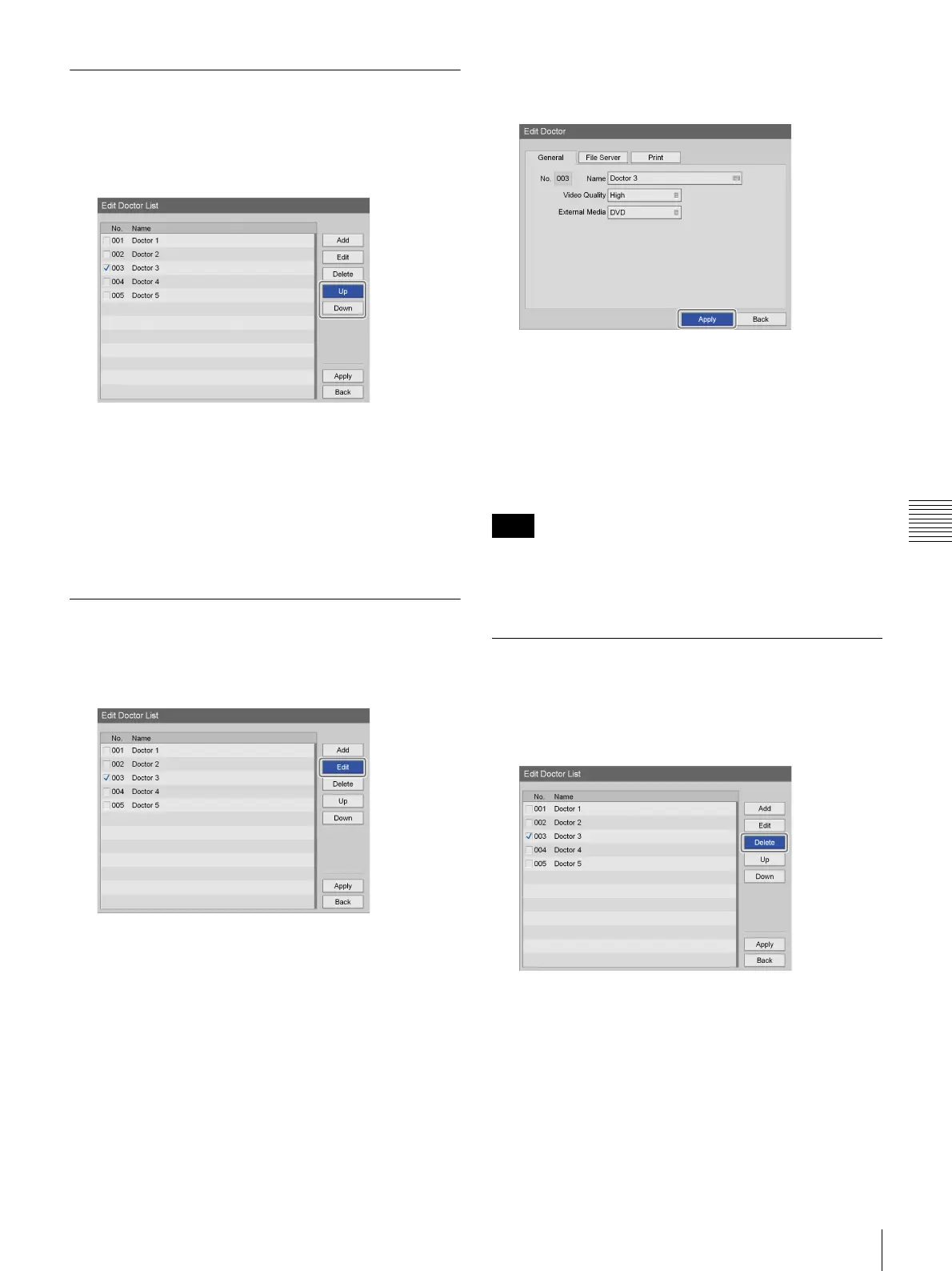93
Editing the Doctor List
Chapter 5 System Administrator Settings
Sorting the Doctor List
1
Use the V, v, B, and b buttons to select a doctor entry
to reposition, select [Up] or [Down], and then press the
ENTER button.
The doctor entry moves up or down one position at a
time.
2
Use the v button to select [Apply], and press the
ENTER button.
The configurations are saved, and the [System Admin
Settings] screen appears again.
Editing Doctor Information
1
Use the V, v, B and b buttons to select a doctor entry
to edit, select [Edit], and then press the ENTER button.
The [Edit Doctor] screen appears.
2
After editing the settings, select [Apply] and press the
ENTER button.
The configurations are saved.
For details on each setting, see the following.
“[General] Tab” (page 91)
“[File Server] Tab” (page 91)
“[Print] Tab” (page 92)
If you change the doctor name, you will not be able to use
the previous doctor name to search for recorded data
attributed to that name.
Deleting Doctor Entries
1
Use the V and v buttons to select a doctor entry to
delete, select [Delete], and then press the ENTER
button.
A confirmation message appears.
2
Use the B and b buttons to select [Yes], and press the
ENTER button.
The doctor entry is deleted.
3
Use the v button to select [Apply], and press the
ENTER button.
Note
