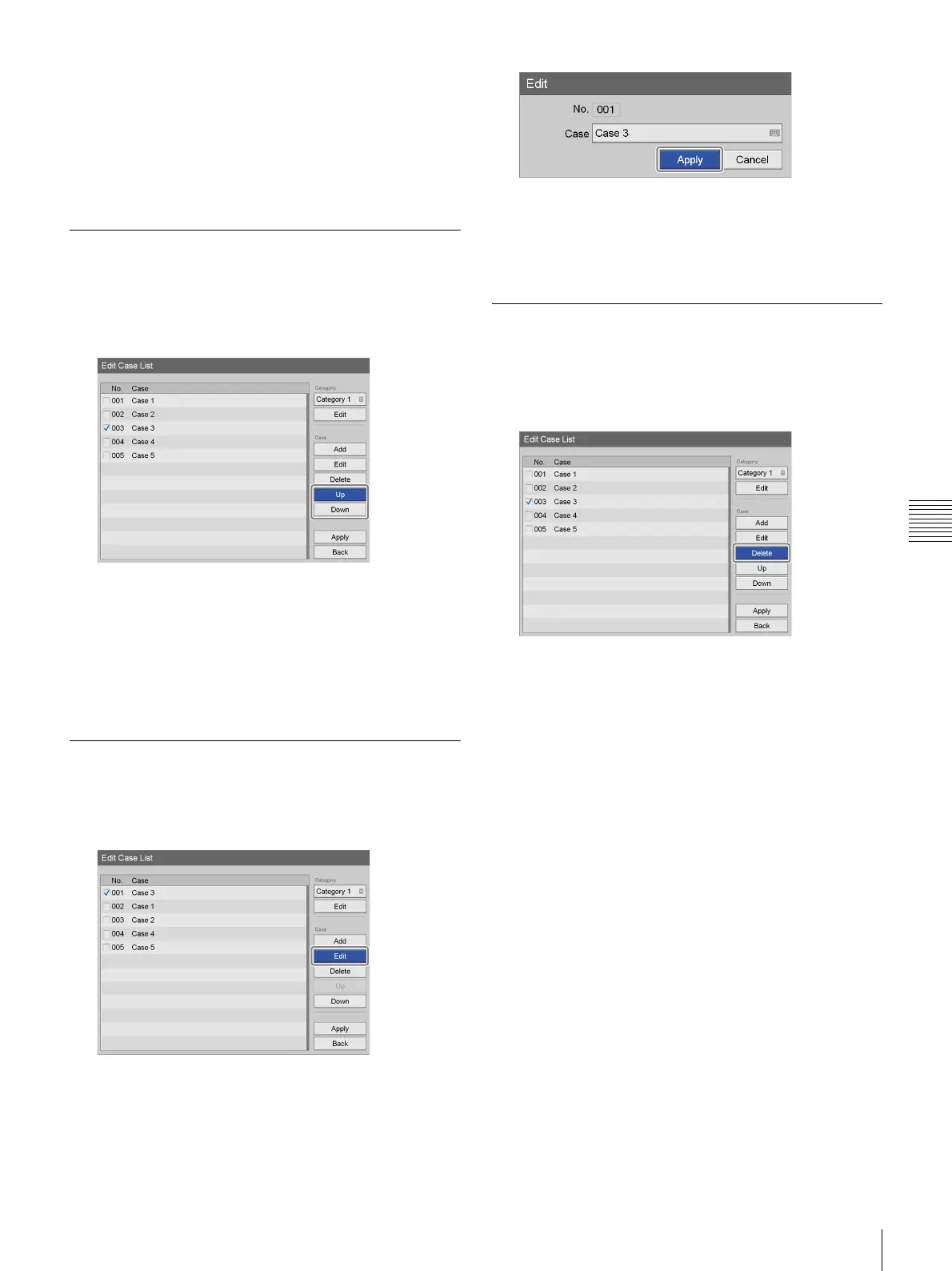97
Editing the Case List
Chapter 5 System Administrator Settings
For details on using the on-screen keyboard, see
“Using the On-Screen Keyboard” (page 29).
6
Use the V, v, B, and b buttons to select [Apply], and
press the ENTER button.
The case is added.
Sorting the Case List
1
Use the V and v buttons to select a case to reposition,
select [Up] or [Down], and then press the ENTER
button.
The case moves up or down one position at a time.
2
Use the v button to select [Apply], and press the
ENTER button.
The configurations are saved, and the [System Admin
Settings] screen appears again.
Editing Case Names
1
Use the V and v buttons to select a case to rename,
select [Edit], and then press the ENTER button.
The [Edit] screen appears.
2
Rename the case, select [Apply], and then press the
ENTER button.
3
Use the v button to select [Apply], and press the
ENTER button.
The configuration is saved.
Deleting Cases
1
In the [Edit Case List] screen, use the V and v buttons
to select a case to delete, select [Delete], and then press
the ENTER button.
A confirmation message appears.
2
Use the B and b buttons to select [Yes], and press the
ENTER button.
The case is deleted.
3
Use the v button to select [Apply], and press the
ENTER button.
The configurations are saved, and the [System Admin
Settings] screen appears again.
