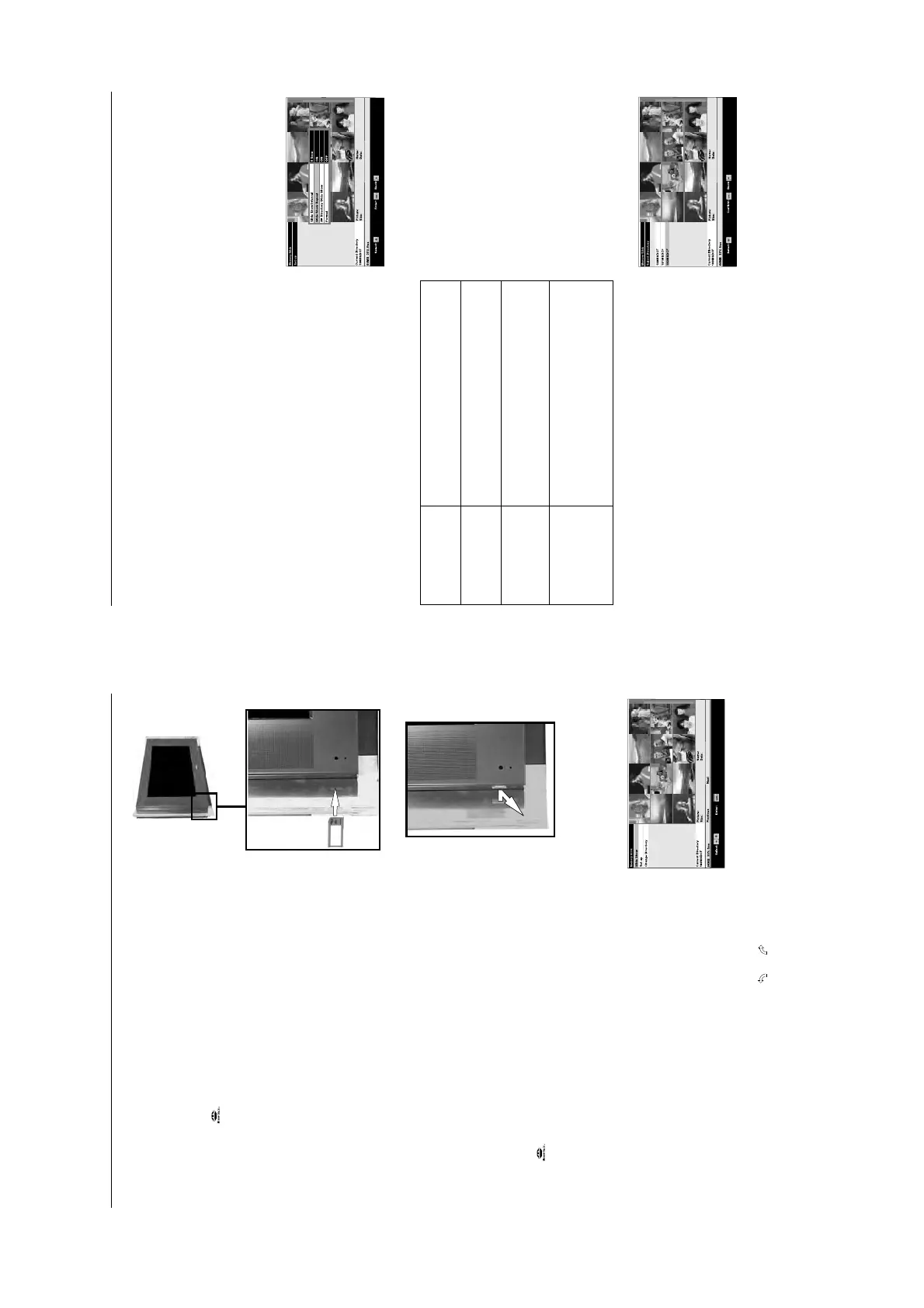- 13 -
Memory Stick
15
A ‘Memory Stick’* is a new recording medium with a data capacity that exceeds a
floppy disk. It is specially designed for exchanging and sharing digital data among
‘’Memory Stick’’ compatible products. Use ‘Memory Stick’ to display JPEG pictures
(DCF version 1.0 format)** individually or as a slideshow presentation on the TV
screen. Because it is removable, ‘Memory Stick’ can also be used for external data
storage.
Notes:
*’Memory Stick’ and the logo are trademarks of Sony Corporation.
**DCF (Design rules for Camera File systems) is a standard file name format for digital still
cameras, DV camcorders etc. It is supported by Sony and other manufacturers.
Inserting a ‘Memory Stick’
Insert a ’Memory Stick’ into the front control panel of the TV set until it clicks into the
connector. The side showing the B symbol must be facing you and it must be
pointing towards the ‘Memory Stick’ socket. The red light flashes indicating that the
‘Memory Stick’ contents are being read.
Removing a ‘Memory Stick’
Confirm that the red light is off. Do not pull the ‘Memory Stick’. You must push the
‘Memory Stick’ and then release. The ‘Memory Stick’ will spring out.
Note:
*Data stored on a ‘Memory Stick’ may become damaged or erased if you remove the ‘Memory
Stick’ when it is reading or writing data.
The ‘Memory Stick’ Thumbnail menu
Press the button to display the Thumbnail menu. This screen gives an
overview of the ’Memory Stick’ content. From this menu you can also choose to see
a slide show of the content, change the directory (if the ’Memory Stick’ contains more
than one directory), and change settings related to the viewing operation.
To view a picture
1.
Press v, V, B or b buttons to highlight the picture you wish to view. There
may be more pictures available than can be shown on the Thumbnail
screen. If so, press the RED button to view the next group of pictures, or the
GREEN button to view the previous group.
2.
When you have selected the picture you want, press the OK button to
display the Thumbnail ‘Action List’. The picture you have selected for
viewing will be outlined.
3.
The option ‘Full Screen View’ should now be highlighted. Press the OK
button to view the selected picture at full size.
Whilst the picture is displayed at full size, you can select the next or
previous picture for viewing by pressing the B or b buttons.
4.
If you wish, you can rotate the picture on view 90 degrees clockwise or ant-
clockwise. Press the v or V button to highlight or symbol, then
press the OK button.
5.
To return to the Thumbnail menu, first press the OK button to display the full
screen ‘Action List’. Make sure ‘Exit Full Screen View’ is highlighted, then
press the OK button once again.
Thumbnail menu
Memory Stick
16
Slideshow
This feature allows you to display all the ’Memory Stick’ pictures as a slideshow
presentation on the TV screen.
Setup
This feature allows you to 1) set the length of time for a picture to be displayed
during a slideshow, 2) set a slideshow to continuously repeat, 3) display
photographs from all directories) format the ’Memory Stick’.
1.
With the Thumbnail menu on screen, press the v, V, B or b buttons to
highlight ‘Slide show’ then press the OK button.
2.
The slideshow begins. (To change the length of time an image is displayed
refer to the ‘Setup’ section below).
3.
Press the OK button anytime during the slideshow to return to the
‘Thumbnail’ menu.
1.
With the Thumbnail menu on screen, press the v, V, B or b buttons to
highlight ‘Set-up’ then press the OK button to display the Set up menu.
2.
Press the v or V button to highlight the option you require. The table below
explains each option and its function.
3.
Press the b button to return to Thumbnails once all settings are completed .
Slide show interval
Sets the length of time a
picture is displayed
during a slideshow.
With ‘Slideshow Interval’ highlighted, press the OK button to
activate. Press the v or V button to select 5 sec, 10 sec, 1 min,
5 min or 15 min, then press the OK button to store your choice.
Slideshow - Repeat
Sets a slideshow to
continuously repeat.
With ‘Slide show repeat’ highlighted, press the OK button to
activate. Press the v or V button to select ‘On’ or ‘Off’ then
press the OK button to confirm.
All directory slide show
Displays photographs
from all the available
directories during the
slideshow.
Highlight ‘All directory slides show’ then press the OK button to
activate. Press the v or V button to select ‘On’ or ‘Off’ then
press the OK button to store your choice.
Format
Will delete all information
on the ’Memory Stick’
and performs a basic
format
Highlight ‘Format’ then press the OK button to begin
formatting. A message display appears asking you to confirm
you want to format the ’Memory Stick’. ‘Format’ will be
highlighted. Press the OK button to continue. A display will
inform you when format is completed. Press the OK button to
return to the Set-up menu.
Changing Directory
This feature allows you to choose the directory that you wish to be displayed in the
Thumbnail menu.
1.
With the Thumbnail menu on screen, press the v, V, B or b buttons to
highlight ‘Select Directory’ then press the OK button.
2.
A directory list appears in the display.
3.
Press the v or V buttons to select your desired directory, then press the OK
button. The photographs from that directory will now be displayed in the
Thumbnail menu.
Set-up menu
Directory list
