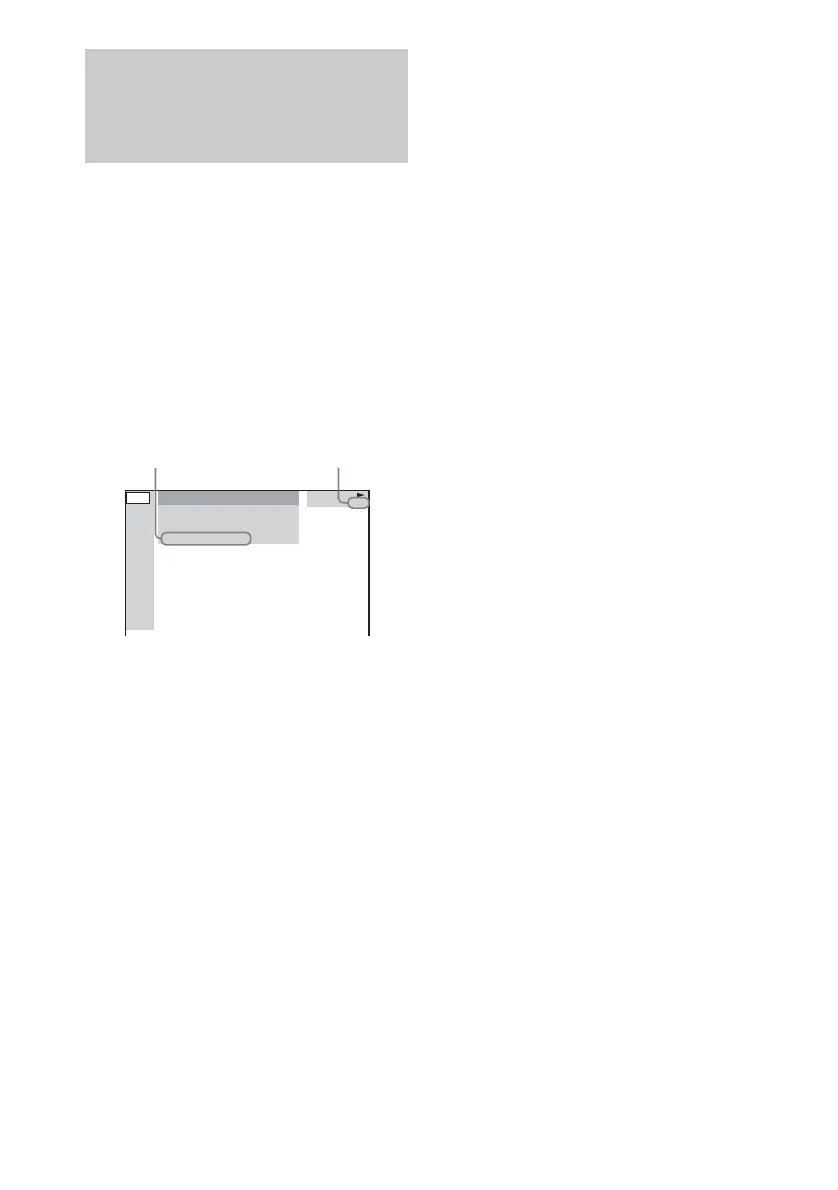54
GB
You can check the playing time and remaining
time of the current title, chapter or track.
You can also check the DVD/CD text and file/
album name recorded on the disc.
1 Press DVD DISPLAY during play.
The Control Menu appears.
2 Press DISPLAY to change the time
information.
The display and the kinds of time that you
can change depend on the disc you are
playing.
x When playing a DVD
• T **:**:**
Elapsed playing time of the current title
• T–**:**:**
Remaining time of the current title
• C **:**:**
Elapsed playing time of the current chapter
• C–**:**:**
Remaining time of the current chapter
• **:**:**
Elapsed playing time of the menu or current
title without chapter
x When playing a VIDEO CD with PBC
functions (Ver. 2.0)
• **:**
Elapsed playing time of the current scene
x When playing a CD/VIDEO CD without
PBC function
•T **:**
Elapsed playing time of the current track
• T–**:**
Remaining time of the current track
•D **:**
Elapsed playing time of the current disc
• D–**:**
Remaining time of the current disc
x When playing an MP3
•T **:**
Elapsed playing time of the current track
• T–**:**
Remaining time of the current track
To turn off the Control Menu
Press DVD DISPLAY repeatedly until the
Control Menu disappears.
Notes
• Only alphabet letters and numbers can be displayed.
• Depending on the disc being played, the system can
only display a limited number of characters. Also,
depending on the disc, all text characters are not
displayed.
• With formats other than ISO9660 level 1 and 2,
folder names or file names may not be displayed
correctly.
Viewing information
about the disc in the on-
screen display
DVD
1: DVD
1 8
(
3 4
)
T
1 : 3 2 : 5 5
1 2
(
2 7
)
MAKING SCENE
Time information Disc type
