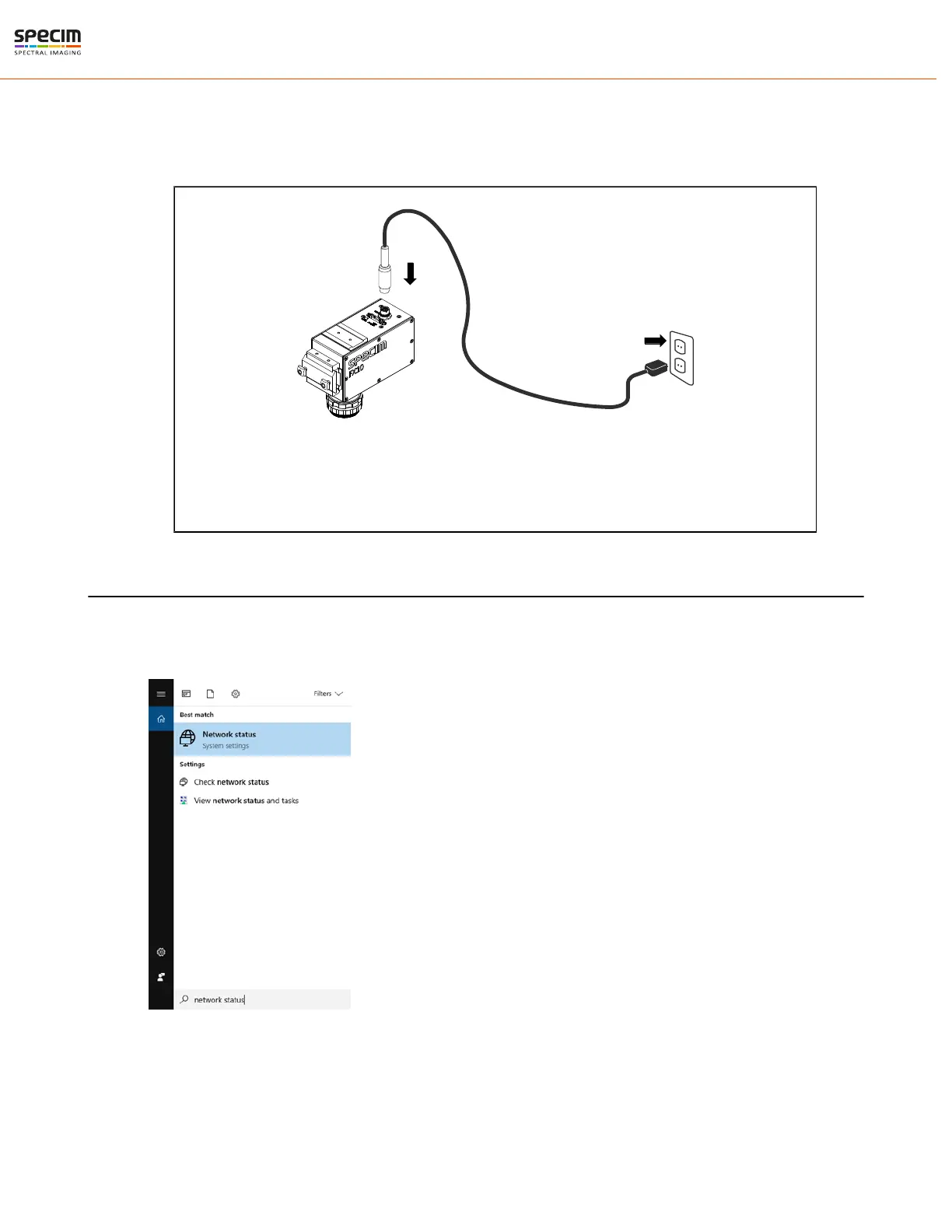| Installation Guide | 15
2.
Connect the interface cable to the PC.
3.
Insert the power cable to the camera, make sure the red dots are aligned.
4.
Connect power cable to the wall socket.
5.
Camera is on when the Status LED is stable green.
Figure 11: Powering Order
When powering off the camera, pull the power cable first from the wall socket. After removing the
power cord, wait at least 30 seconds before connecting the power cord and starting camera again.
Setting the Jumbo Frame Value
When using the GigE camera version, set the jumbo frame value to maximum to ensure that the data is not corrupted
when tranferred to the data acquisition PC.
1.
Open Windows start menu and search for network status.
Figure 12: Network status in Windows start menu
2.
Open the network status window and click Change adapter options.
All rights reserved - Specim, Spectral Imaging Oy Ltd.