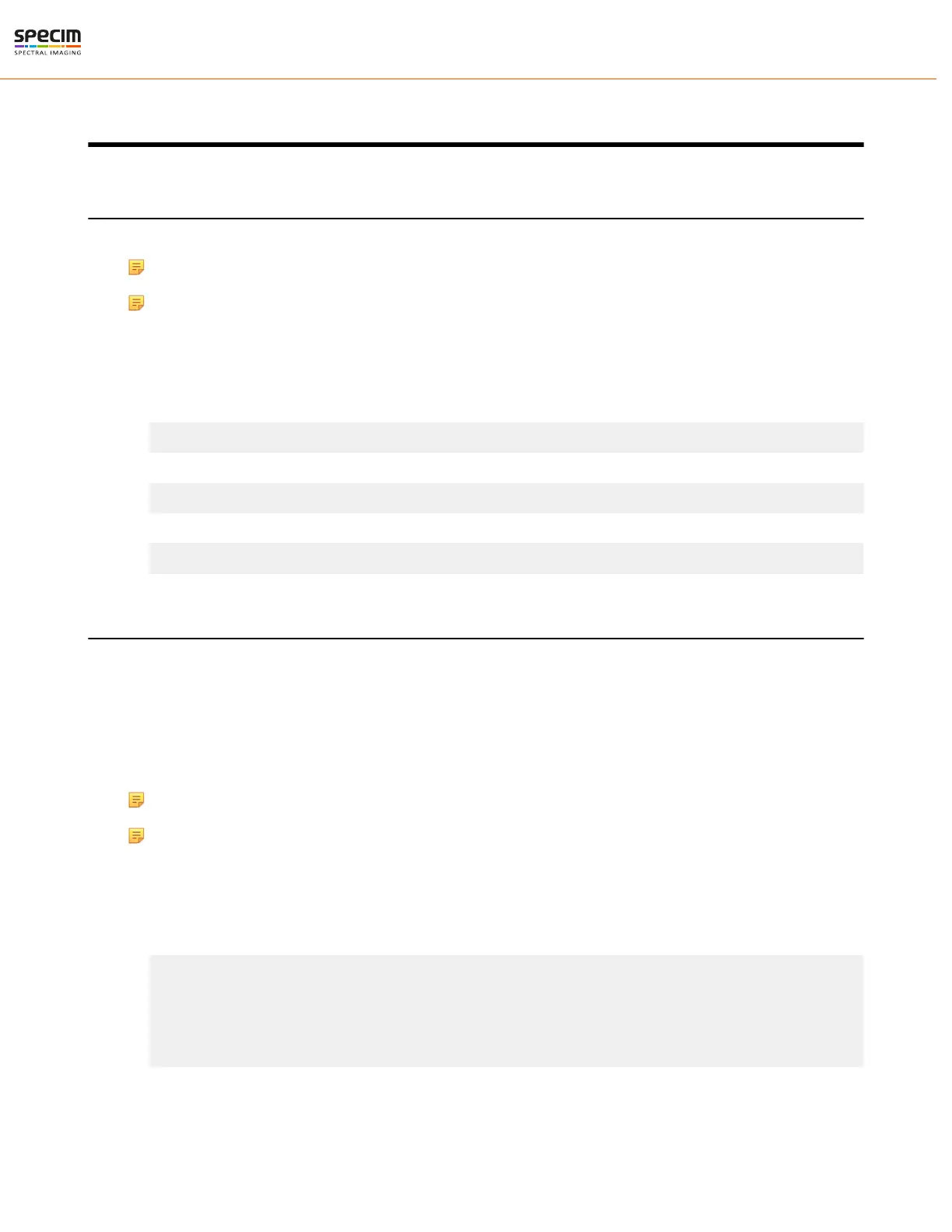| Configuration Options | 37
Configuration Options
MROI Configuration in Lumo
An individual MROI region is defined by its starting value in Y-direction (MROI.Y) and its height (MROI.H).
Note: Using MROI feature demands using 1 x 1 binning in Lumo
Note: MROI works as a multi-band feature
1.
Open Lumo Recorder or Lumo Scanner.
2.
Go to Setup tab and select Show log window. Log window opens.
3.
Click Console in the Log window to open the console.
4.
First, disable the MROI. Type the following command in the console:
host.run("sensor1", "setbool", "Camera.MROI.Enable", false)
5.
Set MROI’s starting at rows y1, y2, etc and corresponding heights h1, h2 and so on.
host.run("sensor1", "setstring", "Camera.MROI.MultibandString", "y1 h1;y2 h2;y3 h3")
6.
Enable MROI.
host.run("sensor1", "setbool", "Camera.MROI.Enable", true)
Changing AIE Settings
Automatic Image Enhancement unifies spectral bands (wavelength calibration) and minimizes keystone and smile. It
functions in camera electronics real time after read-out and non-uniformity correction (fixed pattern removal) steps.
The correction is based on two correction value tables that are generated in final calibration. The correction value
tables are then uploaded to camera's internal memory. Correction values are relative addresses where the camera
output data is interpolated for each pixel. The correction is performed separately in a spectral and a spatial direction.
For example if the correction values for pixel (row,col)=(12;33) are (-1.1; 0.8): Final output data for the pixel is found
from (row,col)=(10.9; 33.8) by interpolating adjacent pixel data values.
Note: Using MROI feature demands using 1 x 1 binning in Lumo
Note: MROI works with a multi-band feature
In order to set the AIE in Lumo Scanner or Recorder software , please do the following:
1.
Open Lumo Scanner/Recorder.
2.
Enable the Console window in the Setup view.
3.
Type the following commands (lines starting with "host.run")
### Enable AIE ###
host.run("sensor1", "setbool", "Camera.Image.AberrationCorrection.Enabled",true)
### Disable AIE ###
host.run("sensor1", "setbool", "Camera.Image.AberrationCorrection.Enabled",false)
All rights reserved - Specim, Spectral Imaging Oy Ltd.
