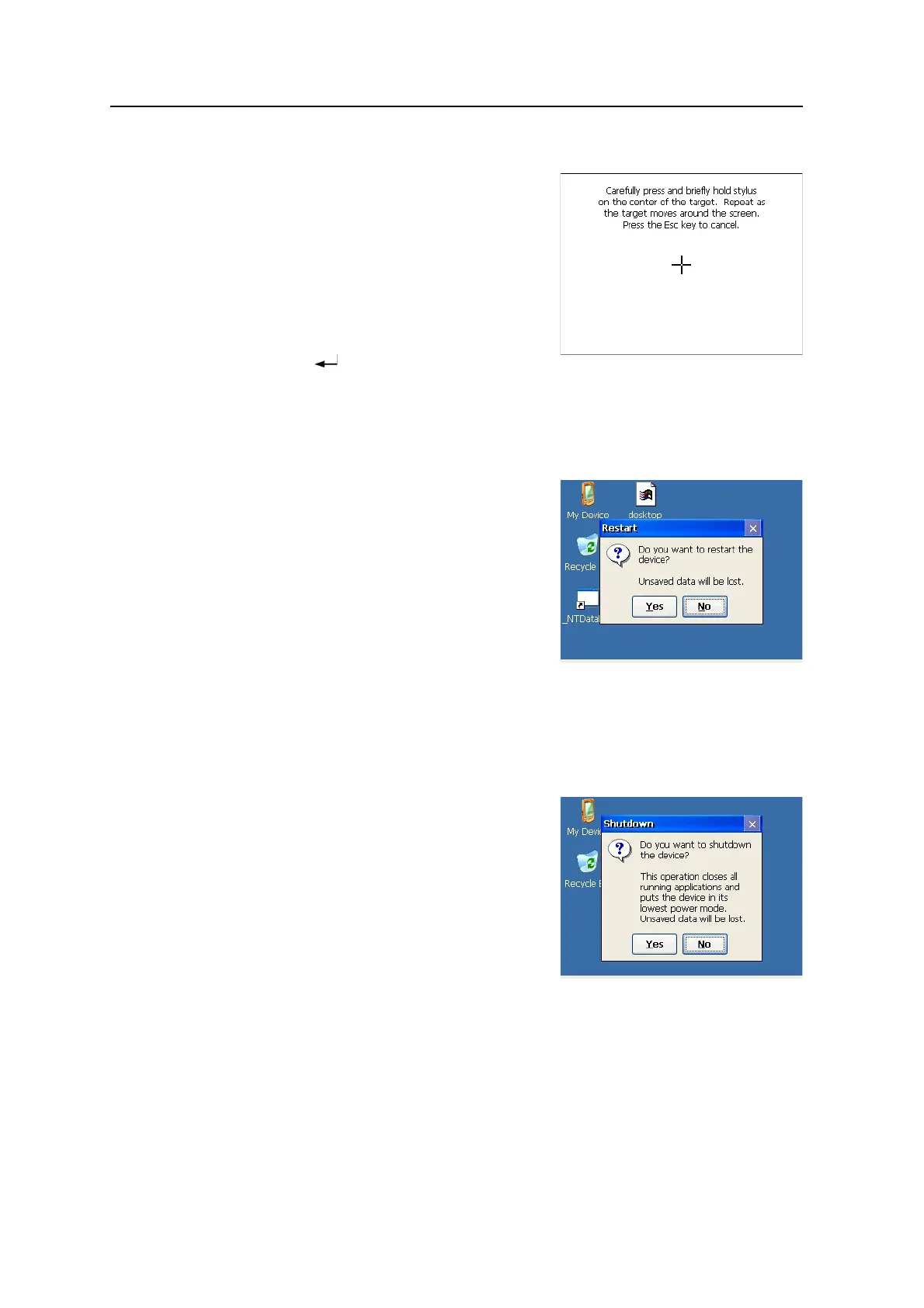3 Getting Started
40 Spectra Precision Focus 8 Series Total Station User Guide
Adjustment of touch screen
Tapping the menu button [Adjust Touch Screen]
shows the touch panel adjustment window.
By following the instruction in this window, a gap
between the actual tapping point and button on
the window will be corrected.
Press [+] (plus) sign on the screen by stylus pen
over 1 second. The [+] (plus) sign will move to a
corner of the screen when you remove the stylus
pen. Pressing (Enter) key after you press
[+] (plus) sign on center and four corners completes the adjustment of touch screen.
Press [ESC] key to cancel the adjustment.
Reset
Tap the menu button [Reset], and the window
shown on the right is displayed.
[Reset] stops the program in process and
initializes the Total Station. Use this menu when
the application program does not run normally
because of an unexpected reason.
Tap [Yes] button to execute Reset.
Tap [No] button to cancel Reset and return to the
screen shown before pressing [Power] key.
Note – Once the Reset is executed, data that are not stored in the application program will
be lost.
Shut down
Tap the menu button [Shutdown], and the
warning window shown on the right is displayed.
Tap [Yes] button to execute Shut down.
Tap [No] button to cancel Shut down and return
to the screen shown before pressing [Power] key.
Note – Executing Shut down completely turns off
the Total Station.
Note – Executing Shut down ends the application program and the data that are not
stored in the program will be lost.
