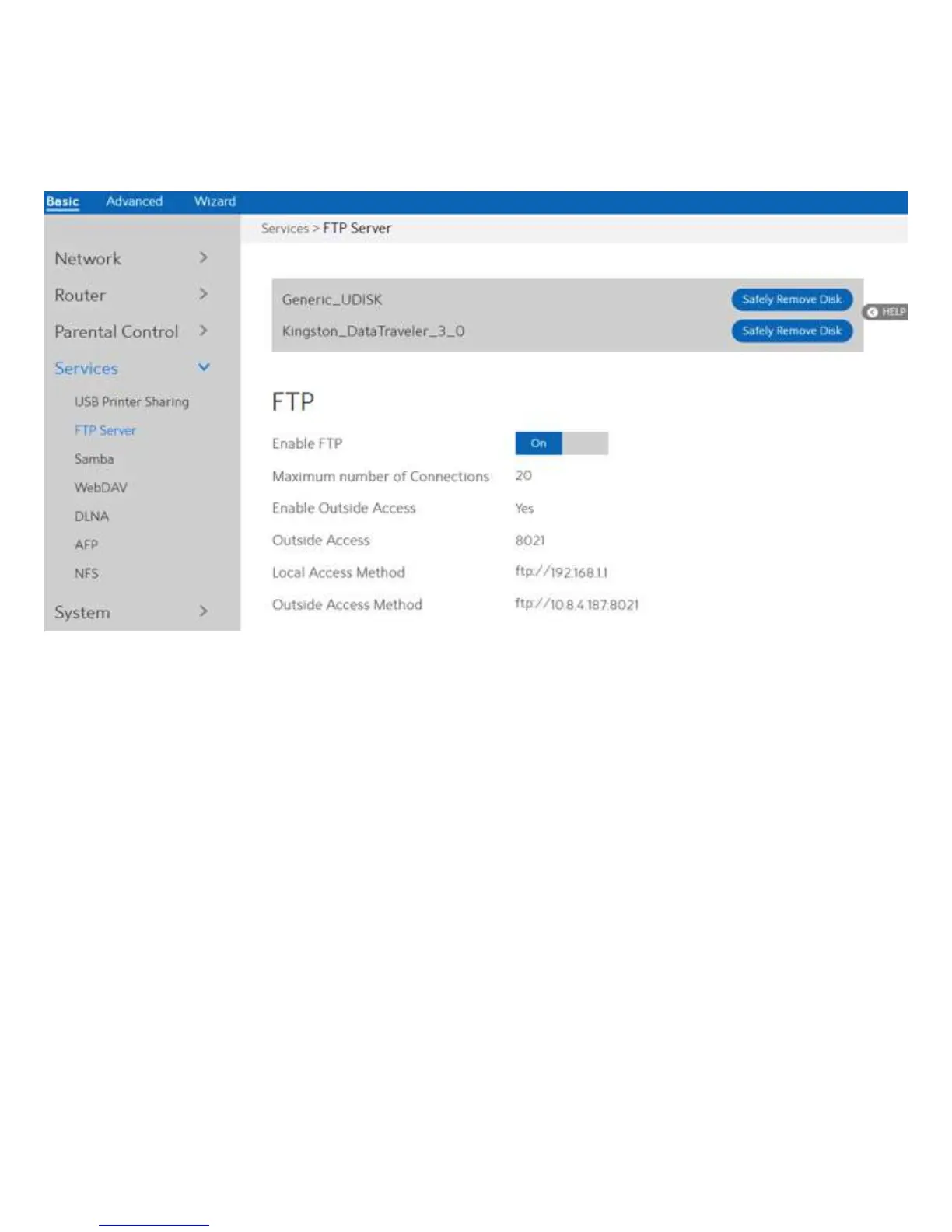28
2.3.6.2 FTP Server
FTP Server enables an FTP server to share files from USB disk to other devices via your local
area network or via the Internet. This page shows information about the FTP Server. For set
up FTP Server, go to Advanced > Servers > FTP Server.
Display information on FTP Server:
1. From the navigation panel, go to Basic > Services > FTP Server.
2. Connect an external USB hard disk drive or USB flash drive to your WiFi Router, and your
device will be displayed here.
3. Enable FTP:
4. Maximum number of Connections:
5. Enable Outside Access:
6. Outside Access:
7. Safely Remove Disk:
Click On/Off to enable/disable Internet access to FTP
service.
the maximum number of concurrent connections for
the Network Neighborhood or FTP Server.
Select On/Off to enable/disable access to FTP server
by wide area network.
The numbers of external service ports
(default value: 8021).
Click to safely remove USB devices. When the USB
disk is ejected successfully, the USB status shows 'No
device '.