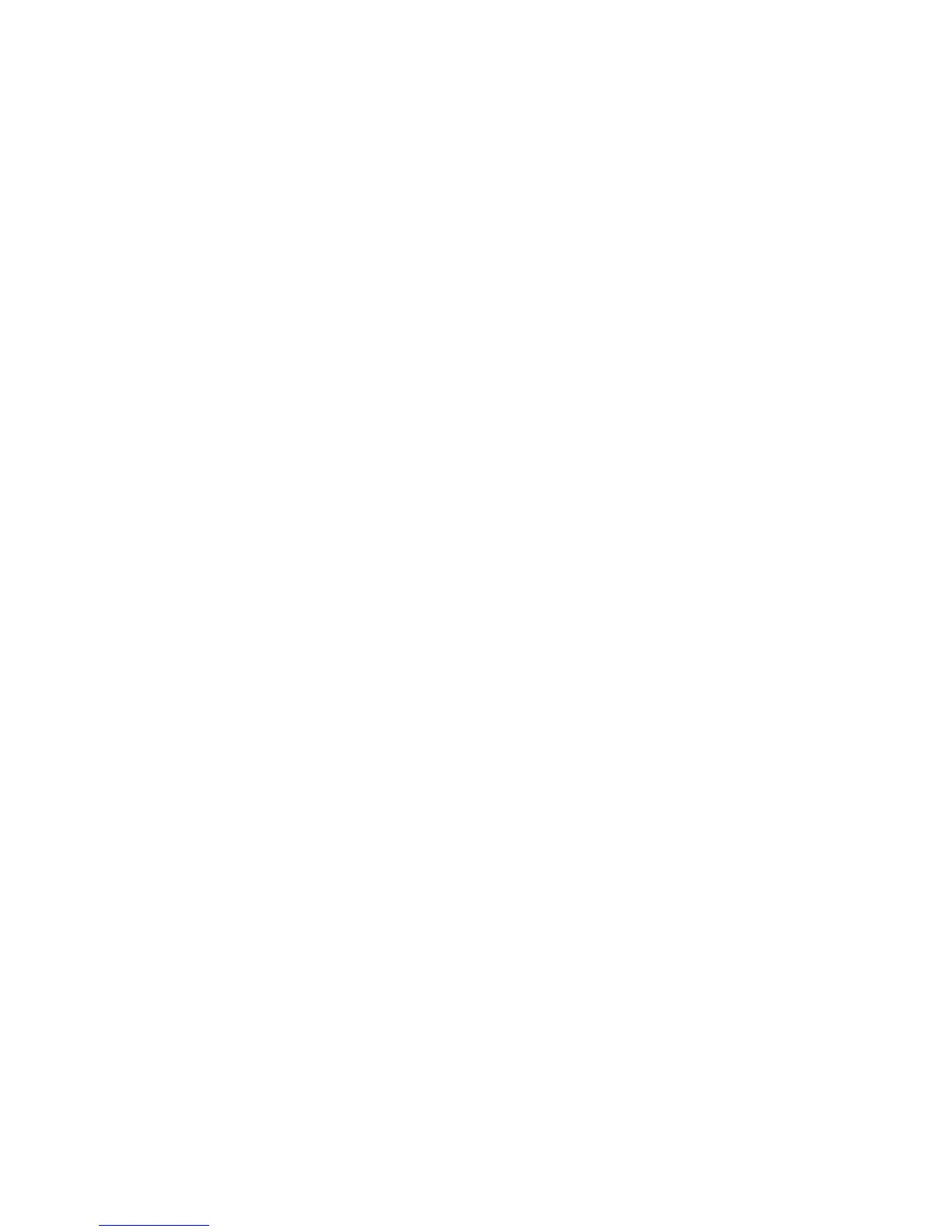67
3. Click On/Off to enable/disable Internet access to FTP service.
To create a new account:
1. Add new account.
2. In the Account and Password fields, key in the name and password of your network client.
Retype the password to confirm. Click Add to add the account to the list.
To add a folder:
1. Add new folder.
2. Enter a folder name. The folder that you created will be added to the folder list.
To set up permissions on the folder for FTP server:
1. From the list of folders, choose one of the shared folders and select the type of access
permission that you want to assign for specific users:
·
R/W: Select this option to assign read/write access.
·
R: Select this option to assign read-only access.
·
No: Select this option if you do not want to share a specific file folder.
2. Click Save Permission to apply the changes.
Refer to the following descriptions:
·
Maximum number of Connections: The maximum number of concurrent connections
for the Network Neighborhood or FTP Server.
·
Enable Outside Access: Select On/Off to enable/disable to access FTP server by wide
area network.
·
Outside Access: The numbers of external service ports (default value: 8021).
·
Anonymous Login: Enable/disable anonymous access to the FTP server.
·
Safely Remove Disk: Click to safely remove disk. When the USB disk is ejected
successfully, the USB status shows “No device”.
·
Click Save Permission.