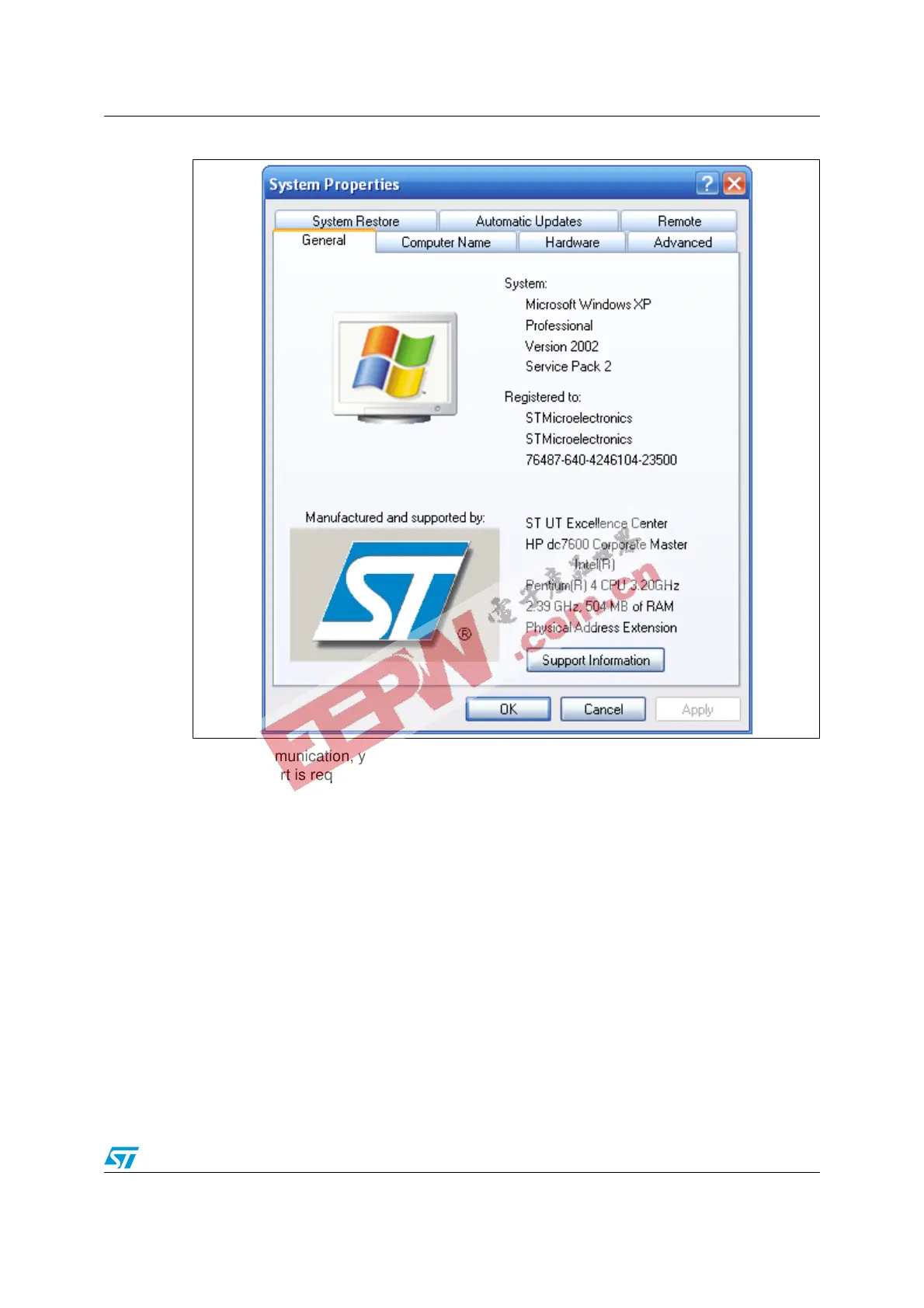UM0462 Getting started
5/14
Figure 1. System Properties dialog box
For the communication, you need to verify that you have an available COM port(RS232) as
one COM port is required for system connection.
To check that you have an available communication port, right-click on the “My Computer”
icon on the desktop and select “Properties” from the pop-up menu. The “System Properties”
dialog box appears. Click on the “Hardware” tab, and then on the “Device manager” button
to display the system hardware configuration. Available COM ports are grouped under the
”Ports (COM & LPT)” node in the hardware tree as shown in Figure 2.
