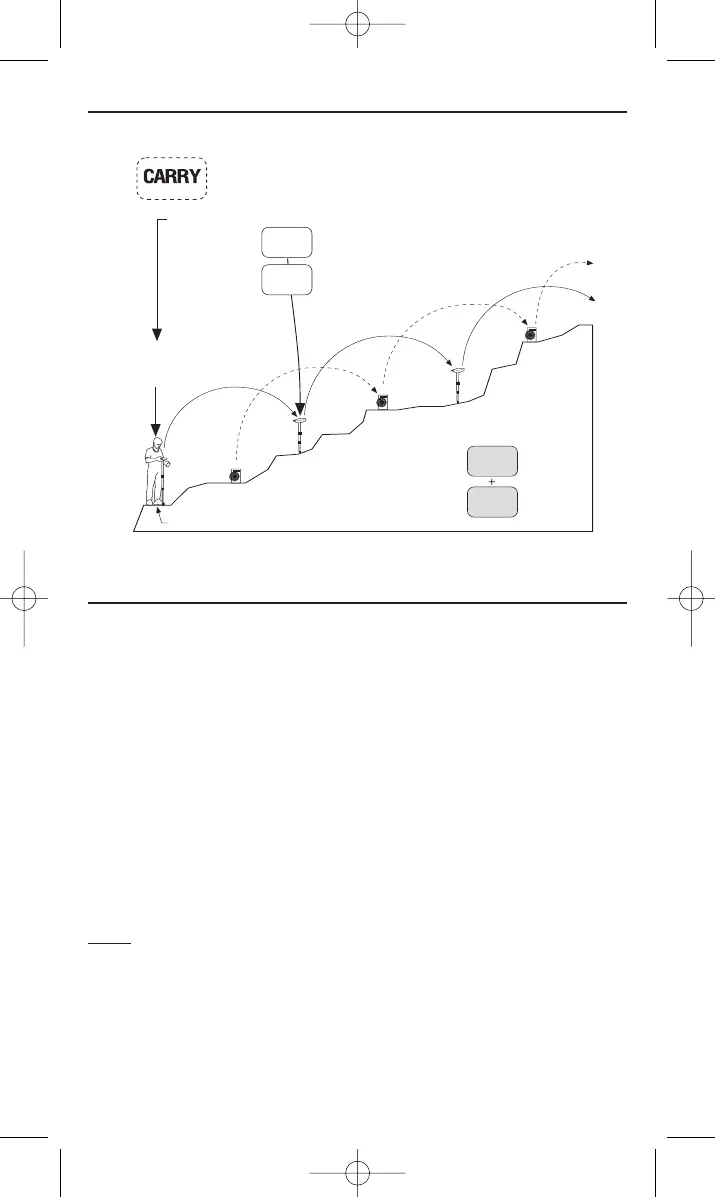17 • Compulevel
TM
Measurement system
Carry
Record Data
COMPULEVEL
TM
can be used to record measurement data for creating
contour or 3D maps, working alone or with a PC.
RECORD DATA
To record data with COMPULEVEL
TM
:
1) Press and hold the REC and MARK keys together for two seconds.
The word ‘REC’ will start flashing in the display window.
2) Momentarily press the HOLD key to store each measurement.
3) Press the MARK key for two seconds to start a new sequence.
4) To exit the RECORD function, press and hold the REC and MARK keys
together for two seconds.
Notes: With each measurement, the display shows that measurement’s
position within the sequence (PXXX) and the sequence number (fraction
digits).
The display will flash ‘full’ with each measurement when memory is within
20 measurements of being filled.
The number of remaining measurements will show in the fraction digits.
STEP 1
STEP 2
Click
STEP 3 Click
H
OLD
Z
ERO
*Clear CARRY or set
ELEV
ATION (see ELEV)
here.
Star
ting benchmark
Before base unit is moved to set-up 2, be sure to
‘
HOLD’ measurement module securely in position
(Press 2 seconds to enter CARRY) Once base unit
is secured at set-up 2
MARK
ZERO
*Press 2 seconds To Clear
BU
S
et up 3
MM
B
U
Set up 2
MM
BU
Set up 1
Can measure the height of a mountain or locate an elevation
a
cross town – no pencil, paper or calculator needed.
