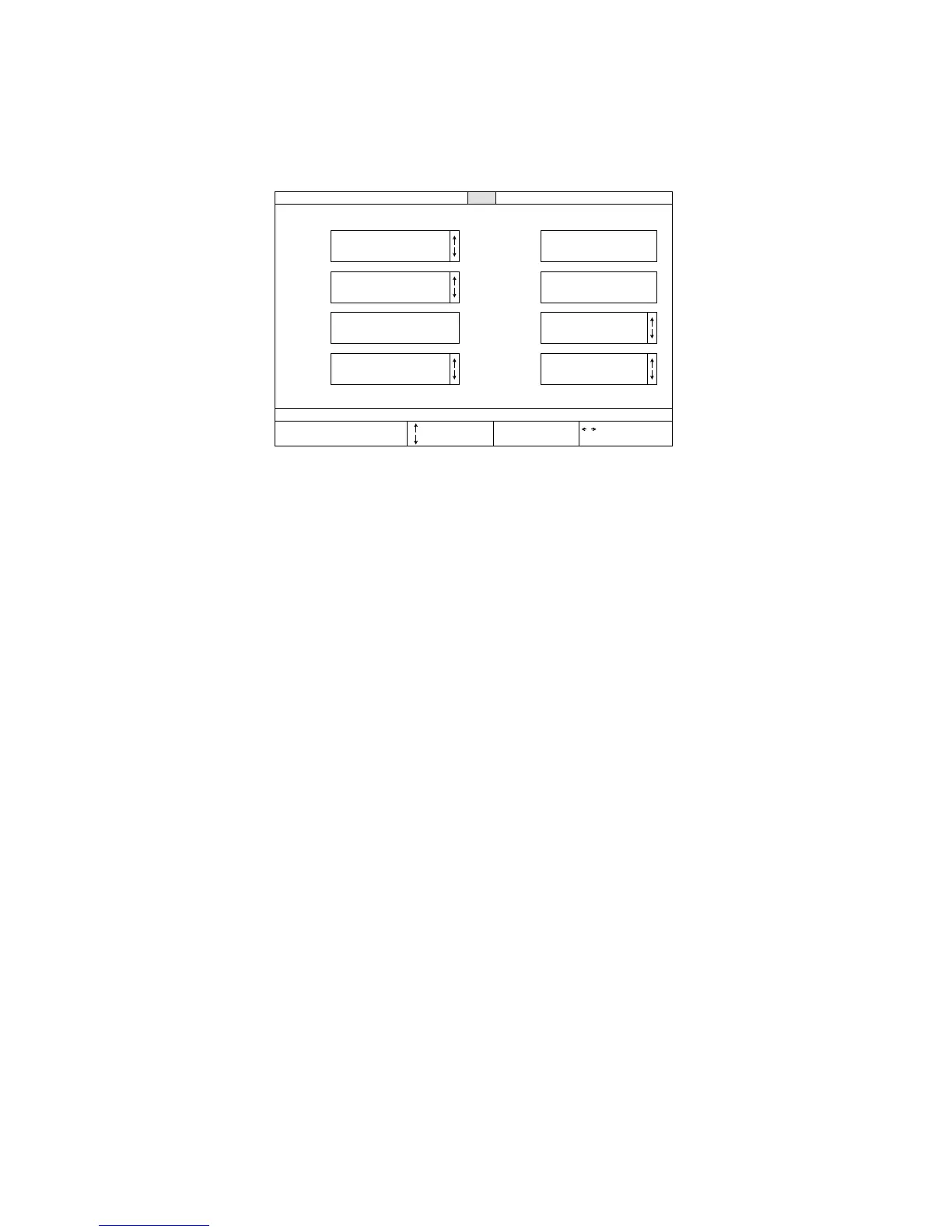22 User Setup Utility
Using the Font window
❏
While in the User Setup Utility, select Font from the menu bar.
The following describes the various settings that are available for each
parameter on this screen.
NLQ Font
❏ Select the font that you want to use as the printer’s default near letter-
quality font.
Pitch
❏ Select the print pitch (character spacing) you want to use for printing.
Print mode
❏ Select the print mode you want to use.
Selecting NLQ provides near letter quality output, while selecting Draft
provides draft quality. Draft quality printing may be less attractive than near
letter quality, but the printing operation is faster.
Code page
❏ Select the code page you want to use for printing.
For details on what characters are included in each code page, see “Character
Sets” on page 60 of this manual.
