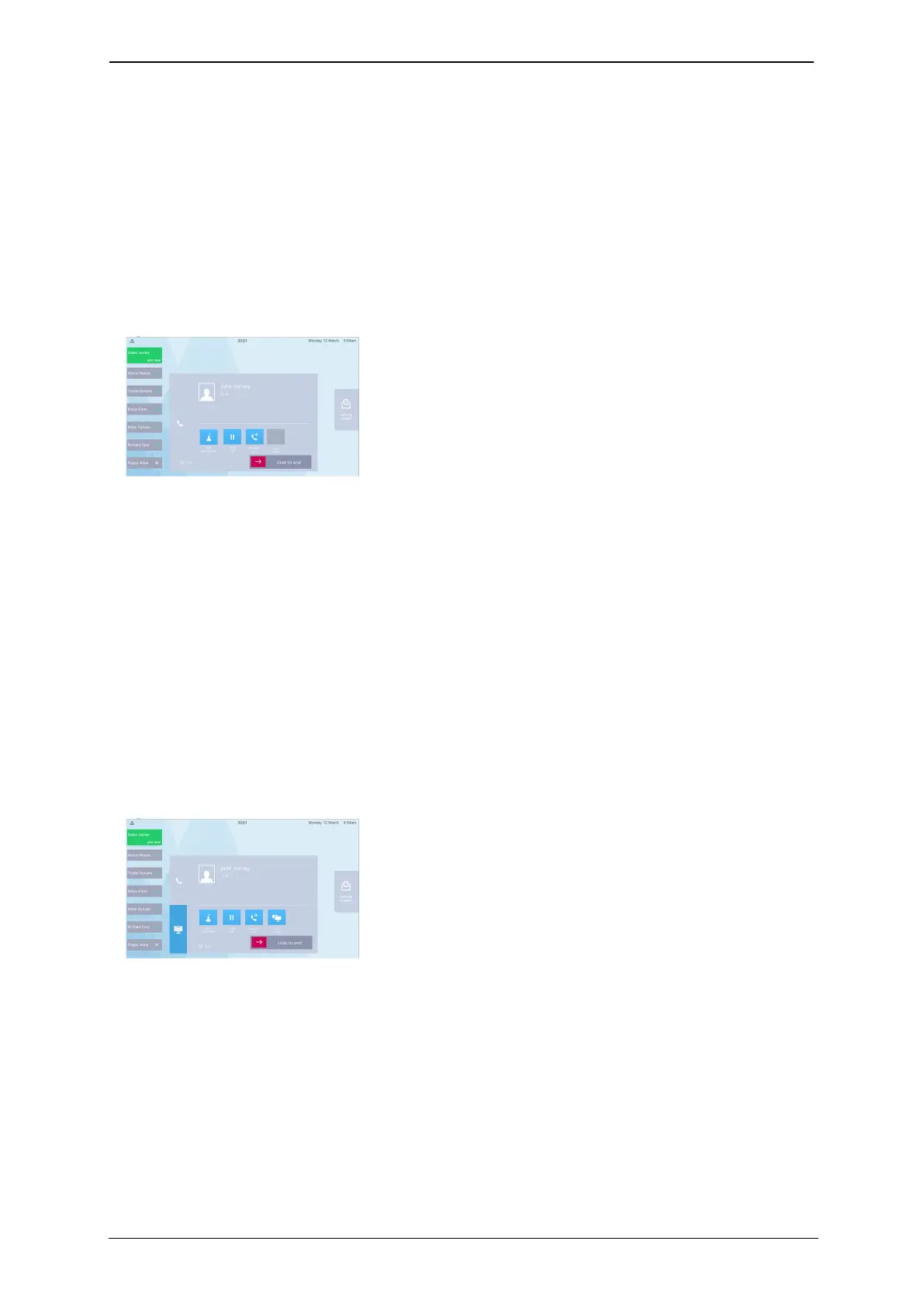Using in-call features
Using in-call features
When you are in an audio call
When you are in an audio call, you can see in-call options:
n
add participant: you can add other people into your call
n
hold call: put the other person on hold
n
transfer call: transfer the call to another person
When you are in an audio call, the display looks something like this:
When you are in a video call
If you are in a video call, you see some or all of the following in-call options on the display,
in addition to the options listed above for audio-only calls:
n
Share screen: you can share your screen with another person (or people) in your video
call.
n
Display tab: provides you with options for the screen layout. Note that this tab also
provides a button to switch self view on and off
n
FECC tab: if you are in a video call and the device at the other end of the call allows it,
you can control that device's camera (for zooming and panning). FECC means Far End
Camera Control
When you are in a video call, your in-call options panel looks something like this:
StarLeaf room system guide, 24 September 2019 Page 11 of 31
