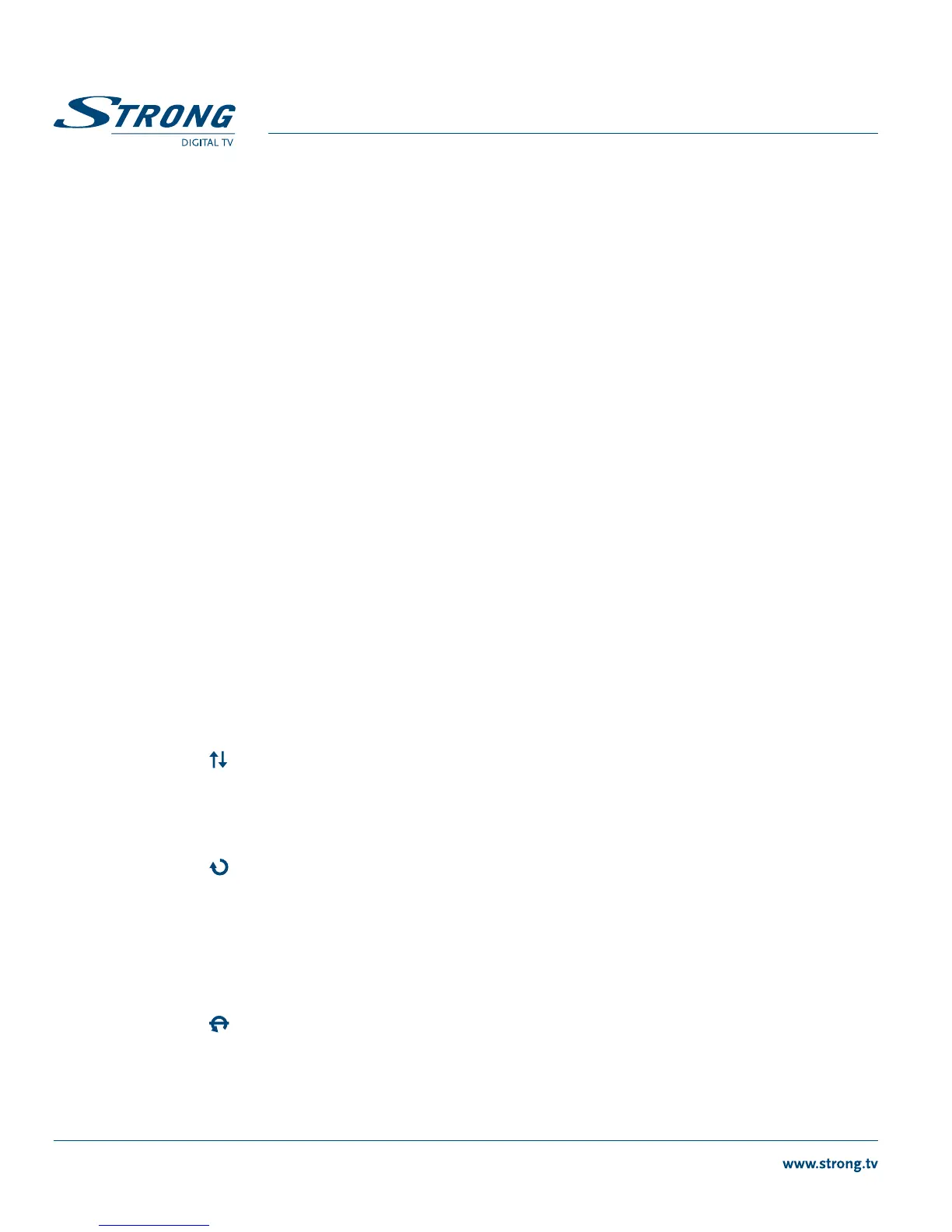PART 1 • English
8
5.1 TV
Press tu to move to Main Menu. In Main Menu press tu to move to TV and press OK to enter the
TV menu.
5.1.1 TV Channels
Use tu to reach the following sub-menus Fav, Lock, Edit, Move, Sort, Skip, Delete and Search.
With the BLUE button you can change the available group you would like to use. (All Satellite, Satellite1,
Satellite2, Fav1, Fav2 etc.)
5.1.1.1 Favourites
Press tu to select v if you wish to make favourite lists. Press pq to select the desired channel and
press 1-8 to add the selected channel to that favourite group you like to save. Repeat this operation to
remove the channel from the favourite list. (Press YELLOW button to save.)
5.1.1.2 Lock
Press tu to select
. Then press pq to select the desired channel and press OK to lock this channel.
(Press YELLOW button to save.)
NOTE: This only works if Channel Lock is switched ON in the Pin Code menu from the
Configuration menuDefault Pin Code is “0000”.
5.1.1.3 Edit
Press tu to select
, then press pq to select the desired channel and OK to edit this channel. (Press
YELLOW button to save.)
5.1.1.4 Move
Press tu to select
, then press pq to select the desired channel and OK to move this channel. Use
pq to move the channel to its new location and press OK to confirm. Repeat this for every channel you
want to move. (Press YELLOW button to save all your changes.)
5.1.1.5 Sort
Press tu to select
. You can sort channels by Name A~Z, Name Z~A with the RED button or Pay-Free
or Free- Pay with the GREEN button. Press MENU or EXIT to return the menu. The list is now sorted by
the specified order.
NOTE: Please take care once desired order is executed this order stays.
5.1.1.6 Skip
Press tu to select
, then press pq to select the desired channel and OK to skip this channel. During
zapping in viewing mode, it will pass the skipped channel. (Press YELLOW button to save.)
