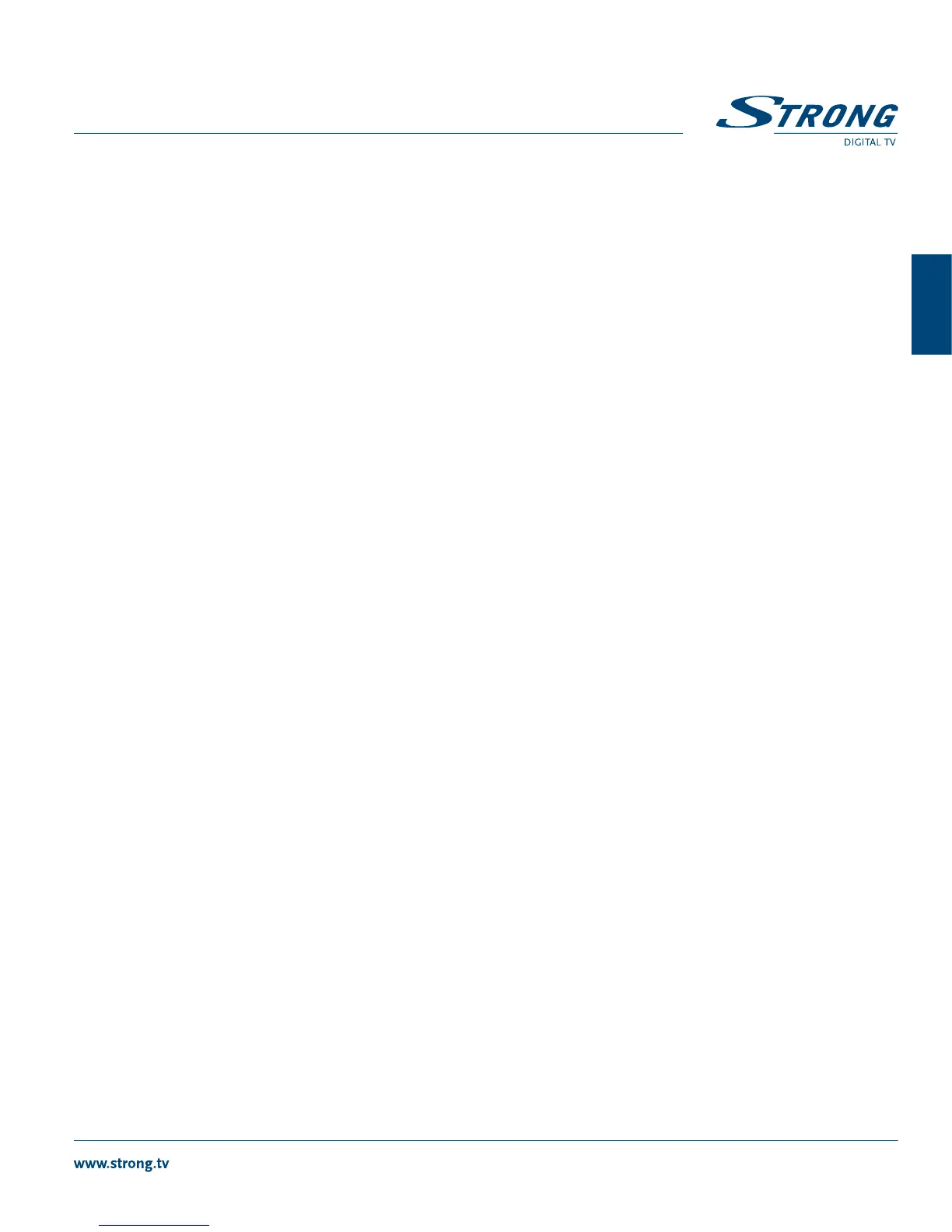PART 1 • English
7
English
Select the RED button to Set West Limit position you have reached.
Select the GREEN button to Set East Limit position you have reached.
d) Satellite positions
Press pq to select the Position you like to use and press OK.
Press the RED button to Add SAT you like to install.
Select a transponder receivable at your location (choose Transponder field and select the transponder
with tu.) Then choose GOTO X” and press OK. The dish will turn fast, close to the right position. Use the
Move Step field for Fine Tuning and adjust the position of the dish with the tu buttons. Once the dish is
adjusted to the desired position, select the OK field and press OK to save.
Press the BLUE button to scan the position you have set. (For Astra 19,2E after a scan, the list starts with
a pre-installed list, followed with new found channels.)
You can save 32 satellite positions.
NOTE: If your pre-installed list, Astra 19,2E is NOT giving any signal, you are probably on
the wrong satellite. (Press INFO button 3 x in viewing mode and try to get a high as
possible signal for Strength and Quality).
4.2.1.3 NONE / Toneburst
If you have no DiSEqC 1.0/1.1 or DiSEqC 1.2/USALS you can select NONE.
Press pq to select Toneburst and use tu buttons to switch it OFF/ON.
For Toneburst OFF, you can edit 1 dish.
For Toneburst ON, you can edit 2 dishes.
Press pq to select Receiver and press OK.
Here you can edit the dish settings. (Press the RED button to Add SAT you like to install.)
Select a transponder receivable at your location (choose the Transponder field and select the transponder
with tu).
Now you can turn your dish to get the highest Strength and Quality level.
If you have aligned your dish to maximum signal, press OK to save.
Press the BLUE button to scan the position you have set. (For Astra 19,2E after a scan, the list starts with
a pre-installed list, followed with new found channels.)
NOTE: If your pre-installed list, Astra 19,2E, is NOT giving any signal, you are probably on
the wrong satellite. (Press INFO button 3 x in viewing mode and try to get a high as
possible signal for Strength and Quality.)
5.0 MAIN MENU
All important settings and features of your receiver can be operated in Main Menu. It consists of the sub-
menus: TV, Radio, Accessory and Configuration.
To open the Main Menu press MENU.
