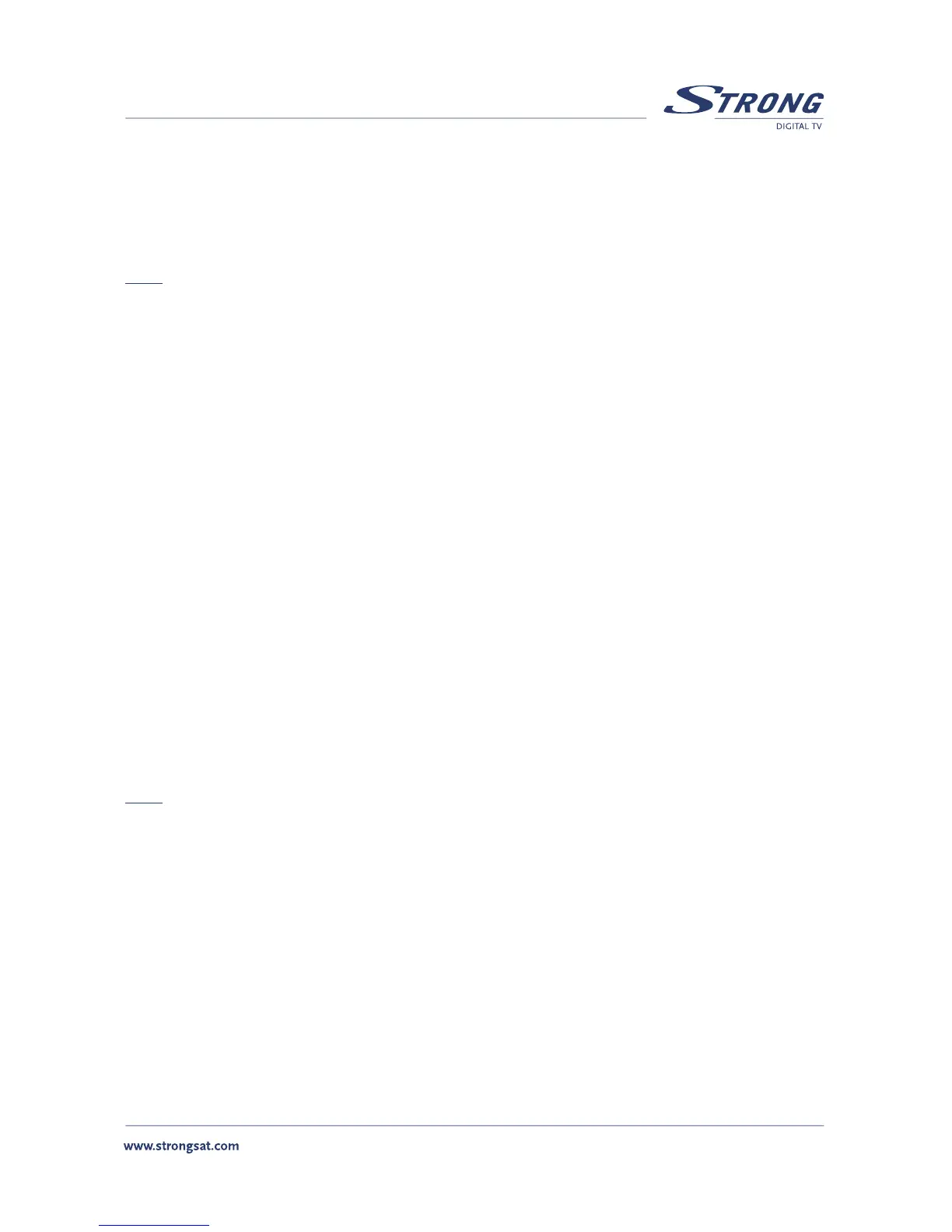n If your dish is aimed at another satellite, you will see the message “No channels” this is be-
cause the receiver is set to factory default settings. The default language is set to English,
to choose other languages refer to “Language settings” description below.
n To download the channels, please refer to “Channel Set-up”
Note: Every time the receiver asks you to put your PIN code, enter ‘0000’ on your remote control
using [0-9] numeric keypads.
3.1 Language Settings
When you first turn on the receiver, the “Language Settings” menu will appear on the screen. To
change the menu language of your receiver, applying the following steps:
n Select “Menu Language”, press OK to choose a language and press BACK to go to main menu.
3.2 Channel Set-up
The channel set-up is for downloading the channels available on the satellites. Please apply the
following steps:
1. Press the Menu button, select “Installation”, select “Channel Set-up” and press OK.
n Satellite: Select “Satellite” and press OK.
n LNB: Select “LNB” and press OK. In the “LNB field”, select one of the available LNB’s.
If you want to set LNB related values, press OK and the LNB Set-up menu will be
displayed. Refer to “LNB Set-up” below.
n Dish Position: Select “Dish position” and press OK button. It displays the dish position
of the current satellite. When you use a DiSEqC 1.2 positioner, you can select dish
position in this field. To set a dish position, the status must be “ON” (in case the
position has already been set) or “Off” (in case the position has not been set).
Note: If in the “LNB Set-up” menu described below, the “LNB Dish” item is set to “fixed” you will not
be able to change the dish position settings in the channel set up menu. Only when you have
selected the “LNB Dish” to “moved”, you will be able to change the settings in the channel set
up menu.
2. Press OK button to set dish position. The “Positioner Set-up” menu will be displayed.
n Frequency, Polarization, Symbol Rate: Shows the transponder (TP) values of the
current satellite. To change the value, select ”Frequency” and press OK. The list of TP
values of the current satellite is displayed.
n Scan Mode: Designate channels scanning whether “FTA” (Free to Air) only or “All”
channels (including scrambled channels)
n Press Auto Scan (Red Button) to search all the transponders of the selected satellite.
n After the scanning is finished, press the BACK button to go to view mode.
PART 7 • Quick Set Up Guide • English
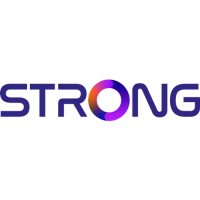