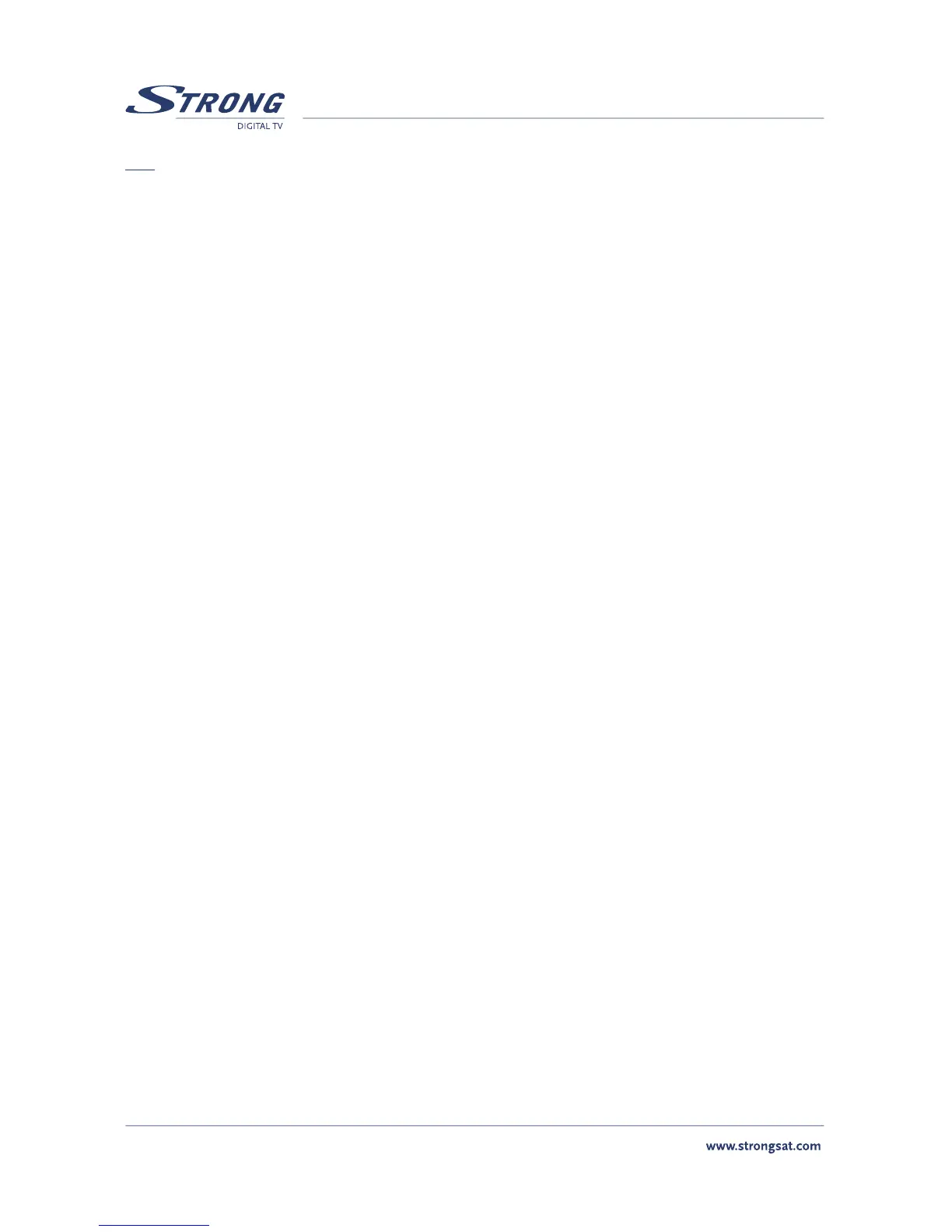Tip: Check the level and quality of the signal bar before searching any channels. The signal level of the
TP of the current satellite is displayed. The green bar is displayed if the settings are correct, other-
wise the red bar is displayed and you cannot get the channel. In the latter case, check if your dish
is aimed at the selected satellite or if the DiSEqC switch of the LNB overlaps with another satellite.
Also, change the Frequency until the Green bar is displayed to get the valid transponder. To switch
between the TV/Radio channels list, you will have to press the TV or Radio buttons on your remote
accordingly.
3.3 LNB Set-up
To set up your LNB, please apply the following steps:
1. Press the Menu button, select “Installation”, select “LNB Set-up” and press OK.
n LNB: Up to 16 LNBs are available, select the correct one according to your LNB specifi-
cations. The Default is set to Universal mode (9750/10600MHz).
n LNB Type: Select the LNB type from Universal 1 ~ 3, and Single. You should type
the LNB value in Single. In Single, the item parameter is 0 or another number. In
UNI1=9750/10600 MHz, UNI2=9750/10700MHz, UNI3=9750/10750 MHz
n LNB Dish: Using the Left/Right buttons, select “Fixed” or “Motorised” (Move) Dish. If
you use a motorised dish, read the “Positioner Set-up” instructions below.
n DiSEqC switch: The default is Off. To use the DiSEqC switch, set up the DiSEqC version
you have (V1.0 or V1.1).
n DiSEqC Input: Select position 1~4 if DiSEqC switch is DiSEqC V1.0. Select position 1~16
if DiSEqC switch is DiSEqC V1.1.
3.4 Positioner Set-up (if you are using a Motorised positioner with DiSEqC1.2)
If you are using a motorised positioner with DiSEqC 1.2 you will have to set the positions of the
satellites you want to scan. This function is available only if in the “LNB Set-up” menu and the LNB Dish
field is set to “Moved”. As described in “LNB Set-up” above.
1. Select the “Dish Position” field in the “Channel Set-up” menu and press the OK.
2. Go to field “Centre” and use your Left/Right buttons to put the centre field to “ON”.
3. Press OK, and your dish will move to the centre position. It takes your dish maximum 30
seconds to move to its central position.
To set the position of your selected satellite:
1. Go to the “Movement field” and move your dish towards the correct direction, and keep this
direction button pushed in continuously. Once the receiver has found the correct position for
the selected satellite, the word “Locked” will appear above the signal level and quality indicator.
2. Go to the “Save field”, set it to “ON” and press OK. Press Red, Blue or Green to search channels.
3. After the scanning is finished, press the BACK button to go to view mode.
PART 7 • Quick Set Up Guide • English
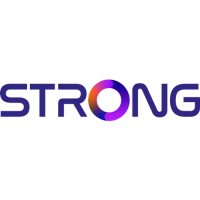