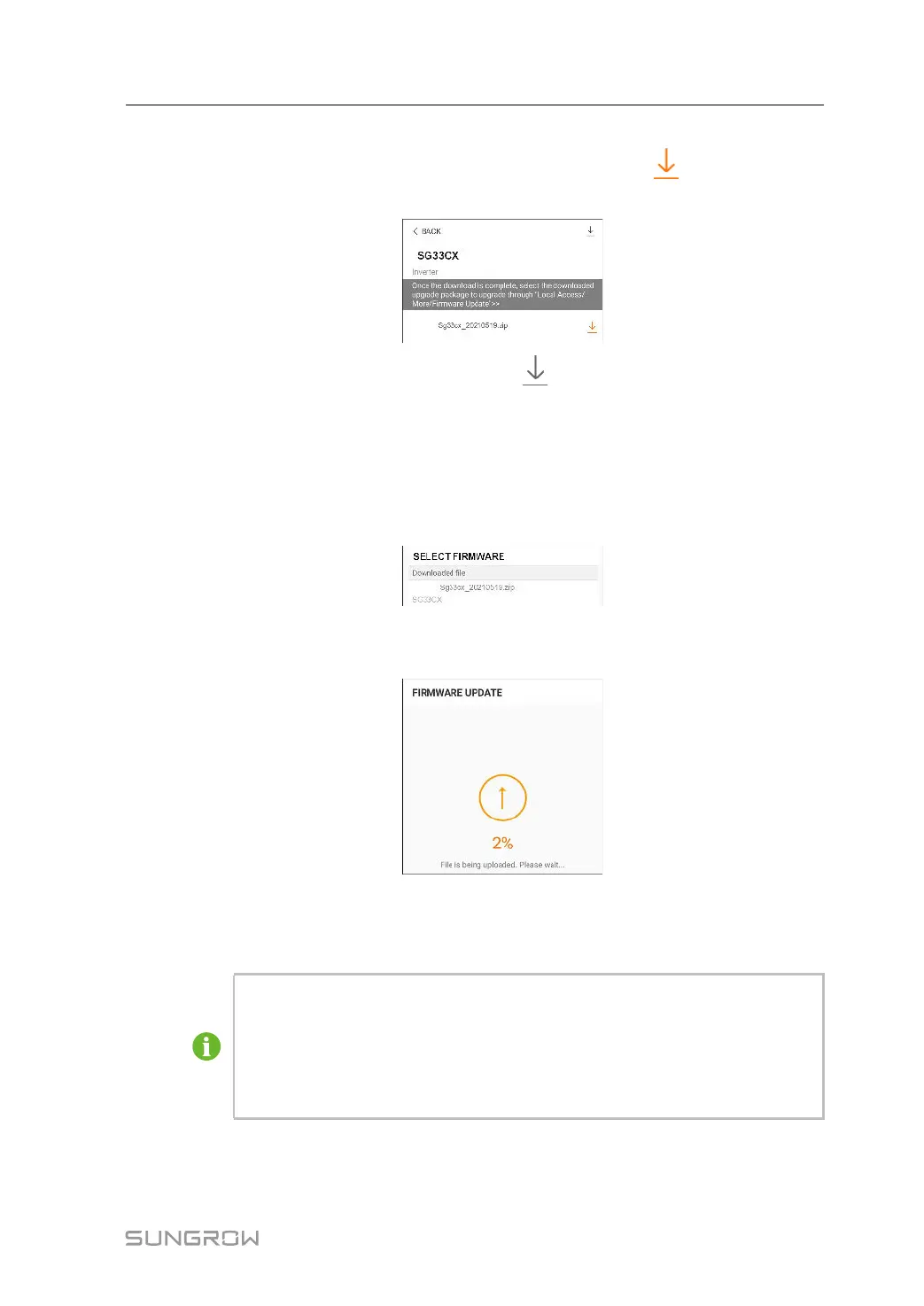89
Step 4 Select the device model before downloading the firmware. Tap the device name in the device
list to enter the firmware upgrade package detail interface, and tap
behind the firmware
upgrade package to download it.
Step 5 Return to the Firmware Download interface, tap in the upper right corner of the interface
to view the downloaded firmware upgrade package.
Step 6 Login the App via local access. Refer to
"7.4 Login".
Step 7 Tap More on the App home screen and then tap Firmware Update.
Step 8 Tap the upgrade package file, a prompt box will pop up asking whether to upgrade the firm-
ware with the file, tap CONFIRM to perform the firmware upgrade.
Step 9 Wait for the file to be uploaded. When the upgrade is finished, a message is displayed indi-
cating that the upgrade is completed. Tap Complete to end the upgrade.
- - End
7.8.6 Grounding Detection
Contact your distributor to obtain the advanced account and corresponding pass-
word before setting the earth detection parameters. If the distributor is unable to
provide the required information, contact SUNGROW.
Unauthorized personnel are not allowed to log in with this account. Otherwise,
SUNGROW shall not be held liable for any damages caused.
Tap “More→Settings→Operation Parameters→Grounding Detection” to enter the corre-
sponding screen.
User Manual 7 iSolarCloud App