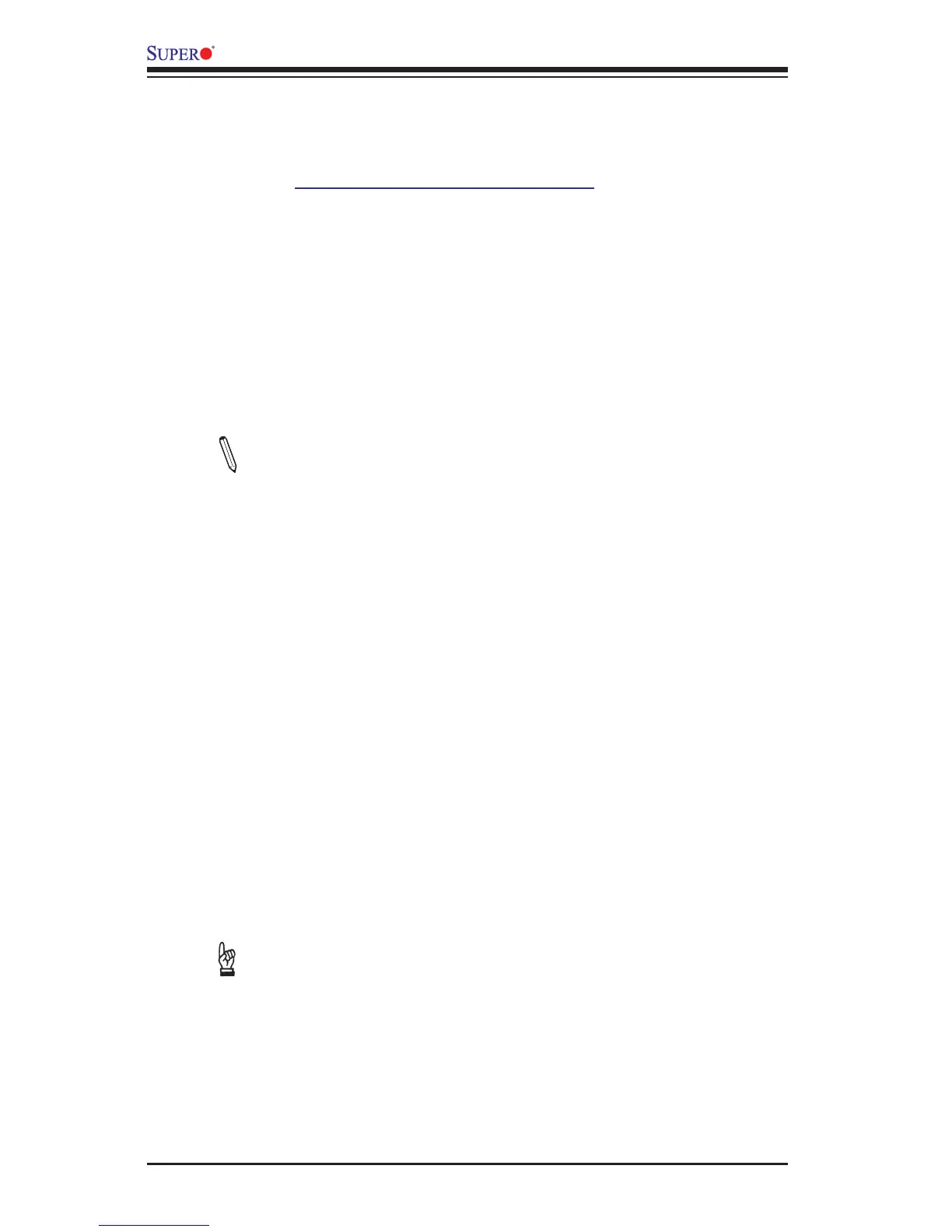3-4
X10SLQ/X10SLQ-L User’s Manual
Question: How do I update my BIOS?
Answer: We do NOT recommend that you upgrade your BIOS if you are not
experiencing any problems with your system. Updated BIOS les are located on
our website at http://www.supermicro.com/support/bios/. Please check our BIOS
warning message and the information on how to update your BIOS on our web
site. Select your motherboard model and download the BIOS ROM le to your
computer. Also, check the current BIOS revision to make sure that it is newer than
your BIOS before downloading. You may choose the zip le or the .exe le. If you
choose the zipped BIOS le, please unzip the BIOS le onto a bootable device or
a USB pen/thumb drive. To ash the BIOS, run the batch le named "ami.bat" with
the new BIOS ROM le from your bootable device or USB pen/thumb drive. Use
the following format:
F:\> ami.bat BIOS-ROM-lename.xxx <Enter>
Note: Always use the le named “ami.bat” to update the BIOS, and insert
a space between "ami.bat" and the lename. The BIOS-ROM-lename
will bear the motherboard name (i.e., X10SLQ/X10SLQ-L) and build ver-
sion as the extension. For example, "X10SLQ.115". When completed, your
system will automatically reboot.
If you choose the .exe le, please run the .exe le under Windows to create
the BIOS ash oppy disk. Insert the oppy disk into the system you wish
to ash the BIOS. Then, boot the system to the oppy disk. The BIOS util-
ity will automatically ash the BIOS without any prompts. Please note that
this process may take a few minutes to complete. Do not be concerned if
the screen is paused for a few minutes.
When the BIOS ashing screen is completed, the system will reboot and
will show “Press F1 or F2”. At this point, you will need to load the BIOS
defaults. Press <F1> to go to the BIOS setup screen, and press <F9> to
load the default settings. Next, press <F10> to save and exit. The system
will then reboot.
Warning: Do not shut down or reset the system while updating the BIOS to prevent
possible system boot failure!
Important: The SPI BIOS chip installed on this motherboard is not re-
movable. To repair or replace a damaged BIOS chip, please send your
motherboard to RMA at Supermicro for service.
Question: I think my BIOS is corrupted. How can I recover my BIOS?
Answer: Please see Appendix C-BIOS Recovery for detailed instructions.
Question: What's on the CD that came with my motherboard?