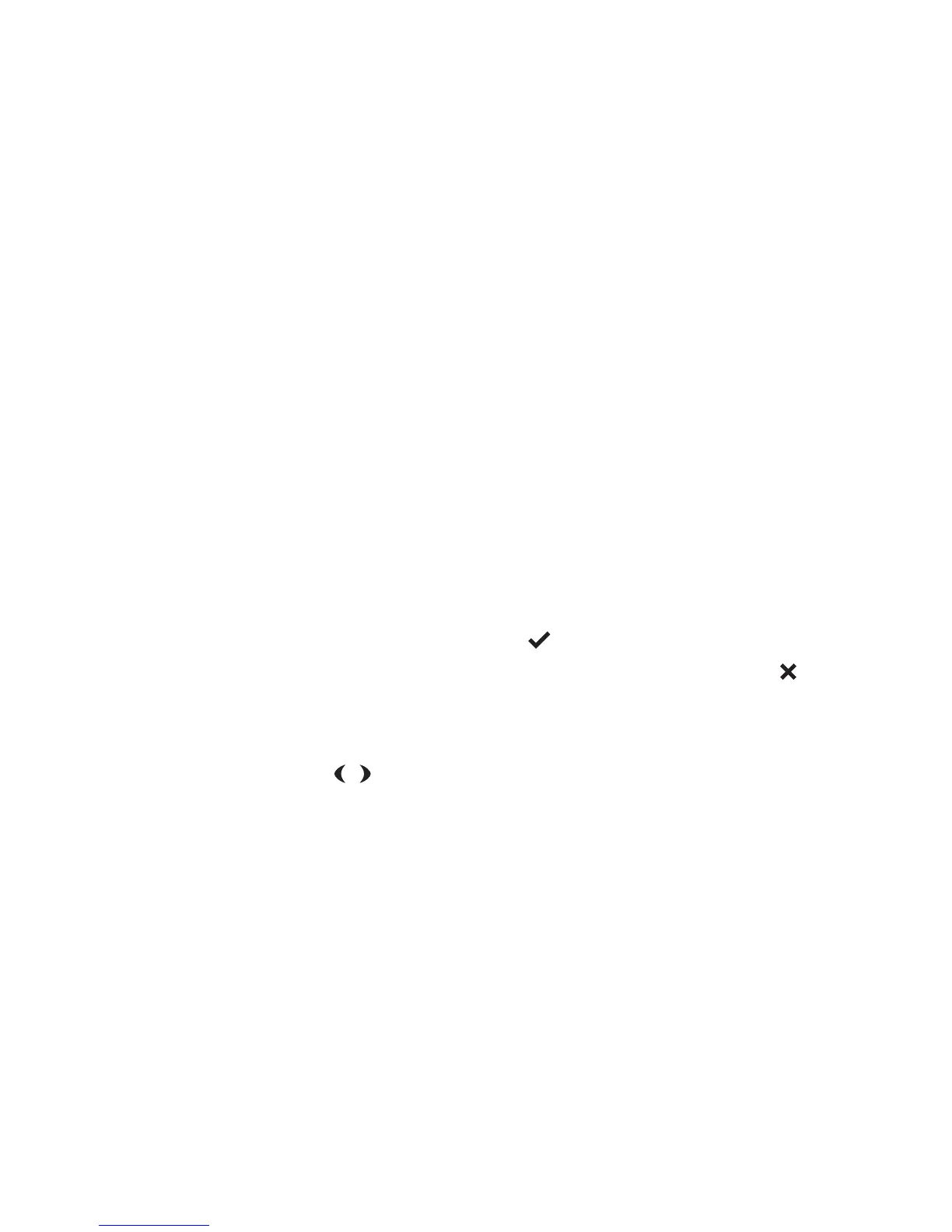48 Changing your radio’s settings
Changing your radio’s settings
Your radio’s audible indicators, radio functions and display
settings can be customized to meet your requirements in the
Display Settings, User Settings and Alert Settings menus.
This section covers:
■ changing display settings (display settings menu)
■ changing operational settings (user settings menu)
■ changing audible tone settings (alert settings menu).
Changing display settings (Display Settings menu)
Note: Some display features may not be available or able to
be modified on your radio.
Display settings are changed in the display settings menu.
Individual items in the display settings menu may be
assigned to a function key.
To access the display settings menu:
1 Long press the menu key
to enter menu mode (if the
radio displays a submenu option, press the clear key to
enter the main menu).
2 Scroll through the main menu options using the arrow
keys
until DISPLAY SETTINGS is displayed.
Activating Backlighting (Night Operation)
When backlighting is turned on, the display and keypad will
light up for a few seconds when a key is pressed, a call is
received or the channel is turned.
To turn backlighting on and off:
■ Press the assigned function key.
OR
1 Enter the display settings menu as described at the
beginning of this section.
