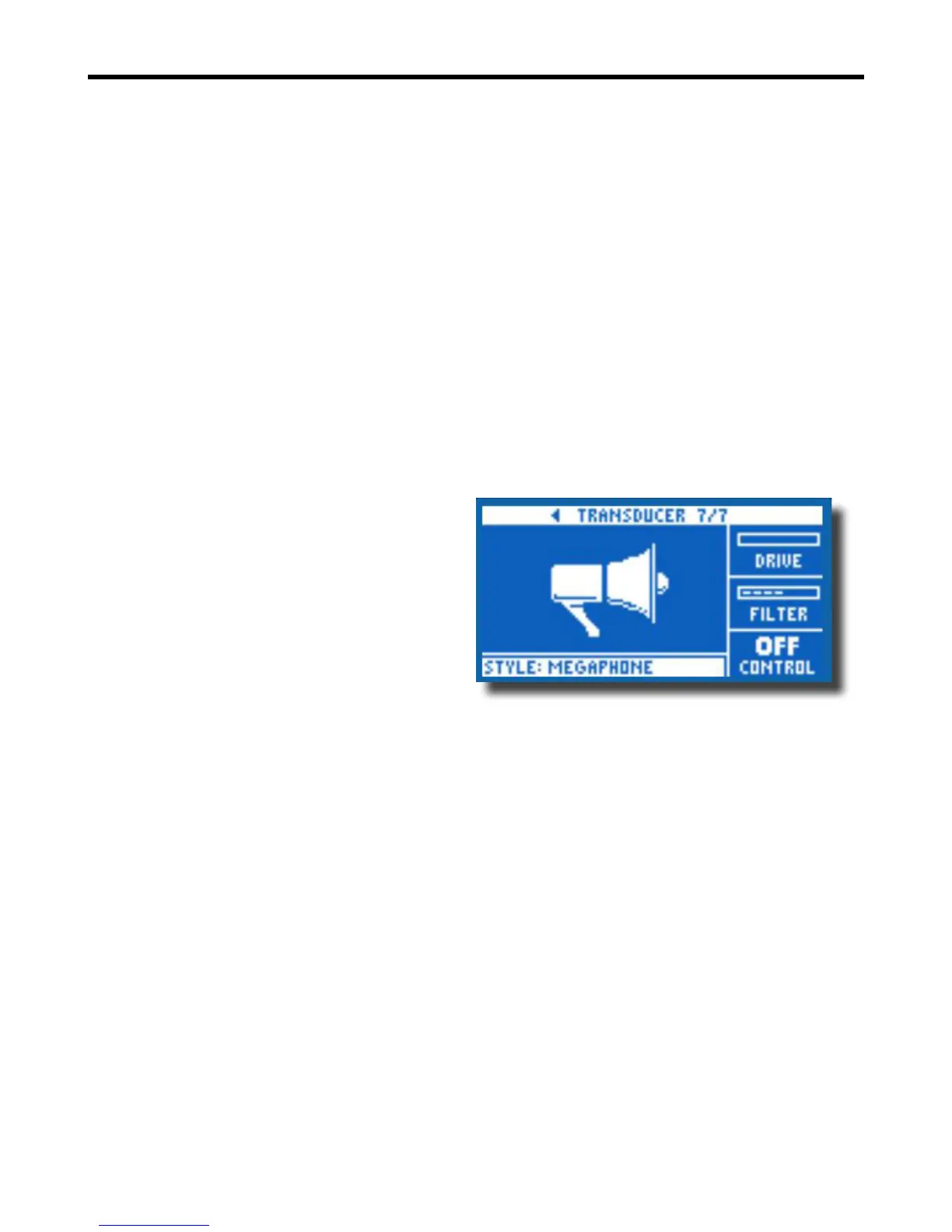28
f Transducer
Contains effects that modify the sound by adding various lters and overdrive compo-
nents.
There are three parameters:
Drive – Controls the amount of overdrive applied to the signal. More drive will distort the signal
and create megaphone style effects.
Filter – Employs a lter that changes the sound of the Transducer to be “thinner” or more “muddy”
depending on the preset. Thinner lter settings sound more like a radio or walkie-talkie.
Style - Select the style menu by pressing the lower left soft button. It will be the only one lit on the
left side of the LCD screen.
There are 8 styles to choose from:
1. MEGAPHONE
2. RADIO
3. ON THE PHONE
4. OVERDRIVE
5. BUZZ CUT
6. STACK
7. TWEED
8. COMBO
Effects - Transducer
Advanced - To enter the advanced menu, press and hold any of the lit BLUE LED soft buttons.
Routing - Applies the Transducer sound to the selected audio.
There are 2 settings:
1. OUTPUT - Applies the effect to the lead voice and any voices derived from it, like Harmony or
Doubling.
2. FX - Applies the effect only to voices within an effect. For example, if you are using a Delay, the
initial “tap” of the Delay will be uneffected, but subsequent “taps” will have the Transducer ef-
fect.
Gate Threshold - Transducer effects are very prone to feedback via a P.A.. The Transducer block
has an independent gate that can be set to help alleviate feedback. Raising the threshold will cause the
effect to “kick in” at a higher input volume, which can help avoid feedback while you’re not singing.
Gain - Controls the overall level of the Transducer effect.