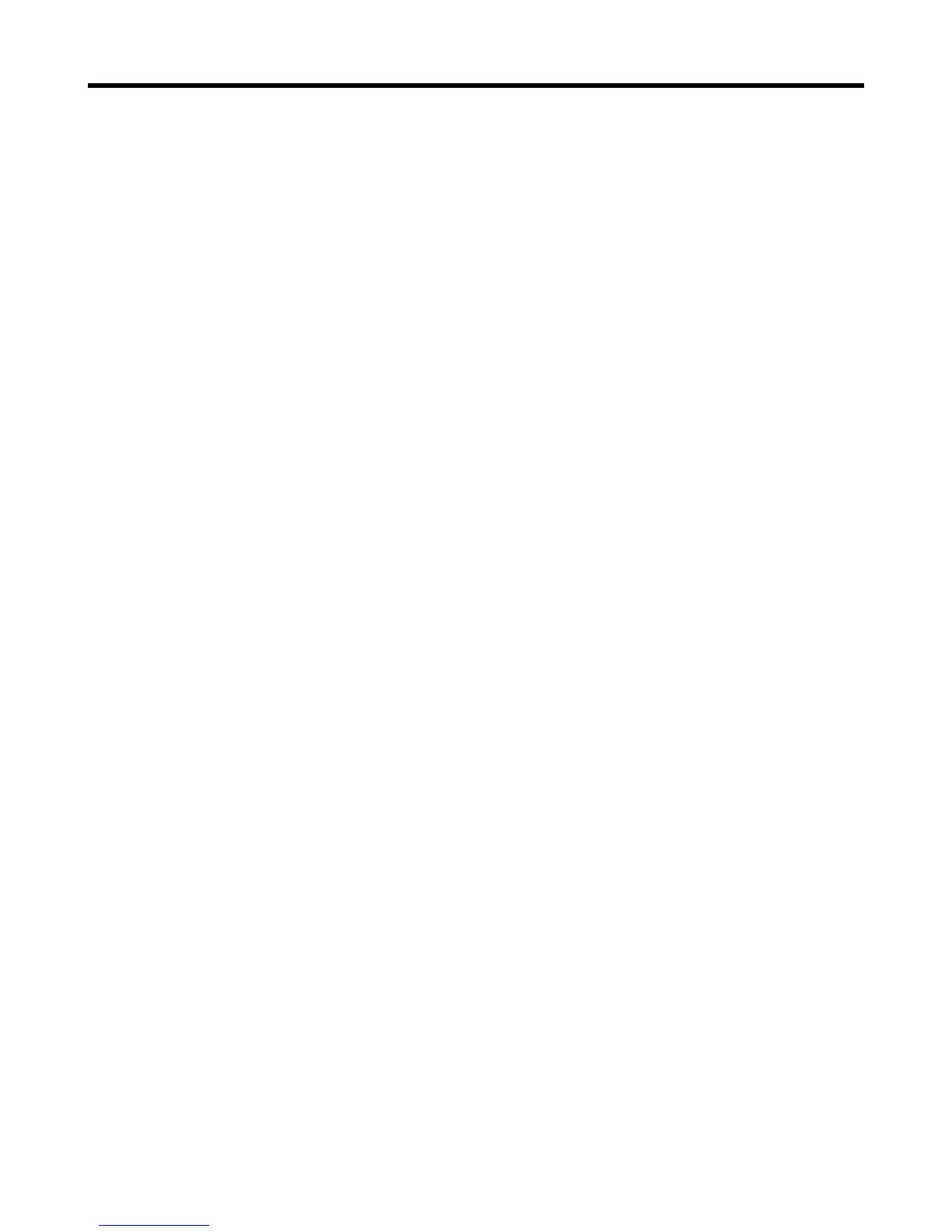34
Practice
The practice screen gives you valuable feedback about your pitch while you sing. In fact, the stats
monitor runs continuously as you use the VoiceLive Play GTX and will give you an up to the minute
record of how accurately you’ve been singing. After using the practice tool for some time, you can use
the information it gathers to help you focus on improving specic areas of your vocal performances.
There are 6 items on the practice screen:
Range – Shows the highest and lowest note sung
Longest – Shows time, in seconds, of your longest held note.
Accuracy – Displayed in a percentage form (67%), this indicates how often you are accurately hitting
a note. Using the VoiceLive Play GTX for longer periods of time without resetting the stats will give a
more accurate representation of your accuracy.
Average – Shows, in cents (1/100th of a semi-tone) how sharp or at you are singing on average. If
your average is several cents sharp or at, you’re likely singing a large number of your notes sharp or
at.
Problem Notes – Keeps a list of the notes that you’ve “missed” the most often. There are two sec-
tions, one for notes you are sharp (#) on and one for notes that you are at (b) on. Sometimes, prac-
ticing the identied notes along with a piano or other instrument can help train your voice to be more
accurate when singing those particular pitches.