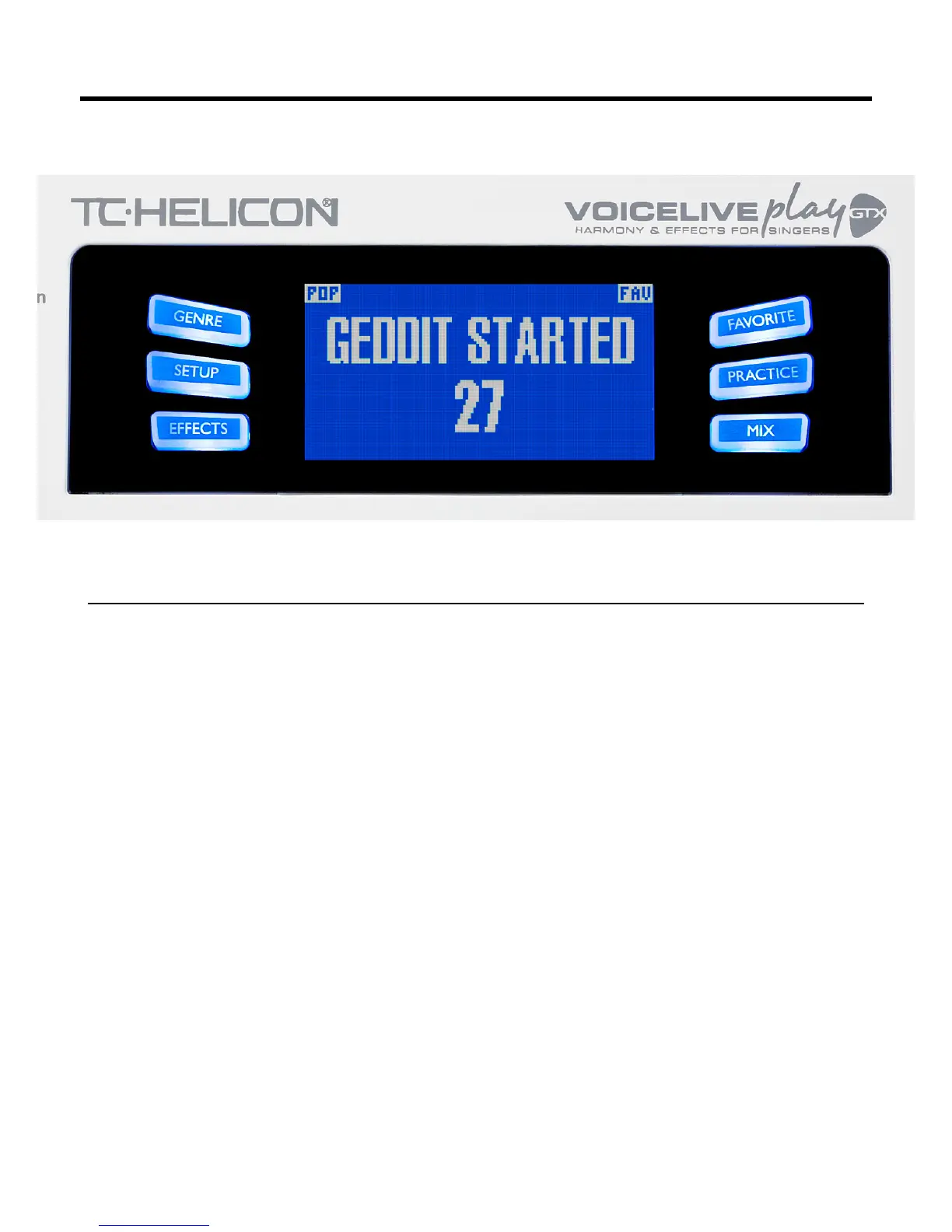5
LCD Display
1. Patch Name (Geddit Started)
2. Patch Number (27)
3. FAV – Shown if the current preset is tagged as a Favorite
4. NP – Shown when NaturalPlay key/scale information is being processed by the system
5. LOOP – Shown when a loop is playing in the background
6. GENRE – Displays the name of the genre selected in the genre screen. Not shown when the
genre is set to ALL.
*What is NaturalPlay?
NaturalPlay is the voodoo we do inside the VoiceLive Play GTX to gure out which key your music
is in. If you plug in a Guitar or Keyboard to the INST In, NaturalPlay will look there rst for key/scale
info. Next, it will look at the MIDI input. Finally, it will look at the Aux input and RoomSense mics.
Once the GTX “hears” Key/Scale information from one of the inputs, it will set the Key/Scale on the
y. NP is only shown when a change in Key/Scale is detected, so don’t panic if you don’t see it all the
time.
Basics