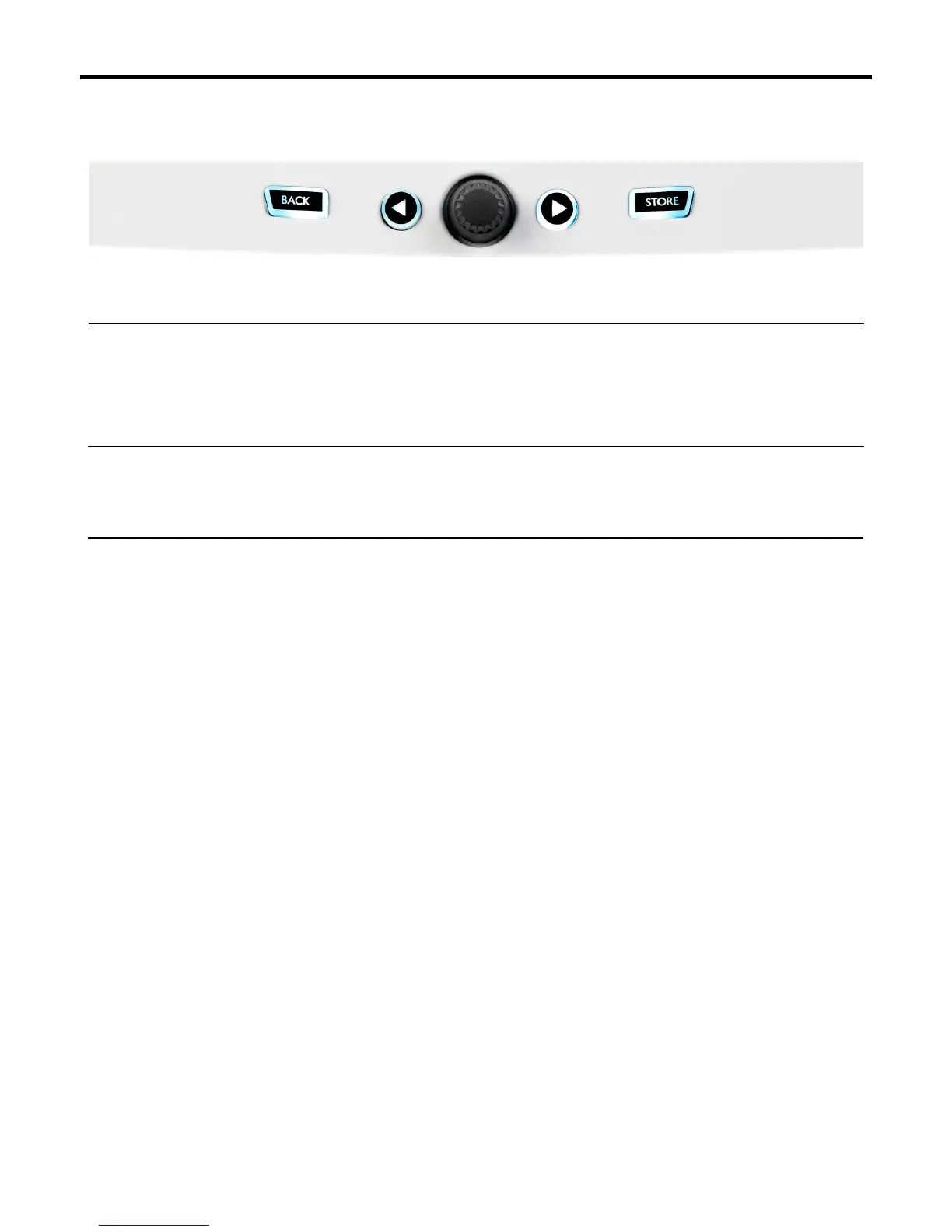7
Control Knob and Arrow Buttons
The control knob is used to move through presets and to move through various settings when in Edit,
System or other menu areas. The Arrow Buttons act similarly, moving through presets, styles, Genres
etc..
Back
Exits the current screen or mode.
Store
When you have made a change to a preset, simply press STORE. The rst press will bring up the name/
location window, allowing you to re-name and/or relocate the preset. Pressing STORE again will save
the preset, along with its new name or location.
To change the NAME of a preset, press the STORE button once, then press the Left Blue Soft Button
to modify the letters/numbers. Press STORE again to complete the process.
To save the current preset in a different LOCATION press the STORE button once, then press the
Right Blue Soft Button and use the control knob to select the destination number for the preset. Press
STORE again to complete the process.
If you change your mind and don’t want to save the changes, simply press BACK.
*Soft Buttons and their operation are described in more detail on the next page.
Basics