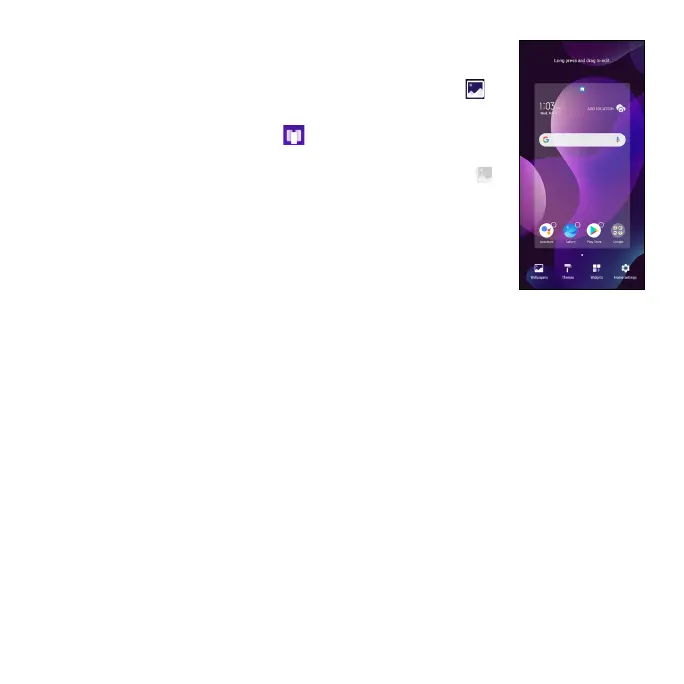15
Set wallpaper
• To change your home or lock screen wallpaper, tap
and hold a blank part of the home screen and tap
Wallpapers.
• Select a wallpaper and tap Scroll to set the image
and then select whether you want it to appear on the
lock screen, home screen, or both. You can also tap
My photos or Recently used for additional options.
Adding items to your home screen
• To add an app to your home screen, swipe up on the
home screen to access all the applications on the phone.
Press and hold the desired app, and drag it to the home
screen.
• To add a widget to your home screen, press and hold an empty place on
the home screen, then tap Widgets. Press and hold the desired widget,
and drag it to the home screen.
Adjusting widget size
1. Press and hold a widget on the home screen and then release it.
2. When an outline appears around the widget, drag the lines to adjust the
size.
Note: Not all widgets can be resized.
Organizing apps with a folder
1. Hold and drag an application over another to create folders.
2. To add more shortcuts into the folder, press and hold each widget and
drag them over the folder before releasing them.
