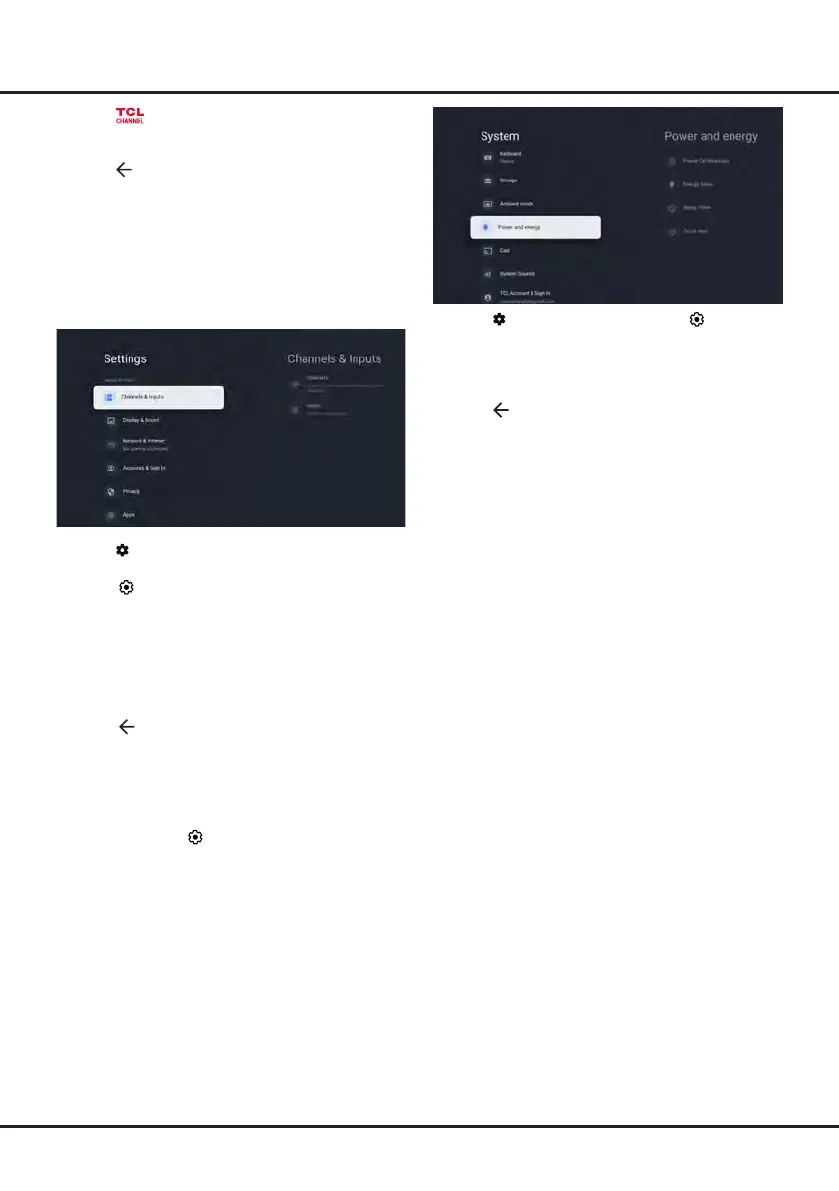11
Basic TV Operations
1.
Press
on the remote control, select
(Settings)
>
System > Power & energy > Quick start and press
OK/Right to enter.
2.
Select the Quick start option and press OK to toggle
between on and o.
3.
Press to return to the previous menu.
1.
Press
on the remote control to enter TCL
Channel, or access through the TCL Channel icon
on homepage.
2.
Press to return to the previous menu.
Note: UI layout of TCL Channel will vary according
to models or countries.
Using Settings Menu
Allows you to not only adjust settings, such as picture,
Network & Internet, Accounts & Sign-In and Apps, etc.,
but also set preferences.
1.
Press on the remote control to display the
dashboard menu
.
2.
Select
(Settings)
and press OK to enter the
settings menu.
3.
Press Up/Down to select the desired item and press
OK to enter the corresponding submenu.
4.
In submenus, press Up/Down to select menu
options, then press OK to enter the option list or the
corresponding submenu, or press OK to toggle on or
o, or press Left/Right to adjust the setting.
5.
Press to return to the previous menu.
Notes:
- W
ith Intelligent (Available according to the software
version), your TV will activate intelligent picture scene
detection and adaptive enhancement. To access the
feature, press Up/Down to choose Display & Sound
> Intelligent in the
(Settings)
menu and press OK
to enter.
-
Setting Clear LED Motion on will make fast
moving images clearer by controlling the LED
backlight, but the picture will be darker with more
ickering than with Clear LED Motion set to o.
(Not available for some models.)
Using Quick Start Function
It enables you to turn on your TV faster from standby
mode than turning this function o, but it will also
increase standby power consumption.
