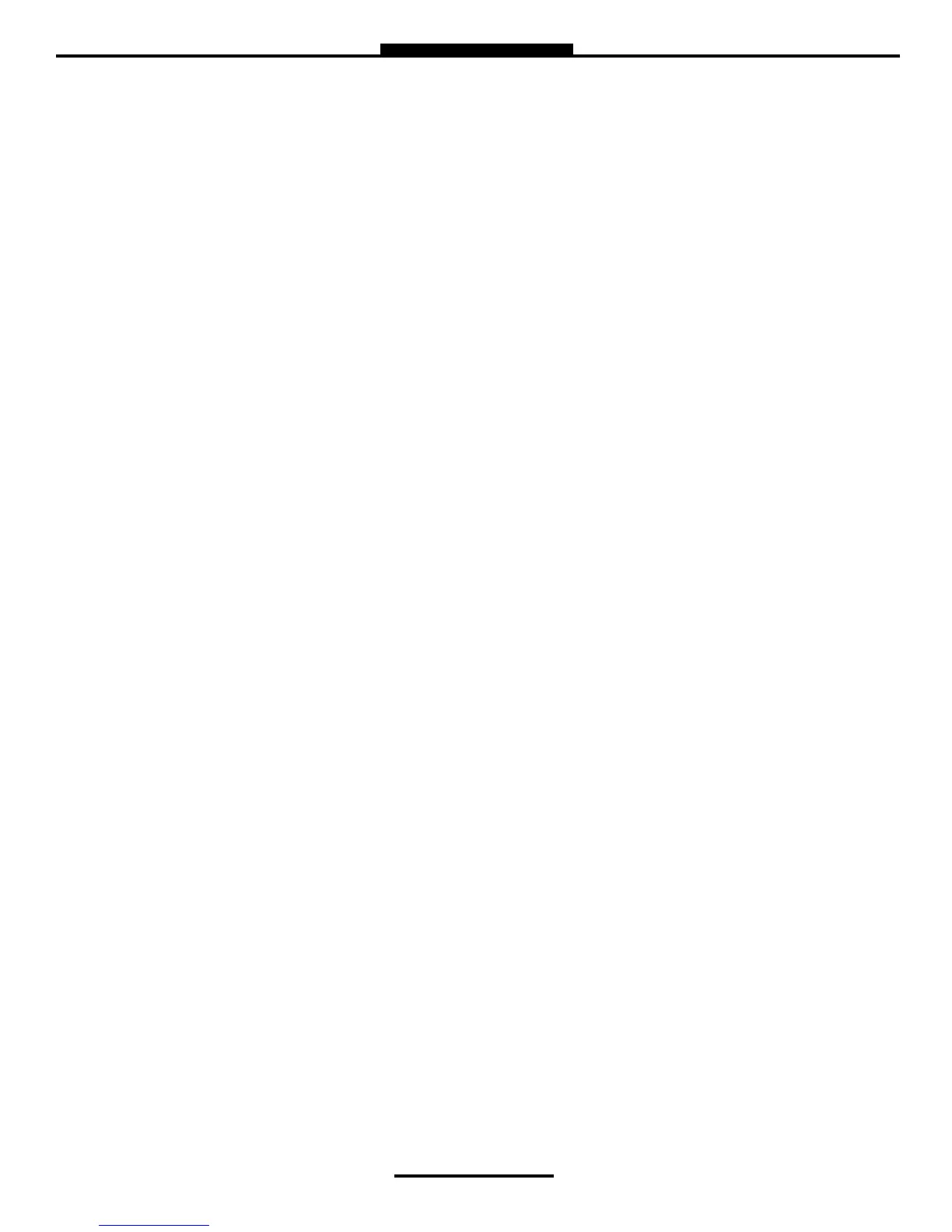14
System Menu
Add Ticket Type Create a NEW Customized Ticket, then press ENTER to name it.
Copy from an Existing Ticket, then press ENTER to name it.
NOTE: Any new ticket name must be 3 or more characters long
Remove Ticket Type Select ticket to be removed from the system and press ENTER
Header Defaults There are FIVE programmable fields for contact information or messages
Footer Defaults There are FIVE programmable fields for contact information or messages
Shift Ticket Headers There are FOUR programmable fields for contact information or messages
Inventory Tickets Header There are FOUR programmable fields for contact information or messages
PRESET SETTINGS
Enable Preset Utilizing the preset will request a preset amount before a delivery begins. After selection,
press ENTER to complete setting.
Enable Preset Enable or disable preset
Preset By Price Enable or disable preset by Price
Gross Preset Enable or disable preset in GROSS VOLUME
Net Preset Enable or disable preset in NET CORRECTED VOLUME
Retain Preset Enable or disable preset for repeat BATCH presets
MULTIPLE DELIVERIES
Allows for the user to fill multiple tanks on one (1) single ticket transaction.
Simply press and hold the SHIFT key down while pressing the START key
to begin the multiple deliveries.
If preset is enabled, each tank delivery will prompt the preset amount.
CUSTOMER ID OPTIONS
The Customer ID Option will provide four (4) separate fields for the user to input prior to
the delivery. The Customer Identification is normally used for Tank, Truck, Airplane Tail
No., Locomotive, Driver, Customer, etc. Manual entry of data will be required through the
alpha-numeric keypad. After selection, press ENTER to complete setting.
Customer ID# (1-4)
Customer ID# Text
Field programmable for identification
Request ID#
Field requires user to enter an ID
Enforce ID#
Field requires user to enter an ID in order to operate the system
Validate ID#
Field validates the ID to ensure the ID is in the database, if invalid
the system will be inoperable
DISPLAY PRECISION
The unit precision can be displayed as a whole, tenth, hundredth or thousands measure
ment. After selection, press ENTER to complete setting.
1 Whole Unit
1.1 Tenth Unit
1.11 Hundredth Unit
1.111 Thousands Unit
