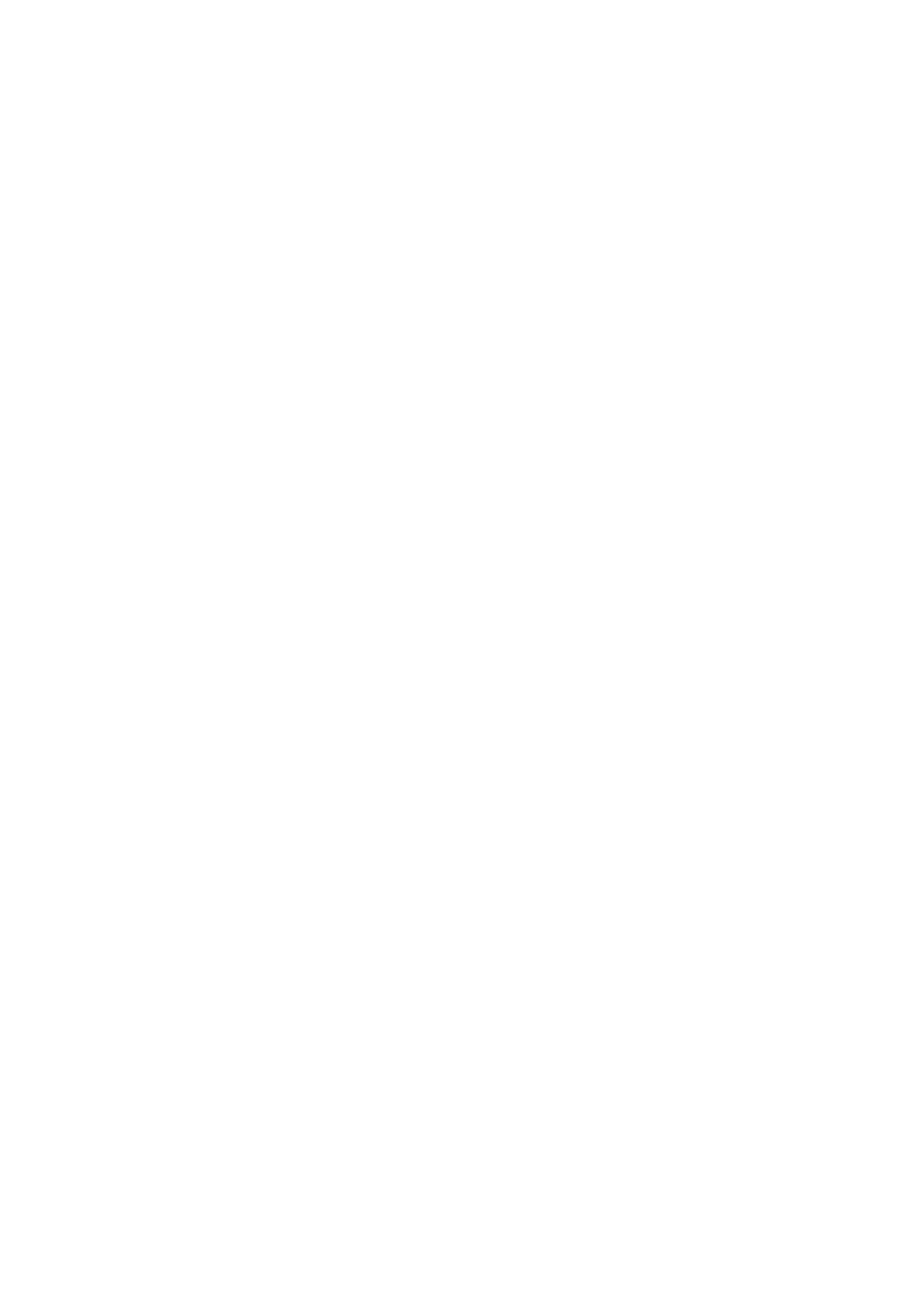19
Now start with choosing the look of the software, classic or modern theme.
(It can be changed in the software afterwards, if you do not like the chosen
theme.)
Best is to use the setup guide, click on Next page. But you can also choose
the One-Key-Configuration. It will start the software directly than go to 7.2.
Next step you can choose the language, the login type (local or cloud; cloud:
with your registered account on App), the number of screens, how the device
list is shown (tree or graph) and if you want devices to connect manually or
automatically. Click on Next page.
Set the timeline scale, do not fill in WiFi name and password, If needed
change the path for screenshot, local video and video downloads by clicking
on the three dots behind the default path. Press Next page when you finished
the settings.
Impotant: A windows firewall pop up will show up. Select private or public
network depending on your home network. If you are not sure choose both.
Click on Allow access before going on with the Setup guide.
On the last setup you get shown the devices in your network. Mark the
devices in front you want to add. Fill in the device name (customer choice),
username will be admin and password is the device password you customized
while WiFi configuration on App. Click on Finish when you are ready.
7.2 Login and add device
The PC Software starts automatically. A login window will show up. Just
click on Login if you choose Local login in the Setup guide.
If you choose Cloud login enter the email address and the password,
that you created over the App.
Note: The advantage of cloud login is that all your added devices in your
account are shown directly on the PC Software.
If you choose the Local login, go to device management choose the
device you want to add. If you already added the device you will see it in the
list on the right. Mark the added device by clicking on it and choose Edit. Enter
the camera password you were forced to change while WiFi configuration via
App.
