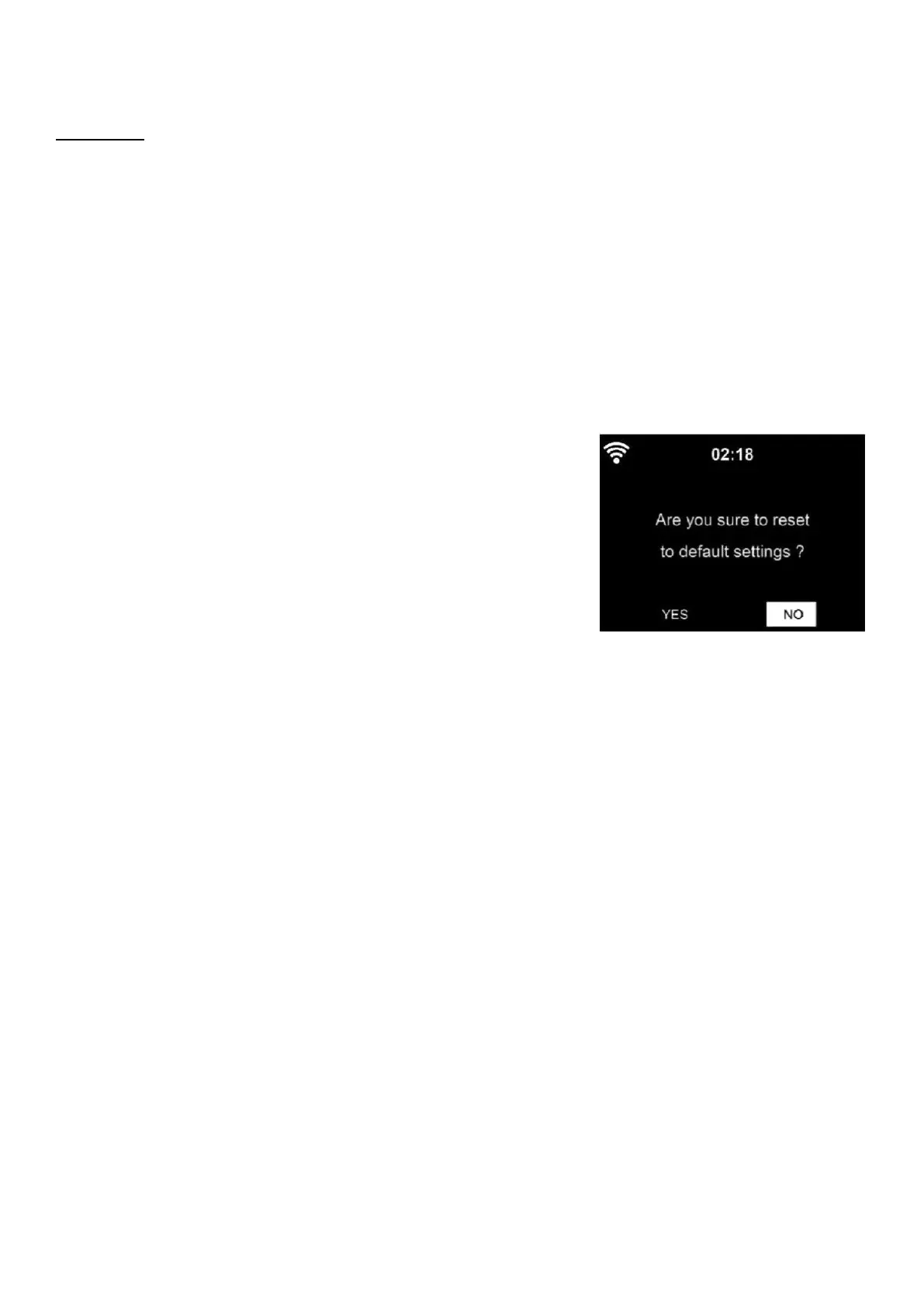25
Model: TX-178 Article No. 4973, 01/2022
for the TX-178 when TX-178 and Smartphone with installed App are in the
same network.
Privacy:
Shows the QR-code of the Privacy Policy of the mediaU company.
Software Update
If there is an updated software version on the server, the system will notify
you when you return to the main menu.
Or for future updates via USB-flash drive, please look periodically to our
website for software updates: (https://www.technaxx.de/support/) and
search for the product name or TX-178.
Reset to Default
Restore the default settings.
After TX-178 is reset, the system will move to
Language setting menu. And it will automatically
turn to Network setting menu once the OSD
language is selected.
Remote Control via App
Air Music Control, let you control the internet radio from your smart phone
or tablet. As soon as the devices are connected with the WiFi, the same
menu structure shown on the internet radio will appear on the smart
phone/tablet App. You can select all functions just like on the radio. The
selected functions / menu items shown on the radio will change according
to the actions taken on your mobile device.
If you are controlling the internet radio via App, a UPnP connection to
Windows Media Player may not be possible.