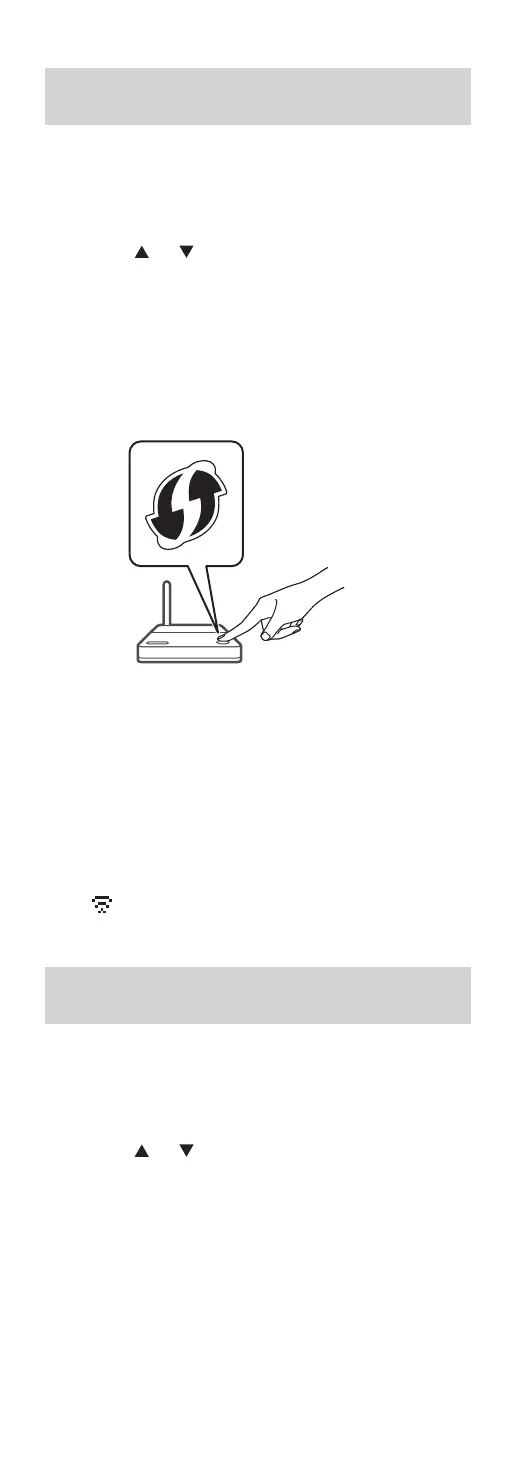31
(Continued)
Using the WPS button
“WPS Push”
If your wireless router supports WPS, you can set up
a connection by pressing the WPS button.
• A compatible wireless router may have the WPS
identifier mark.
1 Press [ ], [ ] on the remote control to
select “WPS Push” and then press [OK].
• “WPS” is displayed. Complete step 2 within
2 minutes.
2 After “WPS” is displayed, press the WPS
button on the wireless router.
Example:
• “Linking” is displayed.
• When the connection is established, “Success”
is displayed.
“Fail” may be displayed if the connection was
not complete. Try this method again from
[SETUP] menu. If “Fail” is still displayed, try
other methods (⇒ 29).
3 Press [OK] on the remote control to exit
the setting.
• “ ” is displayed.
Using the WPS PIN code
“WPS PIN”
If your wireless router supports WPS, you can set up
a connection by entering the WPS PIN code.
• For details on how to enter the PIN code, refer to
the operating instructions of the wireless router.
1 Press [ ], [ ] on the remote control to
select “WPS PIN” and then press [OK].
• The PIN code is displayed. Complete step 2
within 2 minutes.
