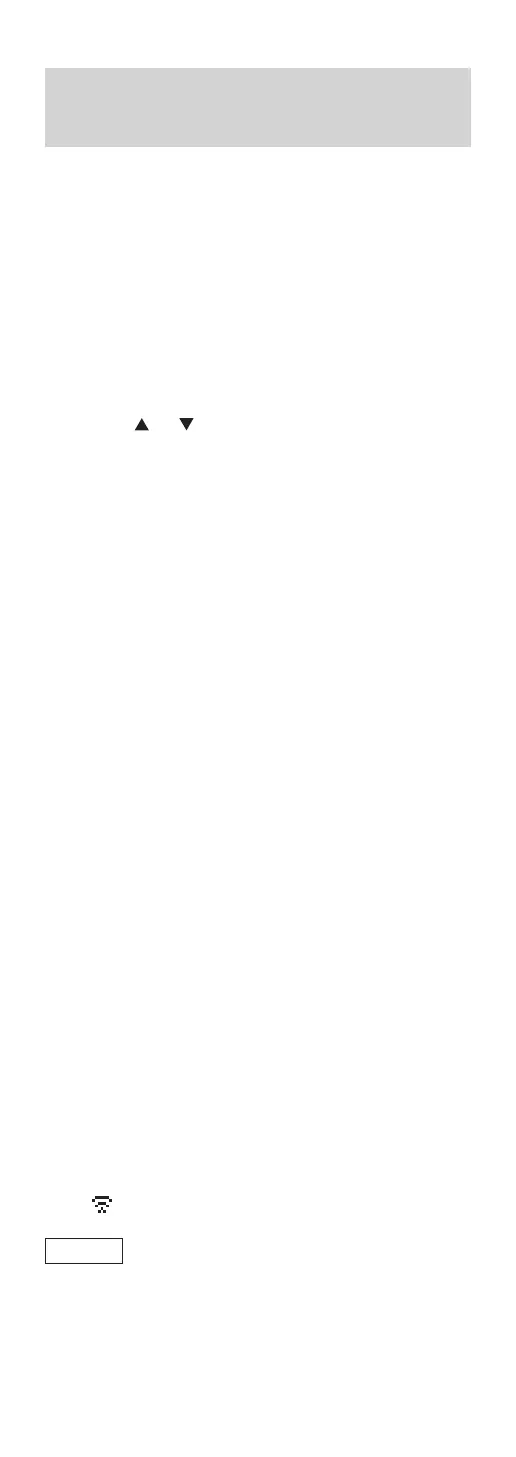30
(Continued)
Using the WAC (Wireless Accessory
Configuration)
“WAC Mode for iOS”
You can send its Wi-Fi configuration to this unit
using an iPhone/iPad/iPod touch.
• Supported devices:
iPhone/iPad/iPod touch (iOS version 7.0 or later)
• The following explanations are based on an
iPhone.
• Make sure your iPhone is connected to your home
wireless network beforehand.
• This unit uses the 2.4 GHz frequency band only.
Check your iPhone is connected using 2.4 GHz
band.
1 Press [ ], [ ] on the remote control to
select “WAC Mode for iOS” and then
press [OK].
• “Setting” is displayed.
2 Go to Wi-Fi settings on your iPhone.
3 Select “Technics SC-C70
******
” under
the “SET UP NEW AIRPLAY SPEAKER...”
on your iPhone.
• “
******
” stands for a character that is unique
to each set.
4 The “AirPlay Setup” screen appears on
your iPhone.
• This unit will be displayed as “Technics SC-C70
******
”. To change the name, enter a new
name to replace the existing one. You can also
do the renaming after the network connection
is set up. (⇒ 35)
• You can set a password for this unit under
“SPEAKER PASSWORD”. (You will need this
password if you make network settings by
internet browser next time.)
5 Select “Next” to apply the settings.
• “Linking” is displayed.
• When the connection is established, “Success”
is displayed.
“Fail” may be displayed if the connection was
not complete. Try this method again from
[SETUP] menu. If “Fail” is still displayed, try
other methods (⇒ 29).
6 Press [OK] on the remote control to exit
the setting.
• “ ” is displayed.
Note
• Mac (OS X 10.9 or later, with AirPort Utility
6.3.1. or later) also supports the WAC (Wireless
Accessory Configuration).
