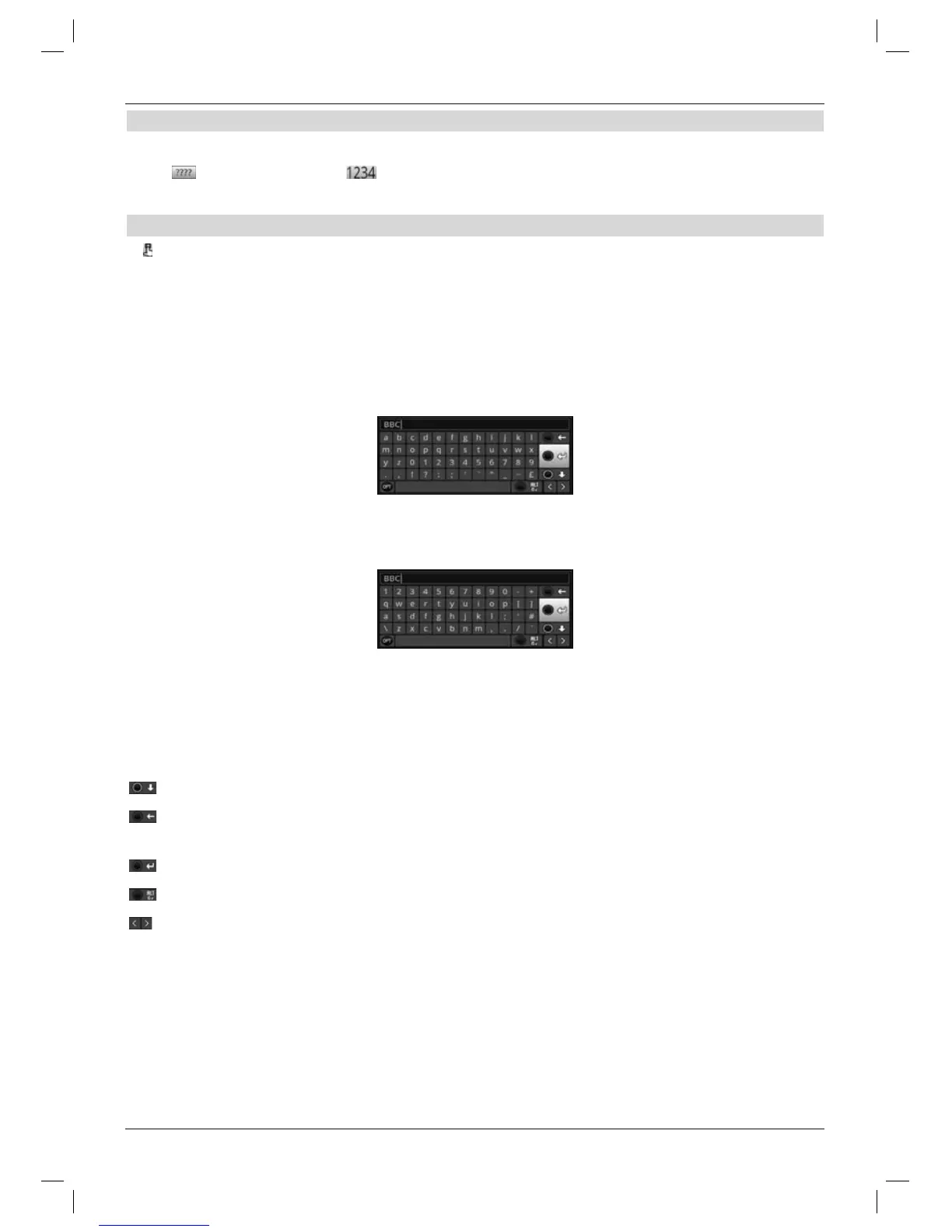5.4.3 Entering numbers
> Enter the new setting you want using the numeric keypad key if a question mark
or a number value is shown inside the highlight.
5.4.4 Virtual keyboard
If is shown on the right next to the set value, the value can be changed using the selection
list. You have three different keyboard options when using this data entry method.
You can switch the keyboard layout between the so-called QWERTY keyboard and the
alphabetic keyboard; an SMS keyboard can also be used at any time.
The functionality of the QWERTY keyboard is identical to that of the alphabetic keyboard.
They only differ in the arrangement of the various letters, numbers, characters and symbols.
> Press the OK button to open the virtual keyboard.
The keyboard now appears in alphabetic form.
> You can switch to the QWERTY keyboard and back to the alphabetic keyboard by
pressing the Option button.
You can now enter the term you want as follows.
Arrow keys: Moves the highlight to the keys of the virtual keyboard.
OK: The highlighted character is added to the end of the term, or
the highlighted function is executed.
/ Yellow function key: the keyboard switches between upper / lower case.
/ Red function key: pressing / holding deletes the symbol before the blue highlight
/ entire entry.
/ Green function key: the entered term is accepted.
/ Blue function key: the keyboard switches to alternative symbols.
: Moving the blue highlight within the term.
The SMS keyboard is operated using the numeric keypad on both the alphabetical and
the QWERTY keyboard and can be used at any time. The coloured buttons thus incorporate
the functions described above.
19
