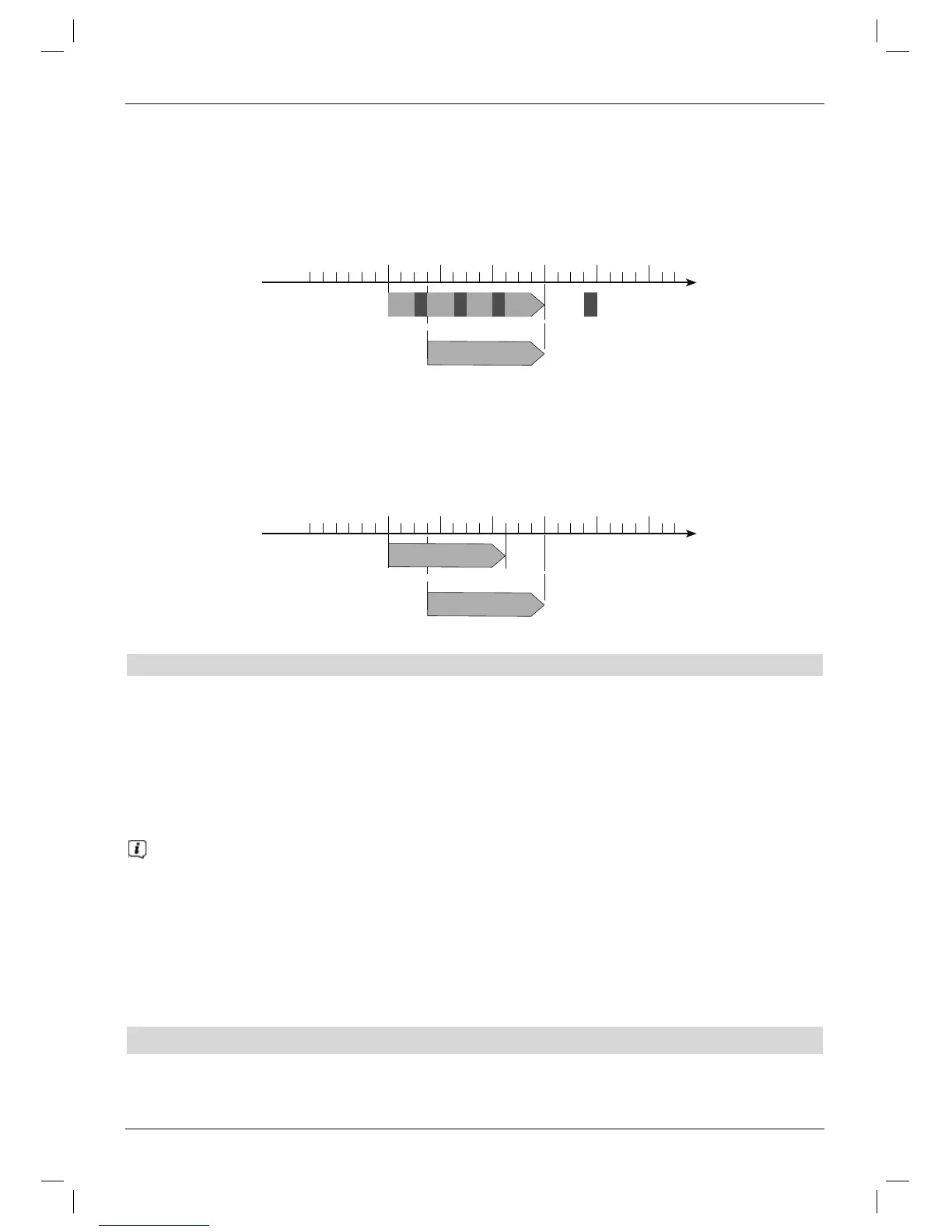to be recorded at the same time. (see the following examples)
Starting the Timeshift function
> Press the Play / Pause button.
The programme playback is paused and recording of the programme in progress
starts simultaneously. The recording continues in the background, and a freeze frame
image is displayed on the screen with a message in the upper right area of the screen
and in the Infobox.
> To continue playing back the programme from this point, press the Play / Pause
button again.
You are now watching the programme with a time delay to the live broadcast
(Timeshift), while the programme continues to be recorded in the background.
> In order to move to a certain point in an ongoing recording you can use the
Playback and Pause functions as well as fast forward / rewind and the jog shuttle
functions, as described in Point 10.2.4 in your operating manual.
> Pressing the Info button brings up the Infobox with a progress bar indicating the
length of the recording / playback.
14 DVR playback
You can access the DVR recordings via the DVR Navigator.
46
Example: Timeshifted playback
Have you missed the start of the Formula 1 race? No
problem!
The DVR shows you the race with a time delay, as it also
continues to record.
Time
DVR recording
DVR playback
19:0018:0017:0016:0015:0014:00
Start / Formula 1 / Stop
Start / Formula 1 / Stop
Example: Skipping ad breaks
Do you want to watch a programme without annoying
ad breaks?
With the DVR you can simply skip recorded
ad breaks.
Time
DVR recording
DVR playback
19:0018:0017:0015:0014:00
W W W W
Programme
Ad break
16:00
Program-
me
Program-
me
Program-
me
Program-
me
