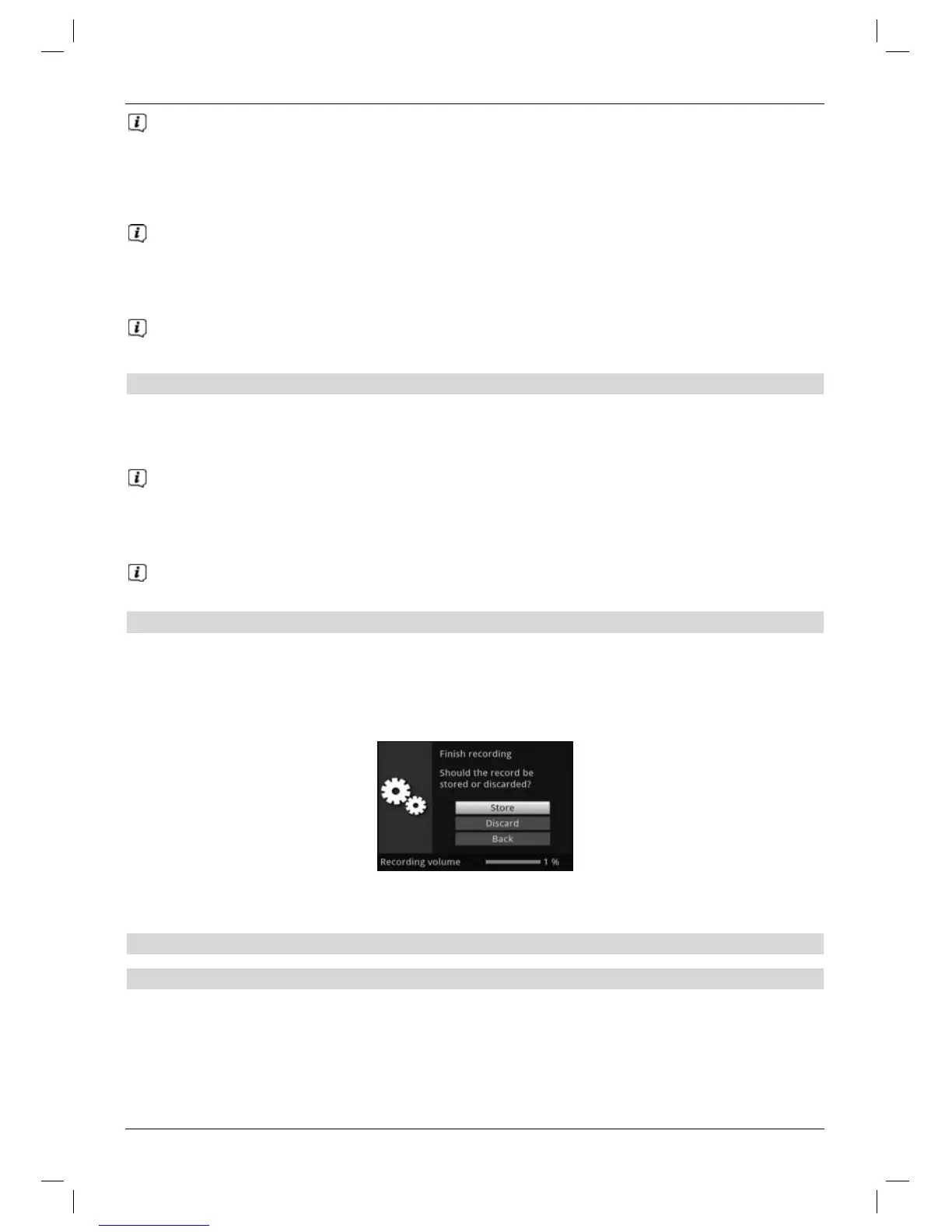The programme will continue to be played on the screen while the recording is
running. You will be notified when the recording starts by means of a note in the
Infobox.
> Press the Play / Pause button to play back the current programme from a particular
point.
The recording is started in the background and a freeze frame image is displayed on
the screen.
> To continue playing back the programme from this point, press the Play / Pause
button again.
You are now watching the programme with a time delay to the live broadcast
(Timeshift), while the programme continues to be recorded in the background.
Option 2
> If you are watching a programme and are interrupted by e.g. a telephone call, you can
press the Play / Pause button to pause the programme and start recording it at the
same time.
The recording is started in the background and a freeze frame image is displayed on
the screen.
> To continue playing back the programme from this point, press the Play / Pause
button again.
You are now watching the programme with a time delay to the live broadcast
(Timeshift), while the programme continues to be recorded in the background.
13.1.2 Ending recording manually
> First select the recording to be ended by selecting the channel on which the recording
is running as described under Point 9.4.
> Pressing the Stop button generates a query as to whether the recording should be
saved or discarded.
> Select Save to save the recording, Discard to discard the recording or Back to
continue with the recording.
13.1.3 Ending recording automatically
Option 1
> After pressing the On / Standby button a query appears as to what should happen
to the ongoing recording.
44
