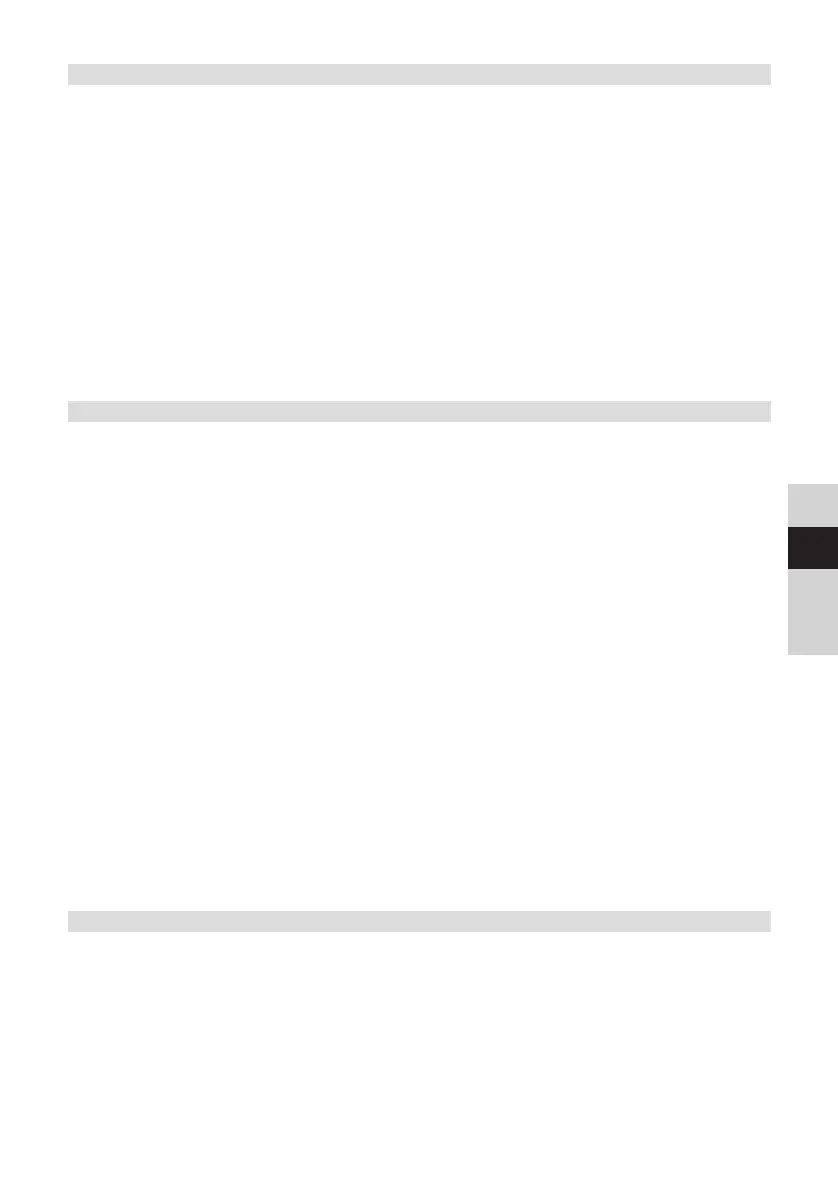83
DE
EN
FR
NL
14.1.4 Seing the date format
Under Set Date Format submenu you can determine the format for displaying the
date.
> Hold down the MENU buon and use the < or > buons to select the [Time]
item.
> Press the OK buon.
> Use the < or > buons to select the [Set date format] and press OK.
> Use the < or > buons to select one of the following options:
[DD-MM-YYYY] (day, month, year)
[MM-DD-YYYY] (month, day, year)
> Press the OK buon to confirm.
14.2 Display brightness
It is possible to set the display brightness both for Operation as well as Standby
mode.
> To do so, press the MENU buon and use the < or > buon to select the
[Brightness] item.
> Press the OK buon.
> Select one of the following functions using the < or > buons, then press the
OK buon:
[Operation] regulates the brightness in the normal switched-on status. You
can choose between [High], [Medium] and [Low] brightness levels. Using the
< or > buons, select a brightness level and press the OK buon to save.
[Standby] regulates the brightness in standby mode. You can choose
between [High], [Medium] and [Low] brightness levels. Using the < or >
buons, select a brightness level and press the OK buon to save.
[Auto Dim] dims the display automatically (with the [On] option selected) to
the Low brightness value aer 10 seconds without operating the radio.
If the [O] option is selected, the display will be permanently illuminated with
the brightness selected under [Operation]. Press the OK buon to apply the
seing.
14.3 Language
> Hold down the MENU buon and use the < or > buons to select the
[Language] item.
> Press the OK buon.
> Using the < or > buons, select one of the available languages and confirm
the selection by pressing the OK buon.
BDA_DIGITRADIO_3_V11.indd 83BDA_DIGITRADIO_3_V11.indd 83 10/11/2020 09:4510/11/2020 09:45