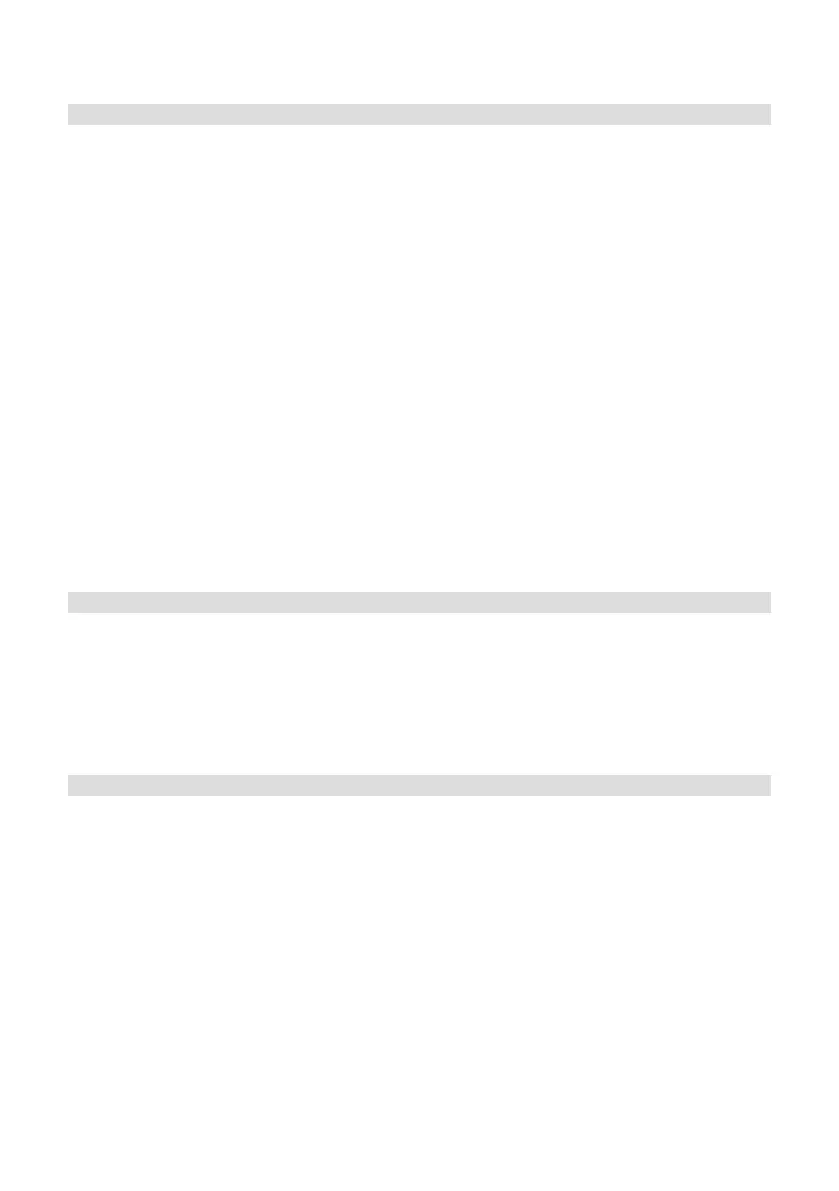50
> Press the Select buon to apply the seing.
9.3 Display brightness
It is possible to set the display brightness both for operation and standby.
> Keep the Menu buon pressed and use the Next/Prev. buon to select the
item [System]. Press Select.
> Select the entry [Backlighting] with Next/Prev. and press Select.
> Select one of the following options with Next/Prev.:
[Operation] regulates brightness in normal operating status. You can choose
from the [High], [Middle] and [Low] brightness intensities. Select the
brightness level with Next/Prev. and press the Select buon to save the
seing.
[Standby] regulates the brightness in standby mode. You can choose from
the [High], [Middle] and [Low] brightness intensities. Select the brightness
level with Next/Prev. and press the Select buon to save the seing.
[Switch o] dims the display automatically aer the set time to the brightness
value Low without the radio being used.
When the [On] option is selected, the display will be permanently lit with the
brightness selected under [Operation]. Press the Select buon to apply the
seing.
9.4 Language
> Keep the Menu buon pressed and use the Next/Prev. buon to select the
item [System]. Press Select.
> Select the entry [Language] with Next/Prev. and press Select.
> Using the Next/Prev. buon, select one of the available languages and
confirm by pressing the Select buon.
9.5 Factory seings
If you change the location of the device, e.g. when moving house, it is possible that
the saved stations can no longer be received. In this case you can reset the device to
factory seings to delete all the saved stations and then launch a new scan.
> Connect the TECHNIRADIO SOLAR to the USB power supply.
> Keep the Menu buon pressed and use the Next/Prev. buon to select the
item [System]. Press Select.
> Select the entry [Factory seings] with Next/Prev. and press Select.
> Use the Next/Prev. buon to select [Yes] to reset to the factory seings.